Canva Review: Graphic Design Made Easy
Are you struggling to create graphics to support your Shopify store?
Whether you need an icon, banner, entire presentation or video to support your products, there’s a tool that makes it easy even for people with no graphic design experience: it’s called Canva.
Gone are the days when you’d need to hire a graphic artist to produce custom images for your ecommerce store. You can make most of the visual materials you need with the help of some simple drag-and-drop tools and a little practice.
In this Canva review, I’ll take you through how Canva works, its main features, the pricing, and what you can expect from using it to beautify your Shopify store.
What is Canva and how does it work?
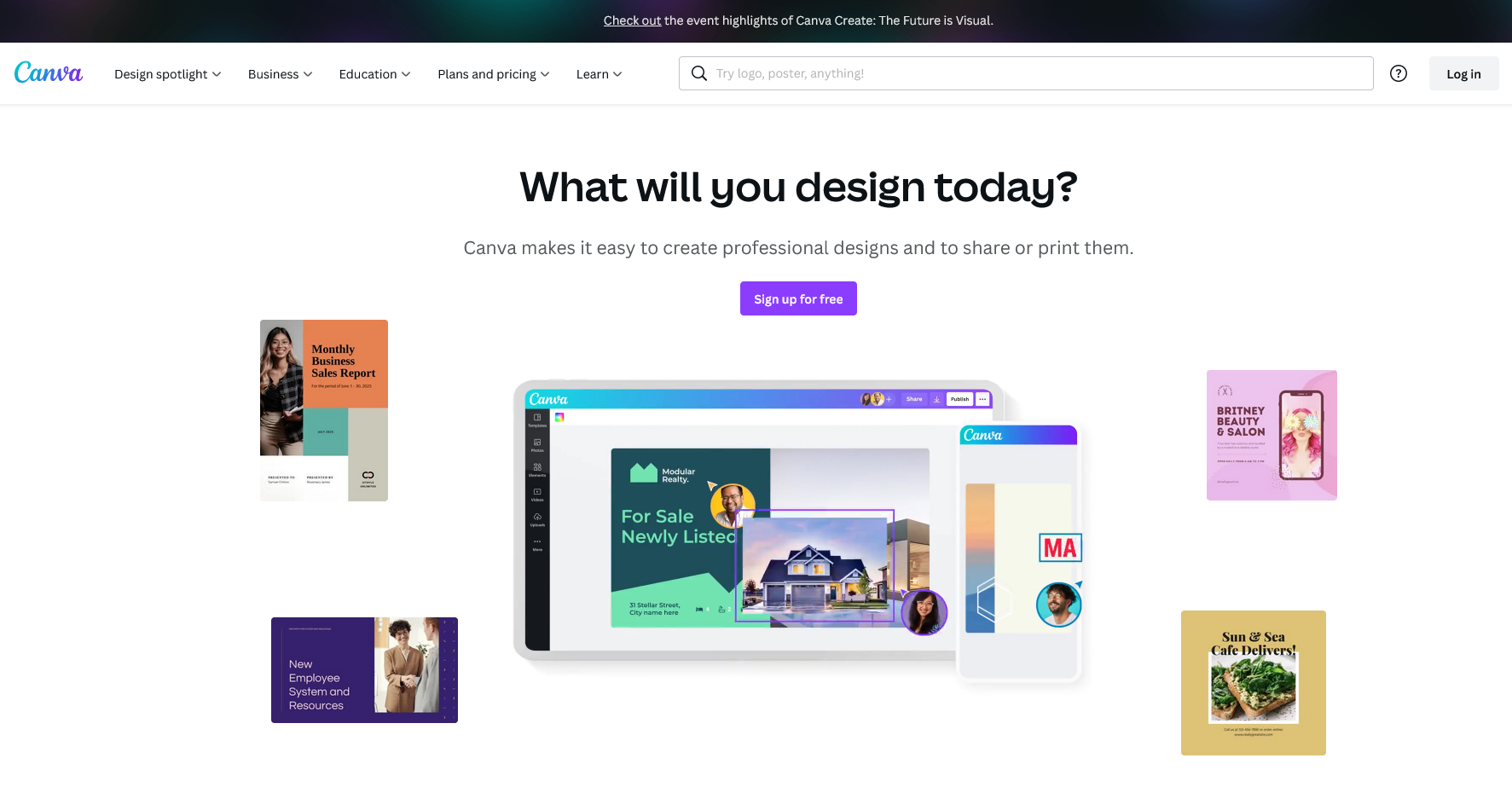
Canva was launched in 2013 by Melanie Perkins. Since then, it has grown to over 75 million monthly active users in over 190 countries with 2,500 employees worldwide.
The success of Canva was encapsulated in a recent Forbes article that said this:
“Canva has become one of those brands that (like Zoom) have entered the fabric of our lives in a seamless way.”
It’s a graphic design tool that you don’t need graphic design skills to use. Most people know Canva as a browser-based app, though a mobile app version exists. It allows anyone who can operate a mouse to create images — either custom images designed from scratch or using one of the many templates available.
The Canva tool is drag-and-drop and very easy to use. You can create icons or banners for your store, social media graphics/memes, charts, presentations, slides, posters and even simple videos, as well as other visual material to help market your Shopify store.
Once you’ve logged in and chosen the type of visual content you want to create, you’ll be directed to a wide range of templates. Pick one of these and that’s your starting point for your new design.
You can then:
- Edit the template until the placeholder content looks the way you want by clicking on the design’s elements (text, visuals etc.) and using the controls above it to change the element, or
- Replace the placeholder content with your own images or text (or add additional pictures and copy).
Then, you can move the element around the template with the drag and drop tool, resize the image, add or change text or make edits to photos by removing the background. You can also use simple sliders to adjust brightness, contrast, saturation, etc.
The Canva platform’s feature set is growing all the time. Most recently, users were able to create videos and entire websites from the Canva platform.
Canva review: The main features
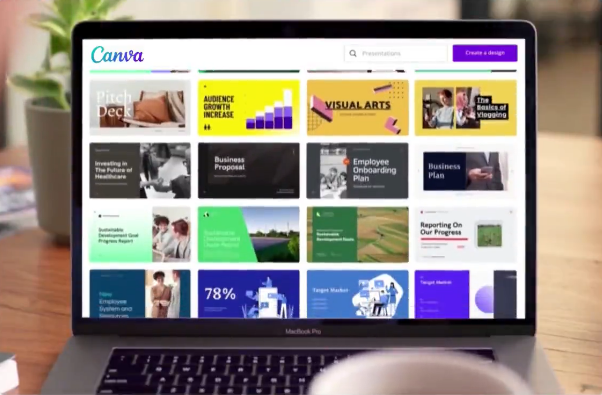
Drag and drop editor
The drag-and-drop editor is what makes Canva tick. It allows users to move design elements around a template until they achieve the design they want.
Pick the template you want, drop content into it until it’s looking right and then export your design for use online or on printed products.
Thousands of free customizable templates
With over 250,000 free templates in the library, Canva can help if you’re struggling with ideas for a new graphic — even with the free version.
These pre-designed layouts for icons, banners, presentations, videos, adverts, infographics, charts and so on are a great starting point for any graphic you need. You can edit the typefaces, colors, etc. used on a template and can even create custom templates.
The paid Pro version includes over 610,000 premium templates with more added every day.
Millions of free photos/graphics
Canva also provides access to over a million royalty-free graphics, icons and photos for use in your creations.
Upload assets
Canva features an uploads section that allows you to import images, videos or audio to your Canva account – as well as record a video of yourself.
Once an image is in your account, it’s easy to grab it and insert it into a visual content project.
Multiple design types
Canva can design graphics for over 100 uses from banners for your Shopify store to social media posts and presentations.
The Pro version includes up to 100 brand kits that help you add a logo, choose color palettes, upload your own font, and form complete brand identities.
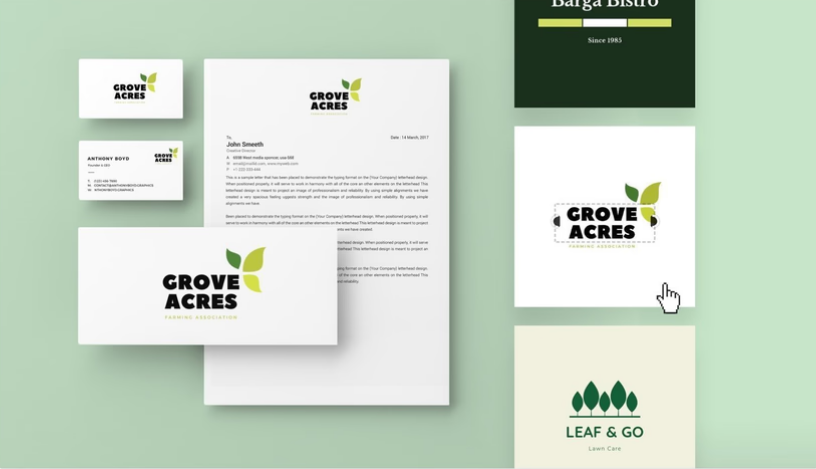
Up to 1TB of cloud storage
While the free version is limited to 5GB of cloud storage, the paid plans provide up to 1TB of storage.
Magic resizing of images and removal of background images
With the Pro version of Canva, it’s simple to resize images so that you can repurpose content, e.g., for different social media channels.
You can also remove background images from photos easily, which is especially useful for portrait-style photos.
Make products with Canva
Some store owners may be interested in manufacturing products direct from Canva. With the Print products section, you can design and print on products like hoodies, t-shirts, bags, greeting cards, etc.
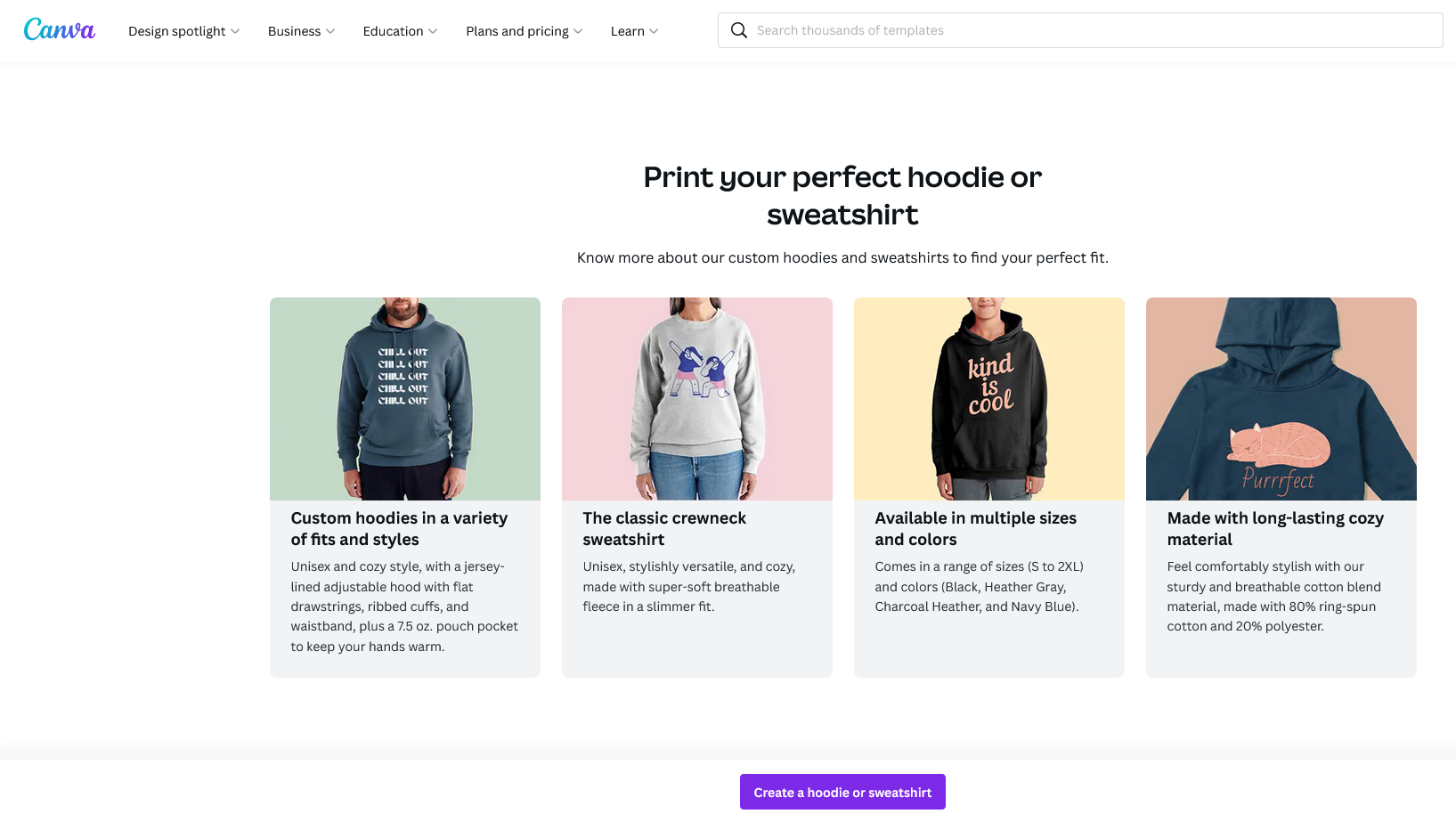
Schedule social media content
If you’re putting visual content out regularly on social media, you can plan and create it in Canva and schedule posts to up to eight platforms directly with the Pro version.
24/7 customer support
The Canva help center contains a searchable archive of help resources and how-to guides for everyone to use. The paid versions of Canva also offer 24/7 support via email.
Canva Pro has a 24-hour turnaround time for tickets while Canva for Teams offers priority support within 24 hours. The Canva Free version is much slower, with a one-week estimated turnaround time.
Team reports and insights
With the Canva for Teams plan, you can generate team reports about the activity of your team members, which can help you better manage the creative process.
Video editor
Canva includes a free online video editor, helping you make the final touches to the videos you record before releasing them to the big, bad world!
Whether it’s a YouTube, TikTok, Instagram or Facebook video, the editor helps you make professional-looking creations that look great on any device.
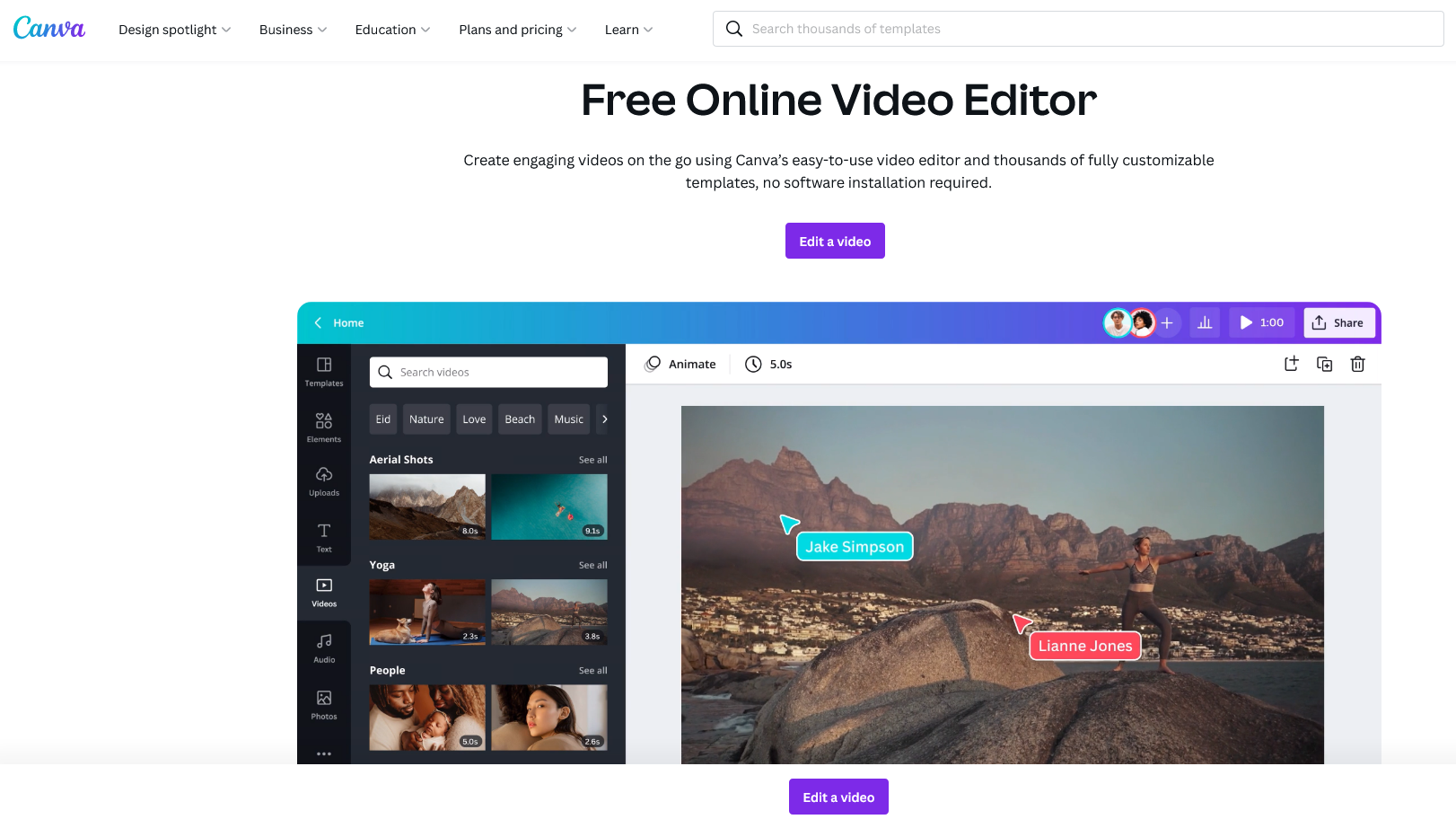
Multi-lingual options
Canva’s interface is available in over 100 languages, meaning that wherever you are in the world, you can go in with your eyes open when using the tools.
Multiple image export options
Once you’ve created your design or video in Canva, you can export it in the following formats:
- PNG
- JPG
- PDF (low-res and print quality)
- SVG
- MP4
- GIF
While this is fewer formats than with more sophisticated tools, it will be adequate for most Canva users.
Note that you cannot export your work in PSD format, meaning that starting a design in Canva and then trying to complete it with a professional graphic designer creates challenges.
Once exported from Canva, files are no longer editable but may be used anywhere.
Integration with over 100 apps
Canva provides over 100 apps and integrations that add functionality and special effects to images or retouches them.
The standout reasons to use Canva
It’s so simple to use
The drag-and-drop editor, series of templates and ready-for-you design elements in the form of royalty-free photos, images and videos allow you to create almost any visual content you need from scratch.
With an easy-to-use interface, practically anyone who knows their way around a computer can create professional-looking graphics.
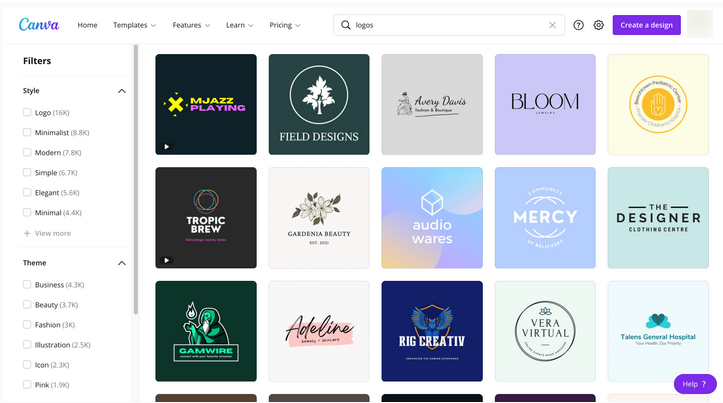
It’s easy to collaborate on design projects
With Canva for Teams, it’s easy for your people to collaborate on design projects in real-time across countries, companies and departments.
Team collaboration is made easy with approval workflows, activity logging, assigning tasks and roles, etc.
Built-in comments help team members communicate, keep content moving and resolve issues as they arise. In-built brand controls ensure that teams remain aligned with your overall branding (you can set which elements can be edited and which remain fixed).
Your team’s designs can be turned into locked and branded templates for future use too, meaning that you don’t have to reinvent the wheel each time you need similar visual content.
It’s easy to stay organized
You can create dedicated team folders for projects or departments, helping you stay organized, store brand assets, and manage content easily.
You can design from mobile
In addition to the desktop app, the Canva iOS and Android mobile apps allow you to design graphics or collaborate on team projects wherever you are — from a mobile device.
It’s affordable
I won’t say too much about this here other than to say that most Shopify store owners can get what they need either for free or for a low monthly charge…read on for the Pricing section.
Canva review: Pricing
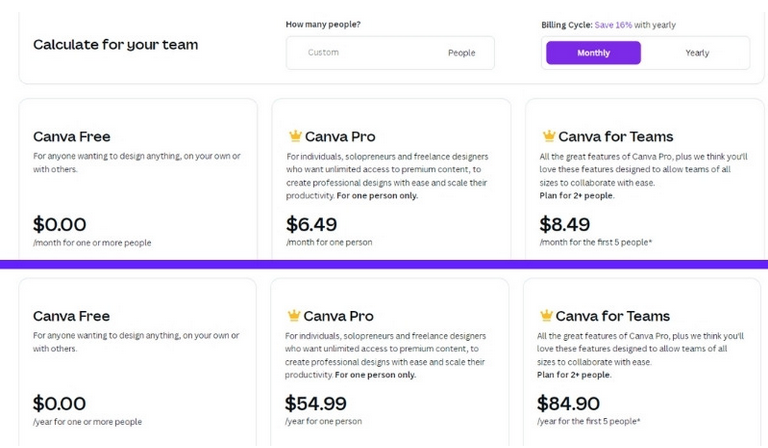
Canva offers three plan options:
- Free plan: $0/month for any individual wanting to create any graphic.
- Canva Pro plan at $6.49/month: extended features and premium content for individuals, solopreneurs and freelancers.
- Canva for Teams plan at $8.49/month for the first five people: extended features and premium content for 2+ users on a team, with additional features for easy collaboration.
With the Canva for Teams plan, as your business and your team grow, the use of Canva can grow with you — just pay for more users.
How does Canva compare with the alternatives?
There are other browser-based apps for creating visual materials quite easily, most notably:
- Visme
- Adobe Creative Cloud Express (formerly Adobe Spark)
- VistaCreate (formerly Crello)
These all have a range of image editing capabilities that will be enough for most people but fall short of “professional-level” image editors like Photoshop, Illustrator and Premiere from Adobe (note: Canva does have a desktop app too but most people use the browser-based version).
While the professional programs offer far more sophisticated customization features than Canva, they also require a level of graphic design and technical expertise that may be beyond most Shopify store owners.
They are more expensive and do not have the “done-for-you” features of Canva, with its library of graphics, stock photos and videos that allow practically anyone to create great-looking graphics.
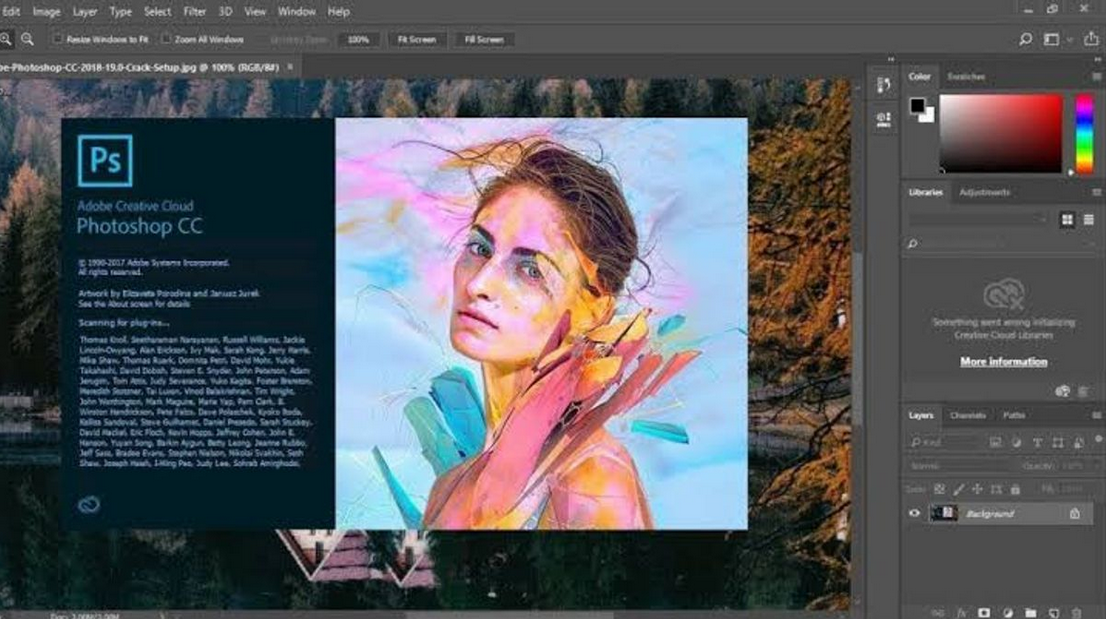
Try Canva for free!
Canva works best when you combine the in-built templates and design elements with your own unique branding and visual content ideas.
Solopreneurs and small to medium Shopify store owners will find it very useful for creating large volumes of graphic content simply and affordably.
You can either get started with Canva for free or jump straight into a 30-day free trial of one of the paid versions of Canva (Canva Pro or Canva for Teams).
Have a play around creating some sample graphics to see if it’s what you’re looking for. Quite simply, there’s nothing to lose!
