Bhoma Mens Jewelry
Bhoma is a designers mens jewelry brand focused on spiritual jewelry. Beaded bracelets and more.
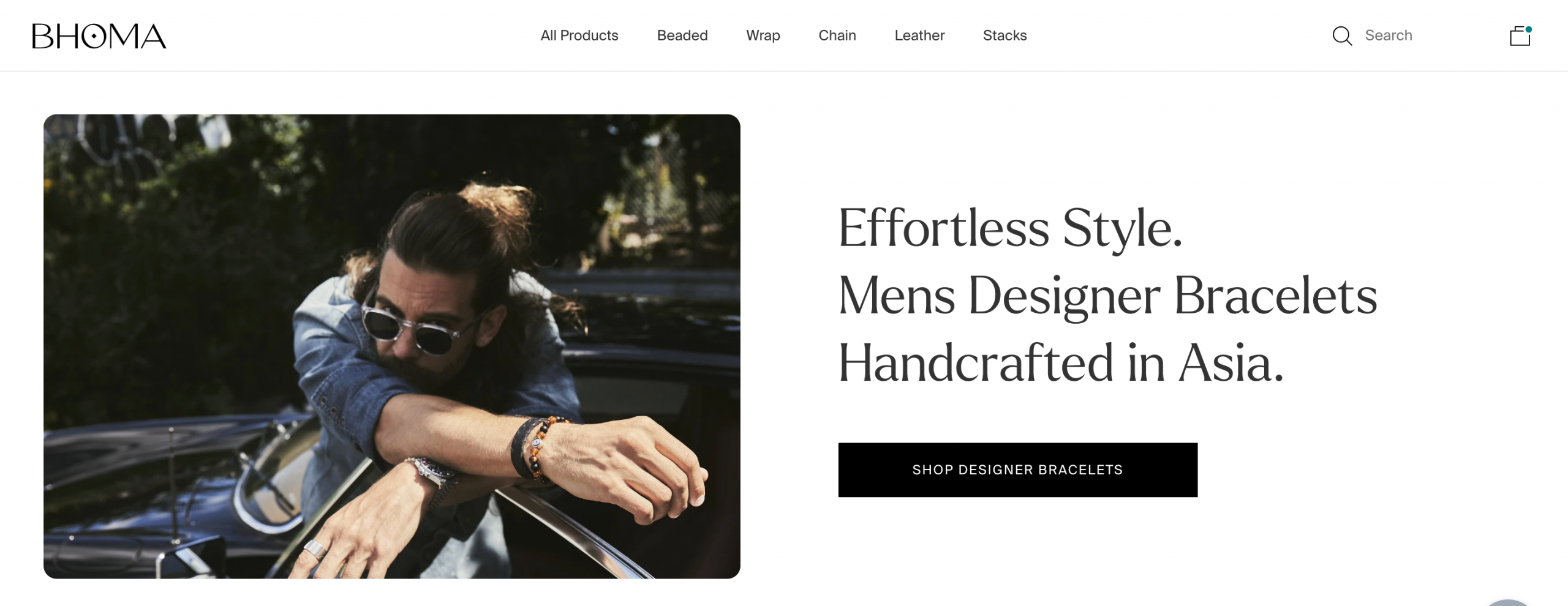
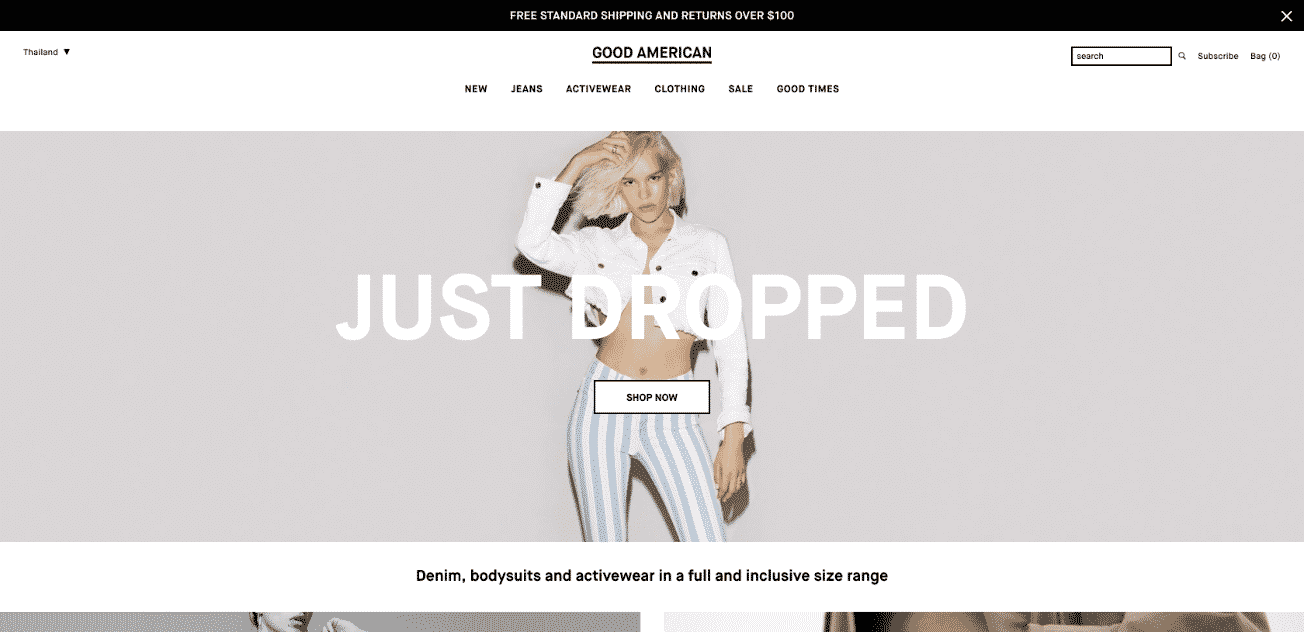
Good American
Our first of the Shopify clients in our list. Initially, one of the best Shopify clothing stores, Good American’s success on Shopify helped them grow into a company with a much broader set of fashion offerings. They scored over $1 million in sales during their launch year in 2016 and successfully used Shopify Flow to increase their efficiency through automation.
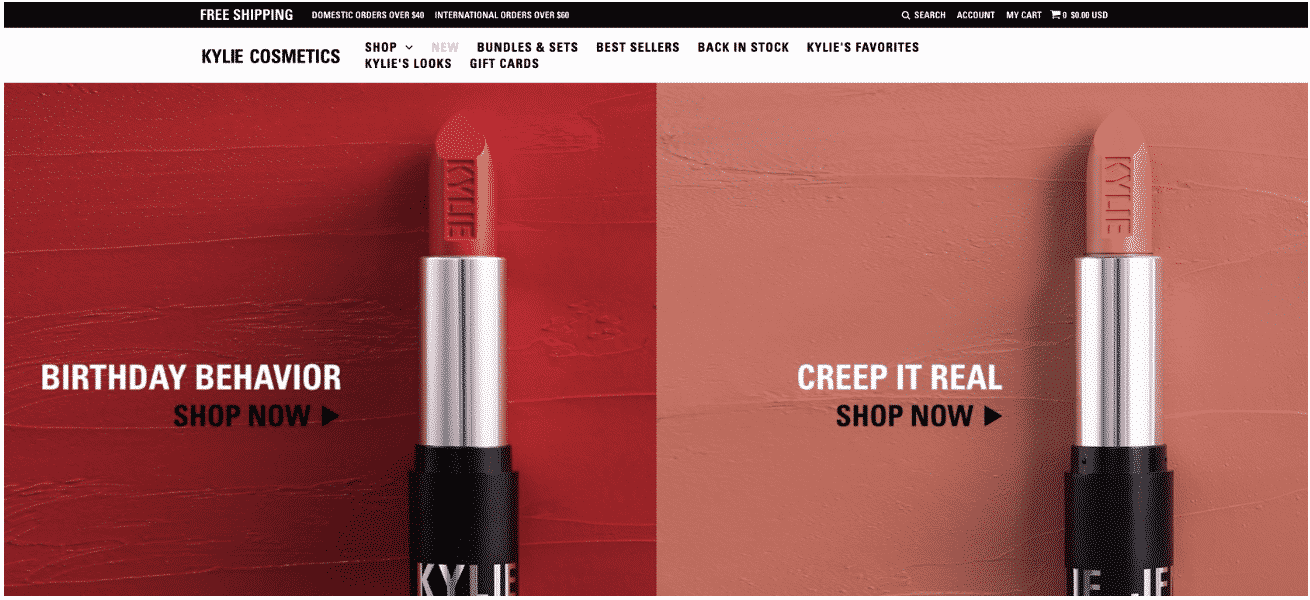
Kylie Cosmetics
The Kardashian marketing empire seems to span every facet of the retail world, and that’s even true in the Land of Shopify. Kylie Jenner built a Shopify store in 2015 to serve as the backbone for Kylie Cosmetics, and the results were quick and conclusive, as her social media; following led to her selling out her stock of 15,000 cosmetics products in only minutes.
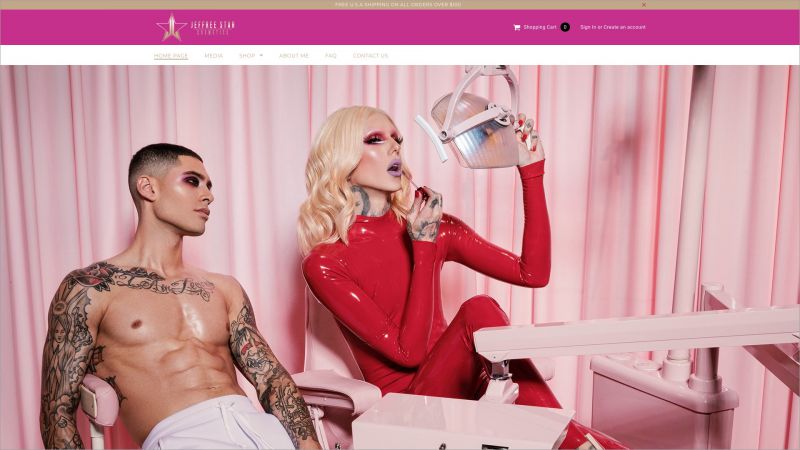 Jeffree Star Cosmetics
Jeffree Star Cosmetics
Another well-known name with a multi-million dollar cosmetics business, Jeffree Star Cosmetics leverages a sizeable social media following on Twitter to drive unbelievable traffic to their store anytime they have a new launch. Jeffree Star Cosmetics is so happy with Shopify that they even publicly thanked them for keeping the website “crash free and running perfect.”
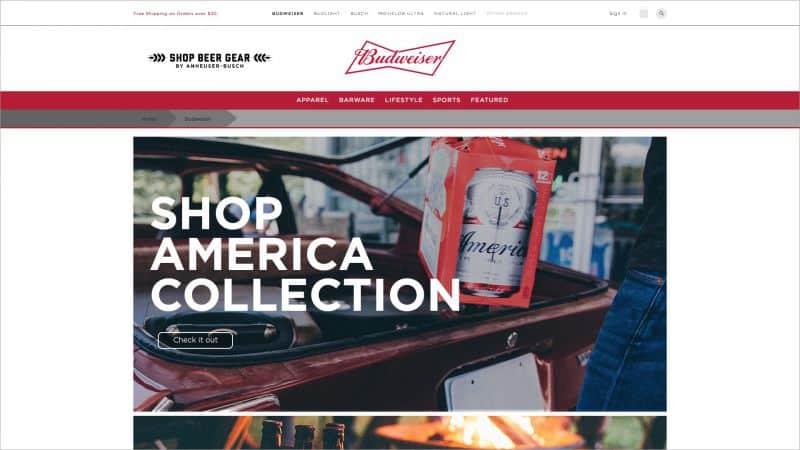 Budweiser
Budweiser
What, are you surprised to find the King of Beers on this list? Well, you shouldn’t be, because they registered more than $11 billion in sales on the Shopify platform. The brand has been in existence since the late 1800s, but only once they made their Shopify debut did they take the next step in engaging with their primary customers to drive extra brand loyalty.
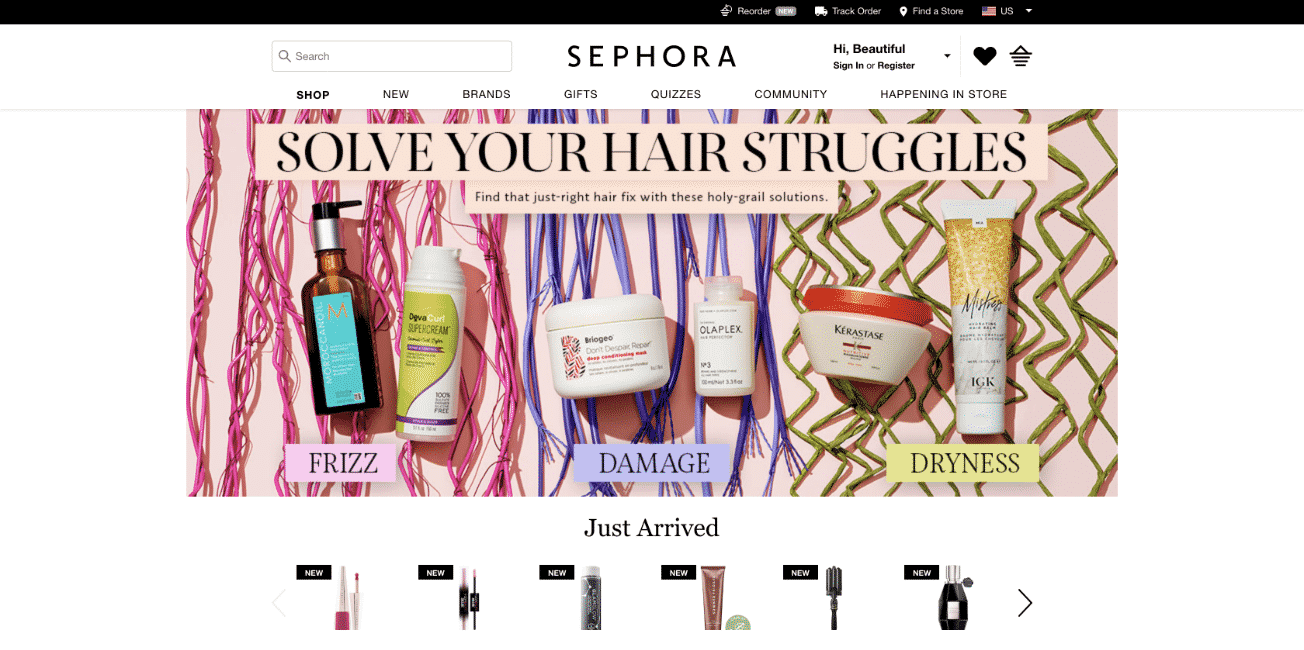
Sephora
We’re back to the world of cosmetics, as the perennial superstar of the cosmetics supply industry uses Shopify to provide the best possible experience for their customers. They expertly integrate AI chatbots into their storefront to assist customers in finding the ideal items and have expertly categorized their stock for maximum searchability.
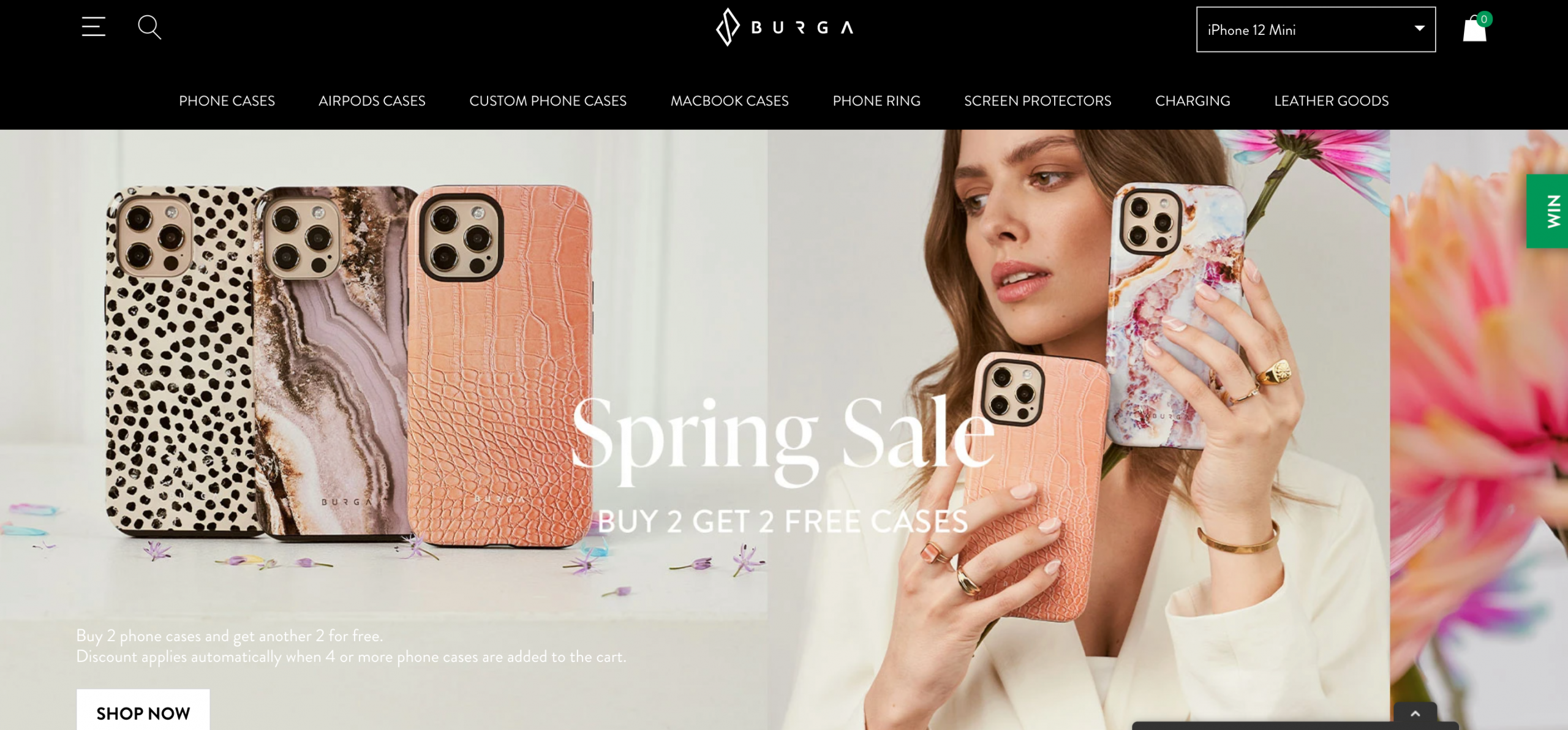
Burga
They say “do what you know”, so the founders of BURGA combined their knowledge of business and design to do just that — launch one of the most fashionable lifestyle brands in the world. Their iconic designs are widely recognized on phone cases, but the brand is quickly expanding into new markets, such as water bottles, leather goods, and other stylish accessories.
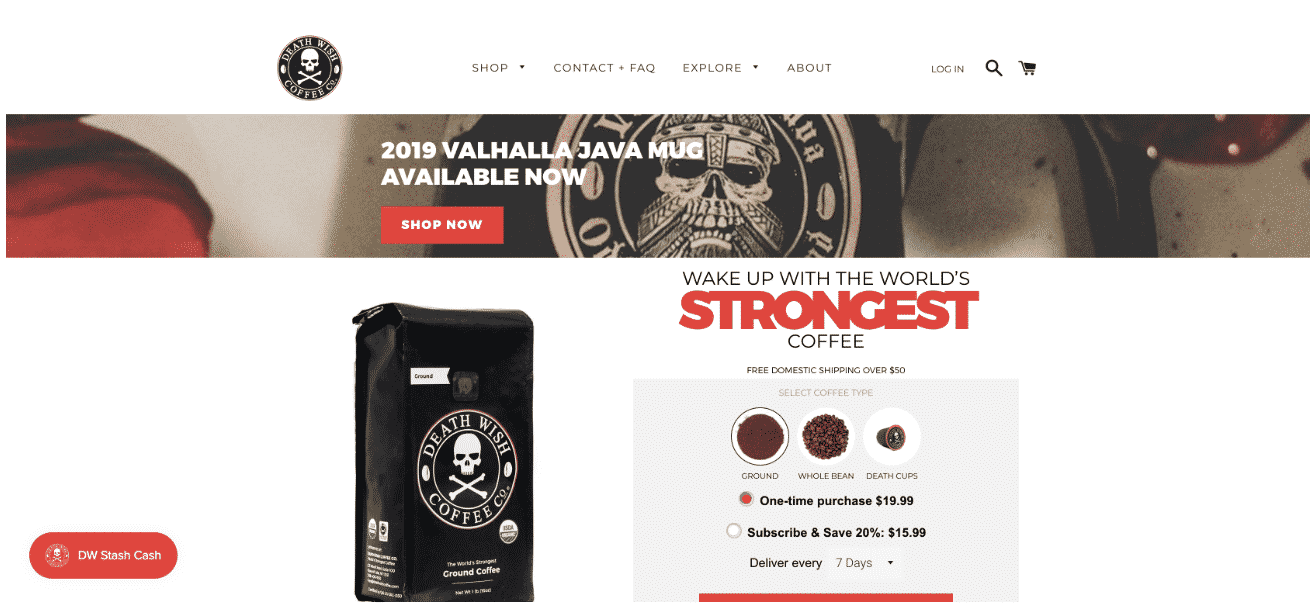
Death Wish Coffee Company
This coffee company capitalized on a free commercial spot during the Super Bowl to earn an astonishing $2,000 per minute from their Shopify store. Yes, that’s per minute, and thanks to Shopify’s robust underlying infrastructure, they were more than prepared to handle the massive influx of traffic that came in the wake of the Super Bowl appearance.

Triangl
This multi-million dollar line of swimwear made its debut in 2012 when they came to the realization that e-commerce was the retail wave of the future. And they were right recent ecommerce statistics suggests that online retail sales will reach $4.5 trillion by the year 2021. Since then, this brand that specializes in reasonably-priced bikinis has fulfilled their mission of selling swimwear they would actually want and racked up over $60 million in sales as a result.
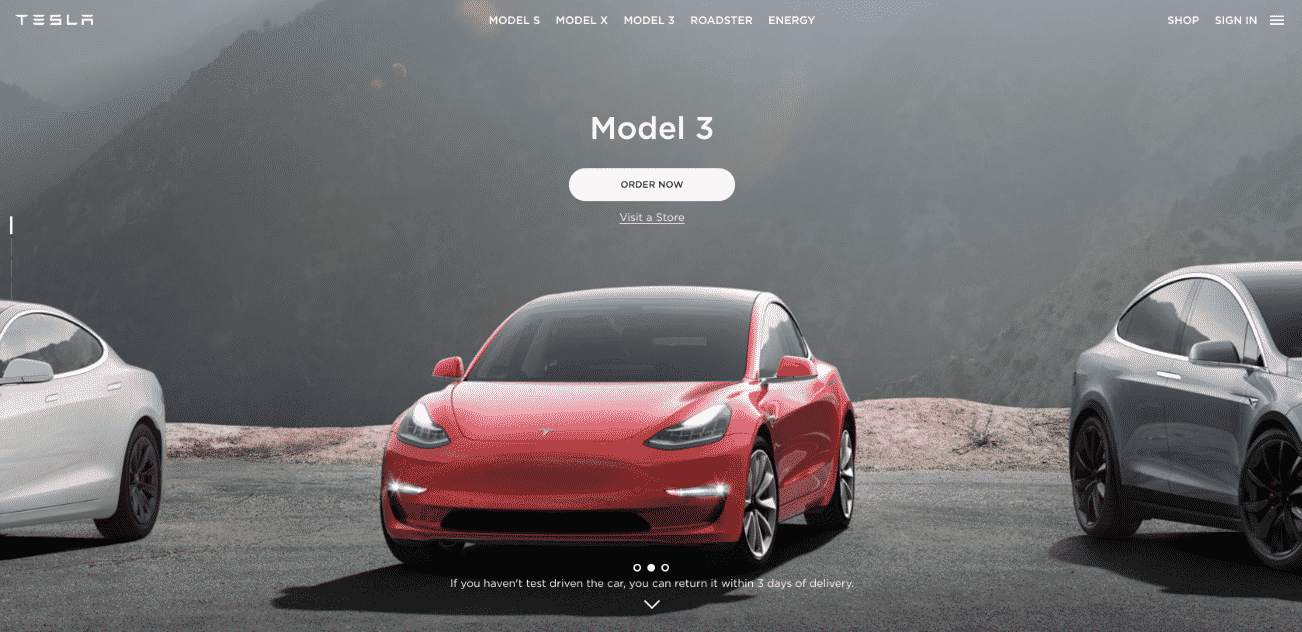
Tesla
When you think of Tesla, you’re almost certainly thinking of electric cars and the company’s co-founder and familiar public face, Elon Musk. Tesla has shown that even the automobile market can be thriving in online markets, as their Shopify store is one of the most successful and easiest to use around, bringing them revenue into the billions each year.
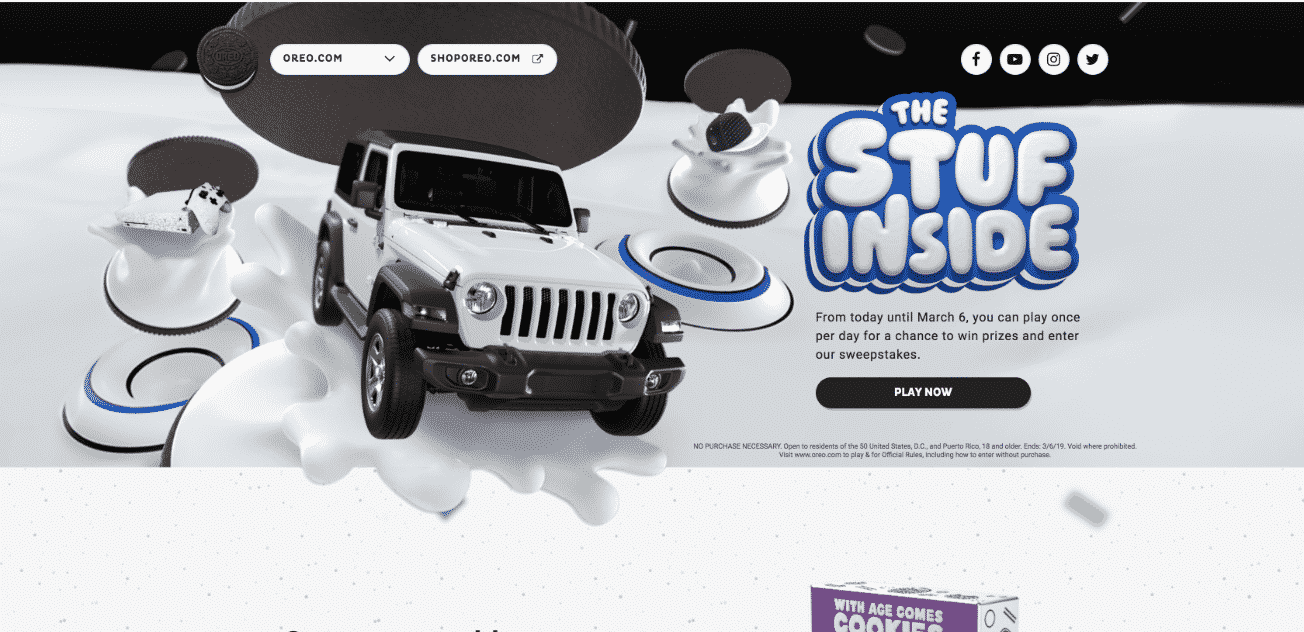
Oreo Cookies/Mondelez International
What red-blooded human being doesn’t love Oreo cookies? Well, they’ve also hit the online marketplace via Shopify, as the company decided to run a promotion where customers could design and order Oreo cookies to their own specifications. It was a rousing success almost immediately and was a great example of risk vs. reward for established retailers.
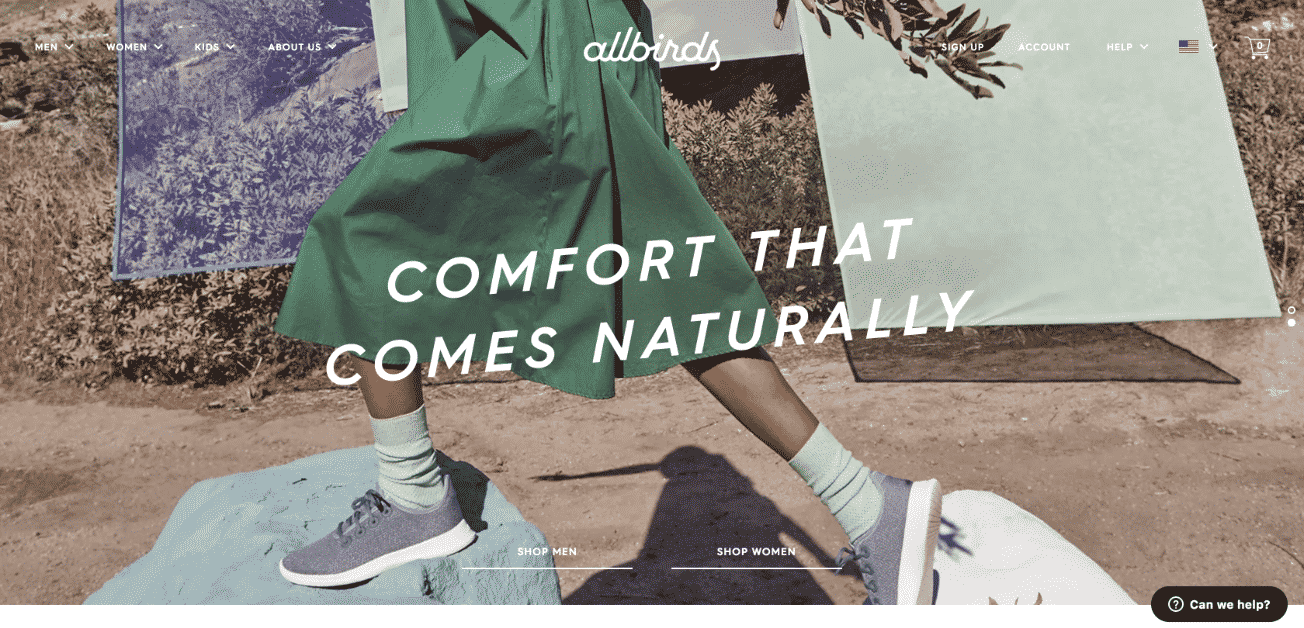 Allbirds
Allbirds
This eco-friendly shoe company got their start in the uncertain world of Kickstarter campaigns, but after raising nearly $120,000 throughout their fundraising efforts, Allbirds developed a Shopify store specifically designed to scale from their modest roots all the way toward their current success of over $50 million in revenue per year.
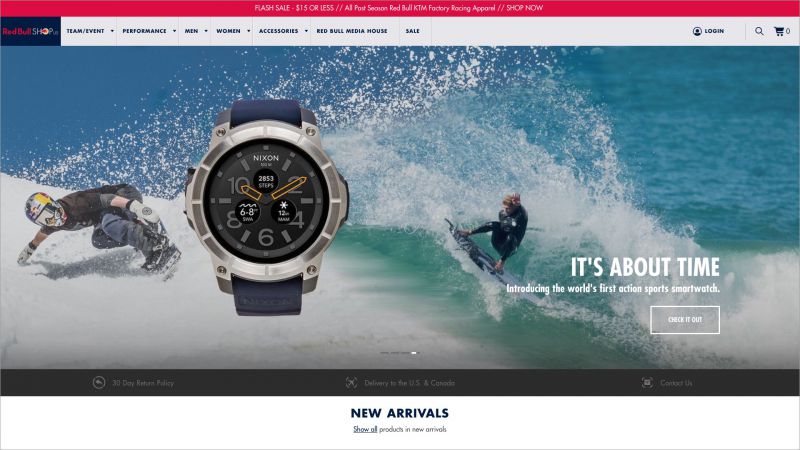 Red Bull
Red Bull
This energy drink juggernaut supercharged their revenue thanks to the online market they created on the Shopify platform. Legal restrictions prevent them from actually selling their core products online, but that hasn’t stopped them from making a killing on branded merchandise that their loyal customer base has gladly eaten up.
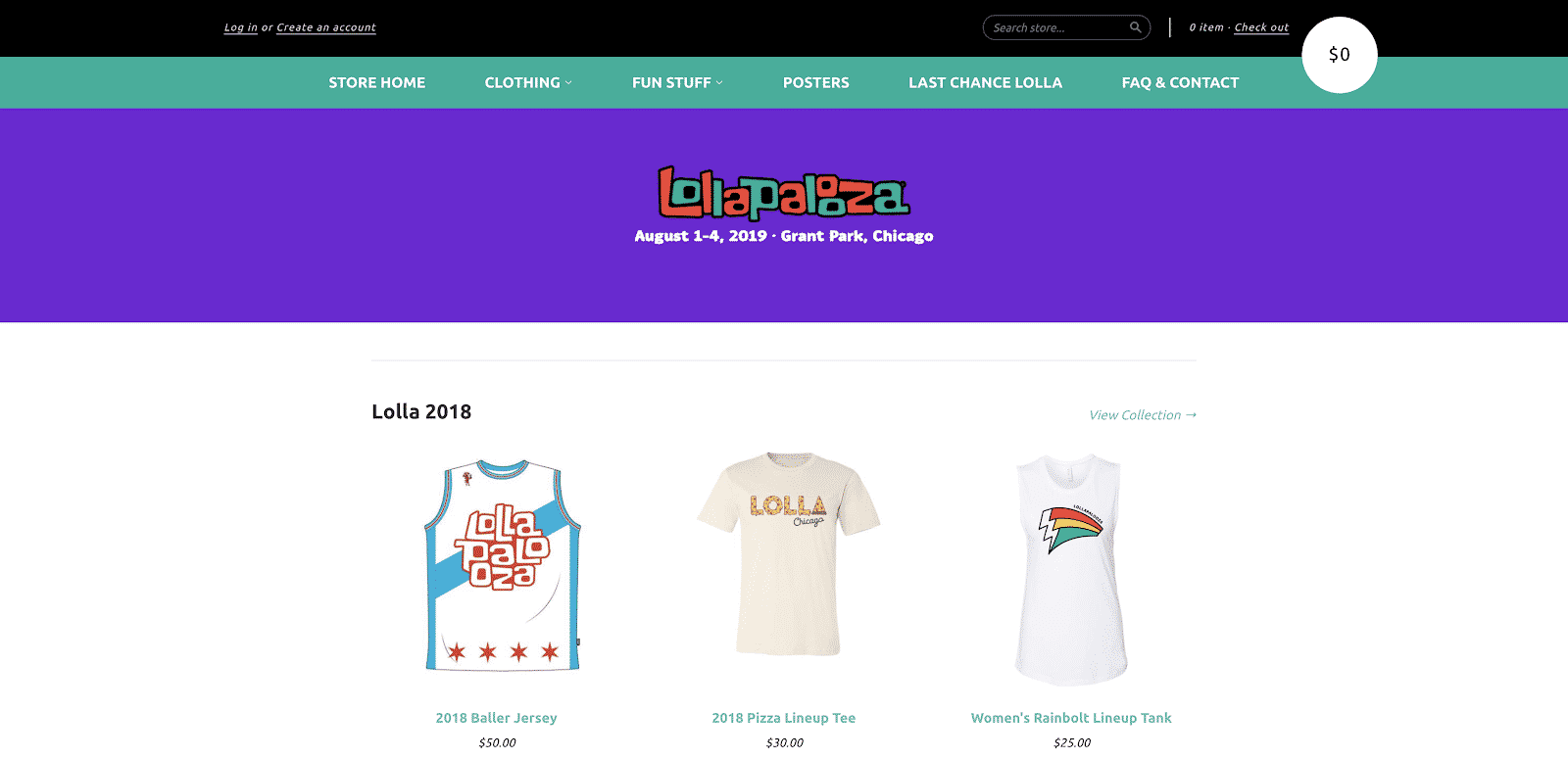
Lollapalooza
Retail outlets aren’t the only ones meeting success on Shopify, because the legendary music festival known as Lollapalooza has made their mark on the e-commerce platform as well. Merchandise branded after the event has proven to be a favorite item among festival-goers, and the pieces are continually updated with each year’s lineups.
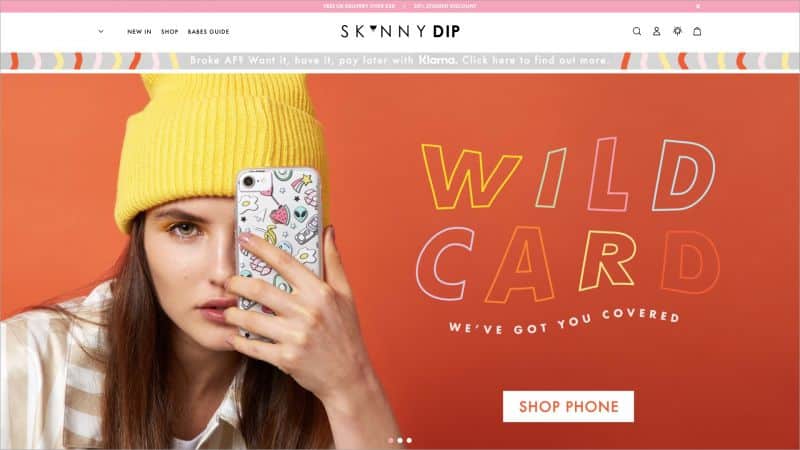 Skinnydip London
Skinnydip London
Some of the most successful retailers in history have been people who specifically designed their products to address their own needs. That’s what Skinnydip London has done, stemming from their initial desire to sell multi-colored iPhone cases and eventually expanding into some other tech accessories as well.
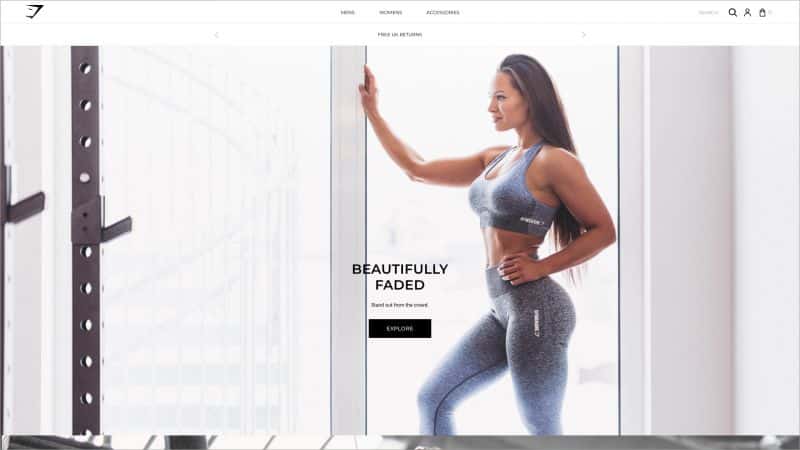
Gymshark store
Every story about business successes has to include a story about an unusually young marketing genius, and that’s what we have here in Gymshark. Founded by a 19-year-old in his mother’s garage, Gymshark moved from a failed e-commerce platform to Shopify, and have since posted nearly $130 million in sales.
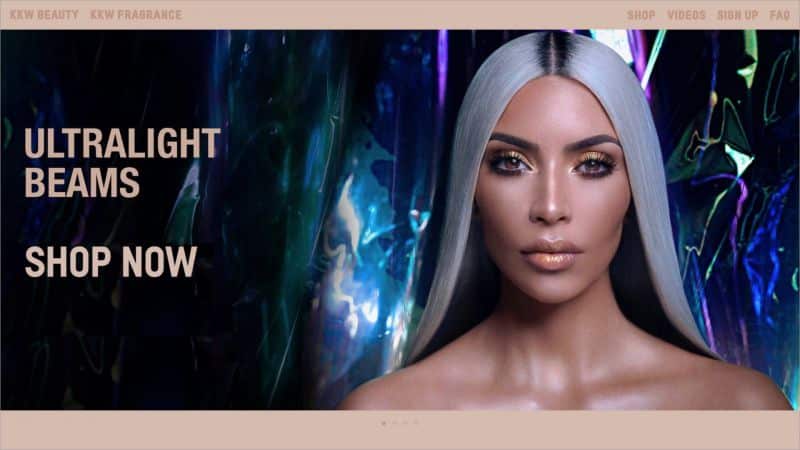 KKW Beauty
KKW Beauty
We’re back to the world of beauty supply companies, and none stands alone in its filed the way this one, the brainchild of Kim Kardashian West, does. With over $100 million in annual revenue since its launch in 2017, KKW Beauty has quickly become one of the most renowned and successful brands in the beauty industry.
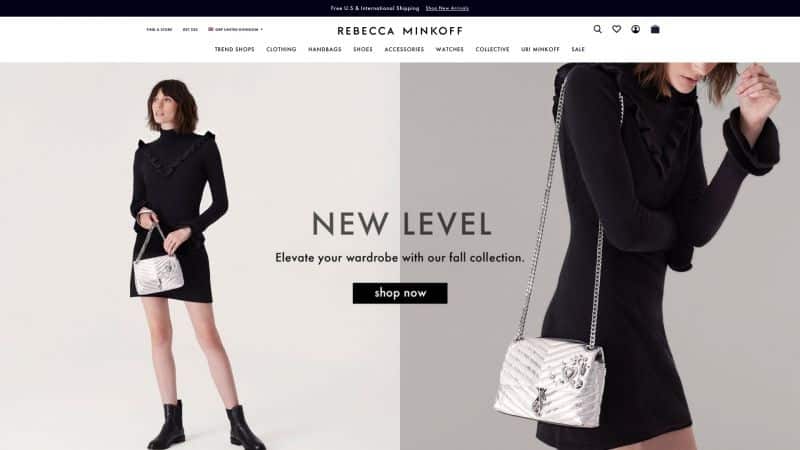
Rebecca Minkoff
Online shopping isn’t all about cheap options, and Rebecca Minkoff proved that with more than $90 million in sales of their luxury apparel offerings. They’ve taken great strides in localizing their offerings so that no matter where you live, you’re getting information specifically suited to your home country and tastes.
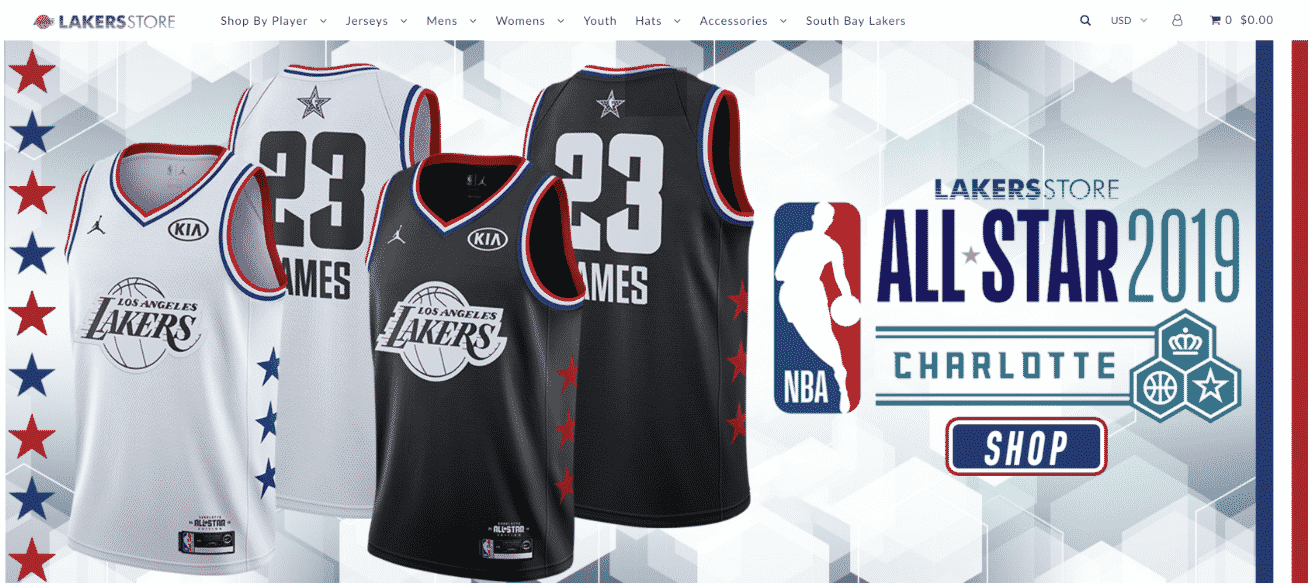 Lakers Store
Lakers Store
The Los Angeles Lakers are not only one of the most successful teams in the NBA, but of all of the professional sports, period. That’s why it’s no surprise that they make a killing from their Shopify store, where all manner of Lakers-branded apparel and other merchandise is made available to fans, including the unique ability to shop by a player.
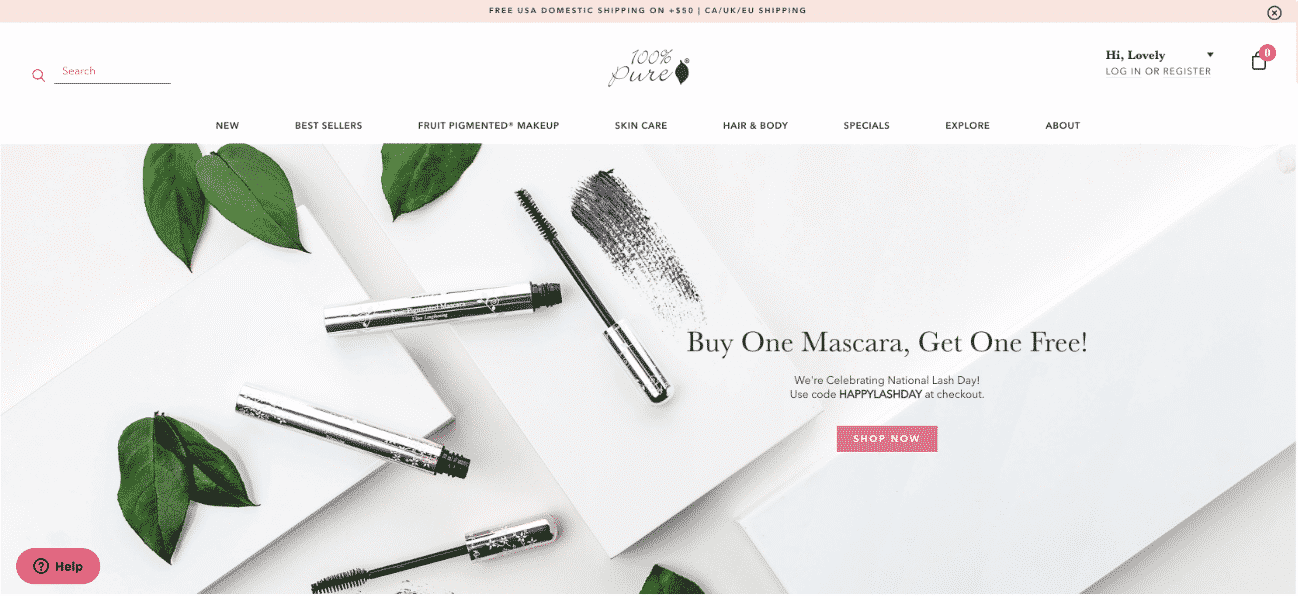
100% Pure
This brand is a classic case of owners who used to spend hours making manual changes to their website leading to significant product launches, only to discover how much easier Shopify’s specialized platform makes the experience. Using the Launchpad feature, they can now manage to spend less time updating their retail site and more time giving their customers what they want.
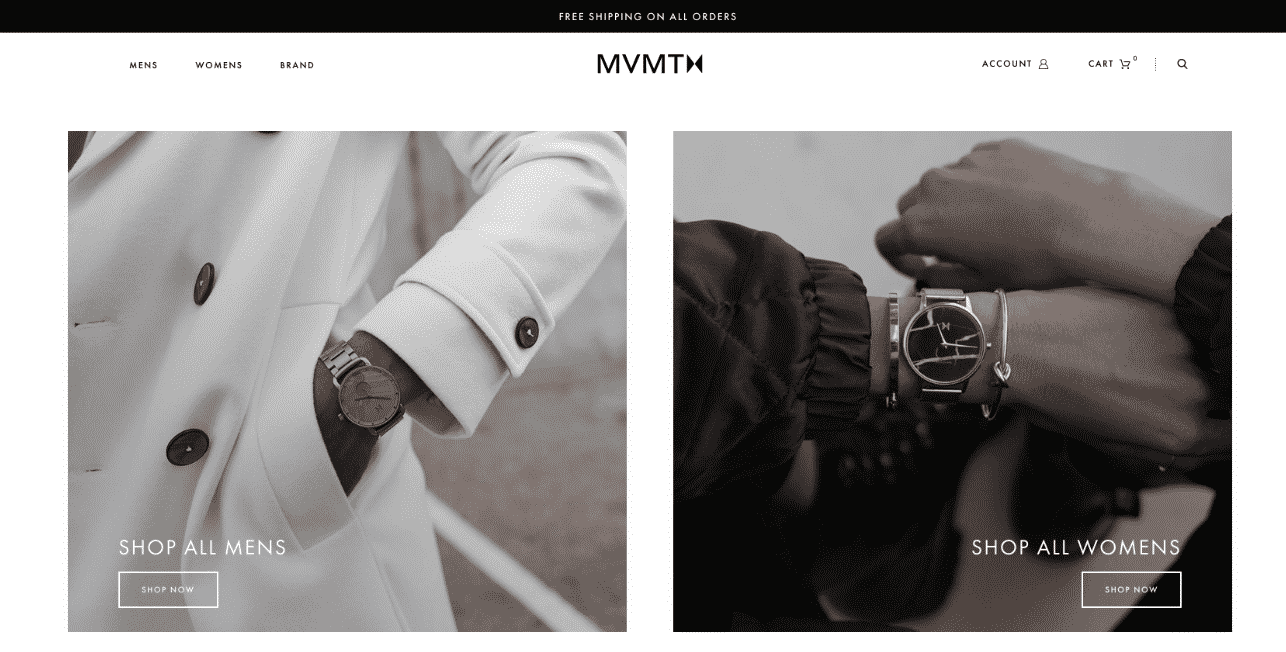
MVMT
Another crowdsourcing success story comes in the form of MVMT, who rocketed to an astonishing $90 million in sales in under four years thanks to the Shopify platform. Their goal of marketing affordable, high-quality watches to millennials took them from their initial funding of $290,000 to nearly the $100,000 mark as they entered the new year.
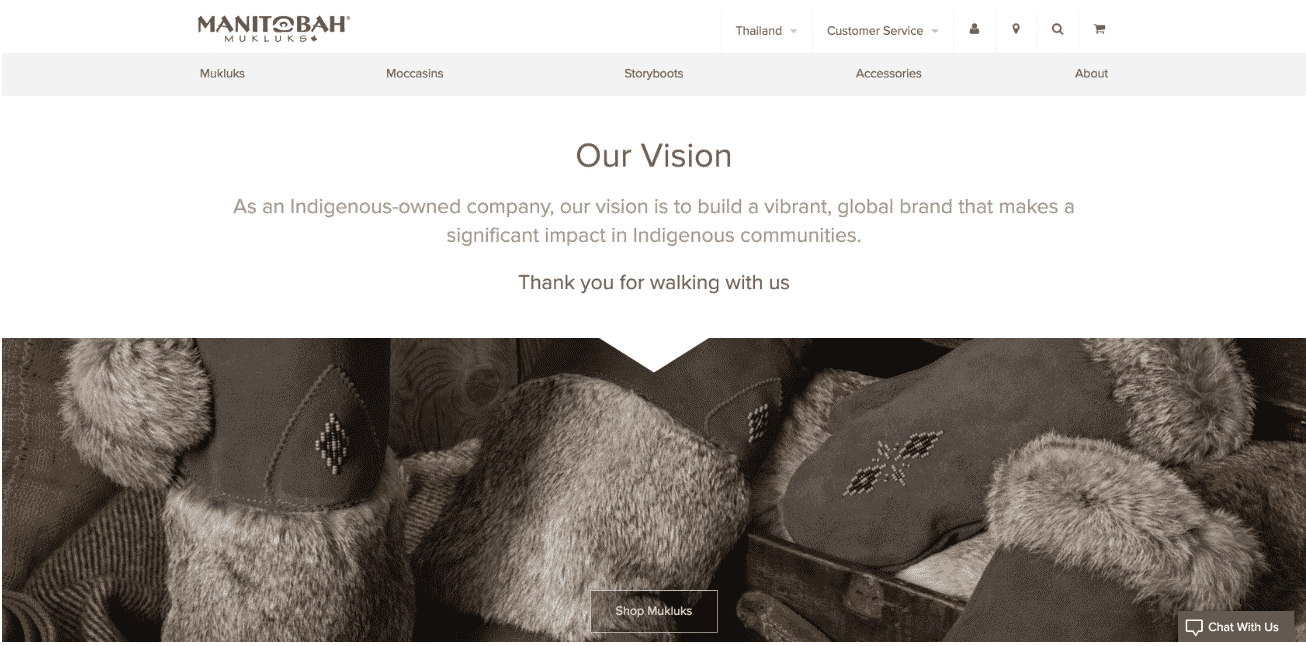 Manitobah Mukluks
Manitobah Mukluks
Who better to market Arctic footwear than a Canadian company who has leveraged their Shopify store to generate approximately $50 million in revenue thanks to their high-quality products? Once a small business, Manitobah Mukluks used the power of Shopify to grow their revenue over 250% in the last five years.
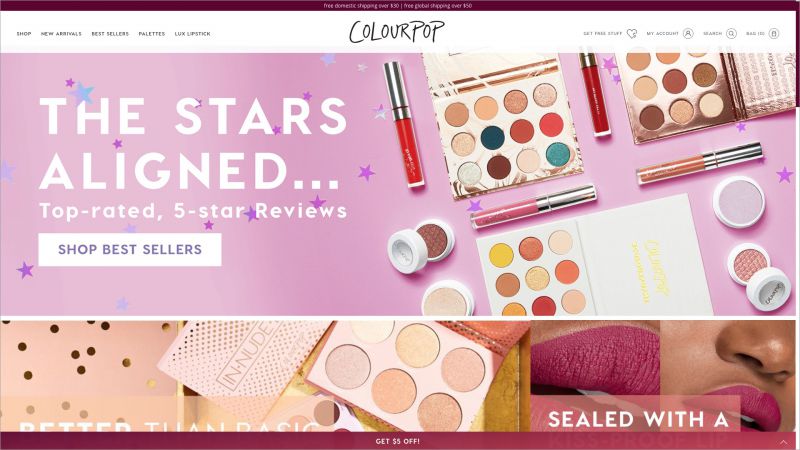 ColourPop Cosmetics
ColourPop Cosmetics
If you want luxury-quality cosmetics at prices geared toward the average consumer, look no further than ColourPop. Thanks to partnerships with major YouTube stars as well as world-class brands like Disney, ColourPop has generated over $4 million in sales thanks to Shopify’s ability to handle the massive order volumes they found themselves inundated with.
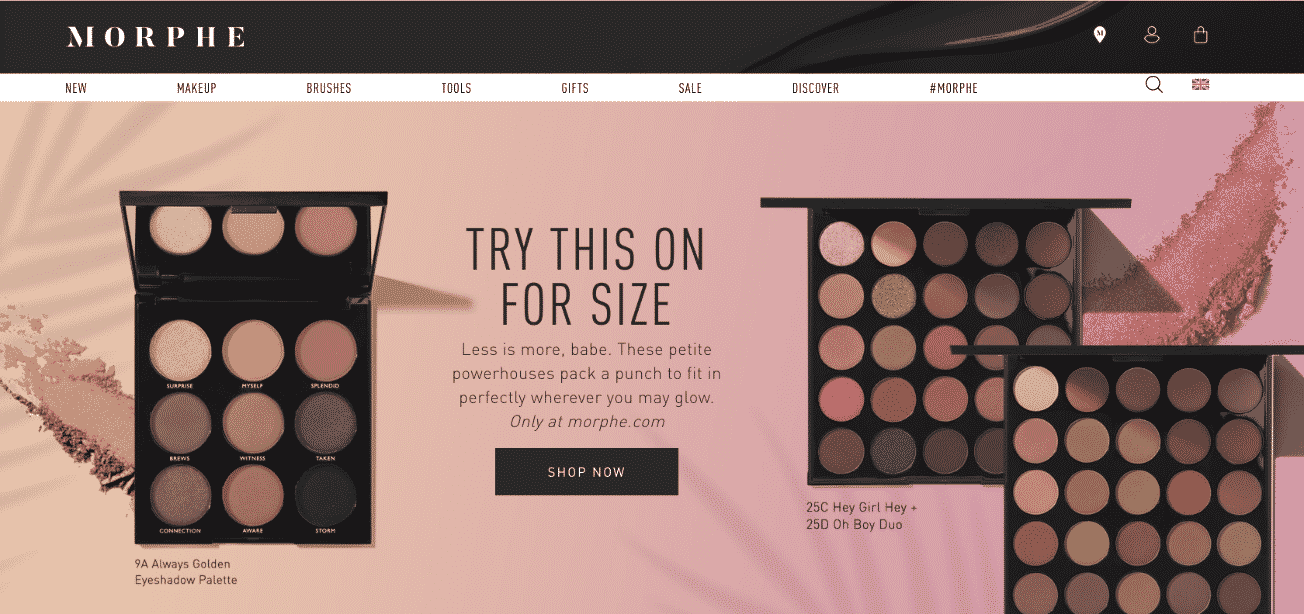 Morphe
Morphe
Yet another cosmetics brand to make this list is Morphe, who decided at the beginning to focus not on consumers, but rather makeup artists with limited budgets. Thanks to Shopify, they’ve since raised over $6 million in revenue while remaining true to their original mission, even incorporating a higher tier membership that offers discounts and training.
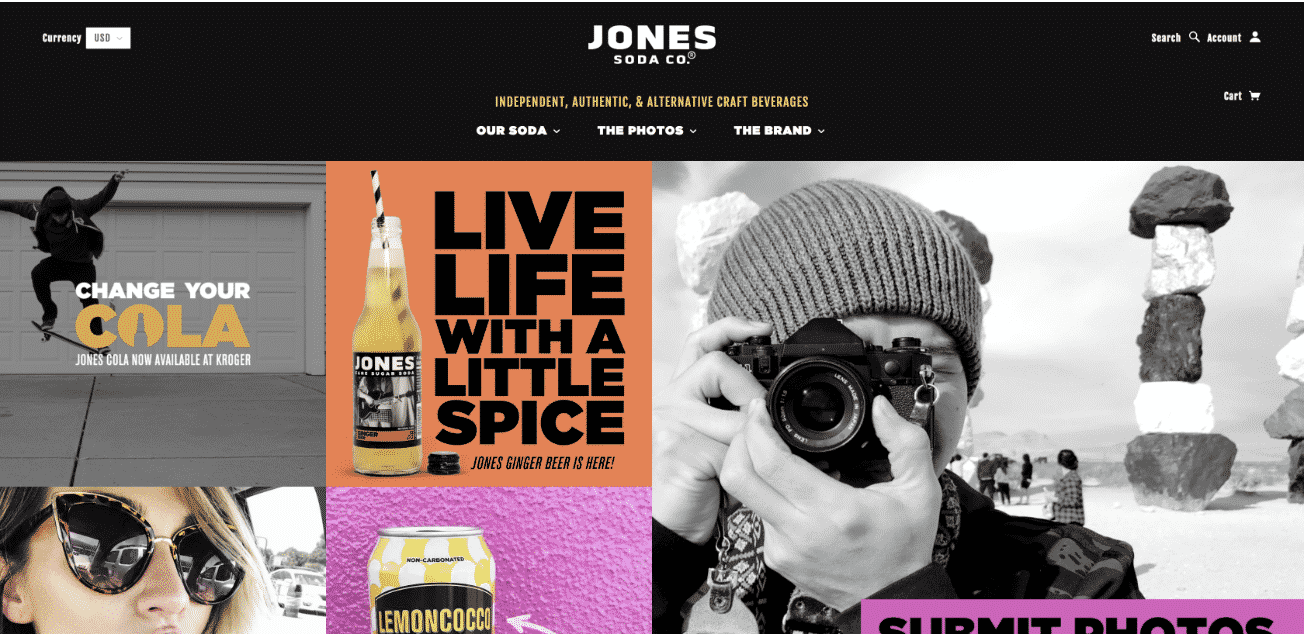 Jones Soda
Jones Soda
Jones Soda fell on hard times after their heyday in the early 2000s and suffered through a full decade of net losses as a result of declining interest and market penetration. Using Shopify as their platform, Jones Soda managed to cut operating costs, put more of their focus on their customers, and earned more than $4 million in revenue as a result.
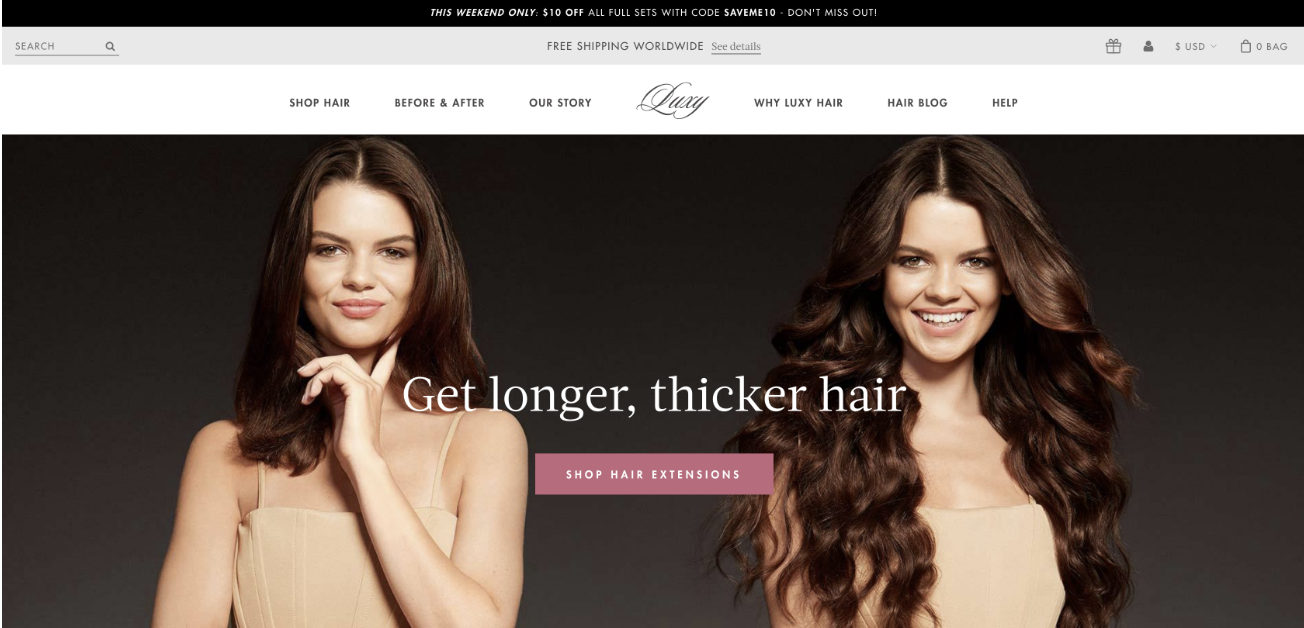 Luxy Hair
Luxy Hair
Luxy Hair
Another of the early adopters of social media as a marketing channel, Luxy Hair has built substantial followings on both YouTube and Instagram that they leveraged to turn a business with a five-figure initial investment into a million dollar business in a year. Using hairstyling instructional videos, they were able to demonstrate the effectiveness of their product along with detailed descriptions with Shopify.
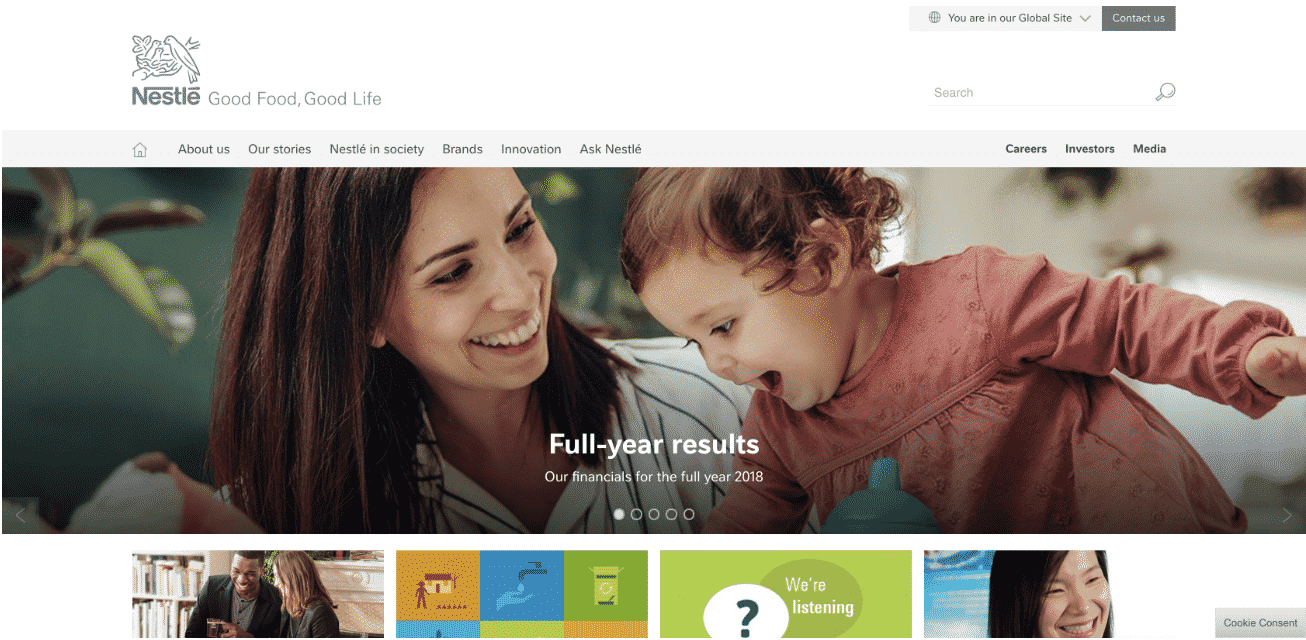
Nestle
You wouldn’t think a company like Nestle, with its tens of billions of dollars in revenue, would have any need for a Shopify presence, but you’d be wrong because it served as the underlying outlet for their Nescafe Sweet & Creamy instant coffee at launch. They built out an entire e-commerce operation, integrated it into their fulfillment operations, and included analytics, and did so in under eight weeks, a monumental success even for a company that size.
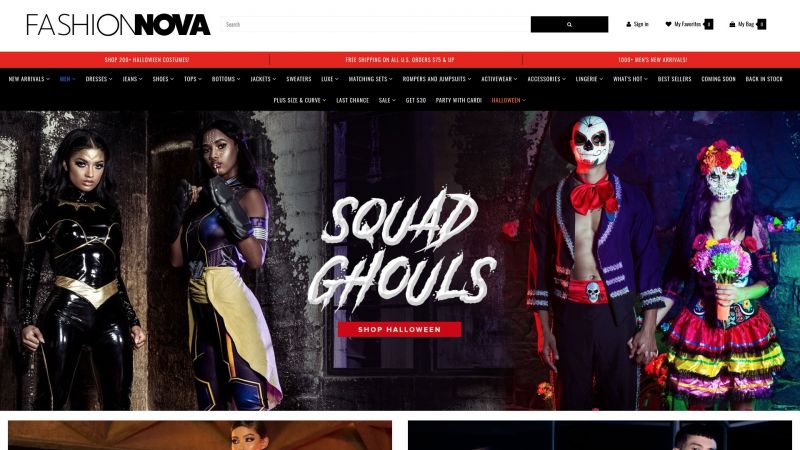 Fashion Nova
Fashion Nova
Where its competitors were able to leverage their presence in other critical areas of the fashion industry to give their e-commerce businesses a boost, Fashion Nova used Shopify to circumvent the entire process. A combination of celebrity endorsements and referral programs helped launch them to the point they became one of the most searched fashion brands of the last several years.
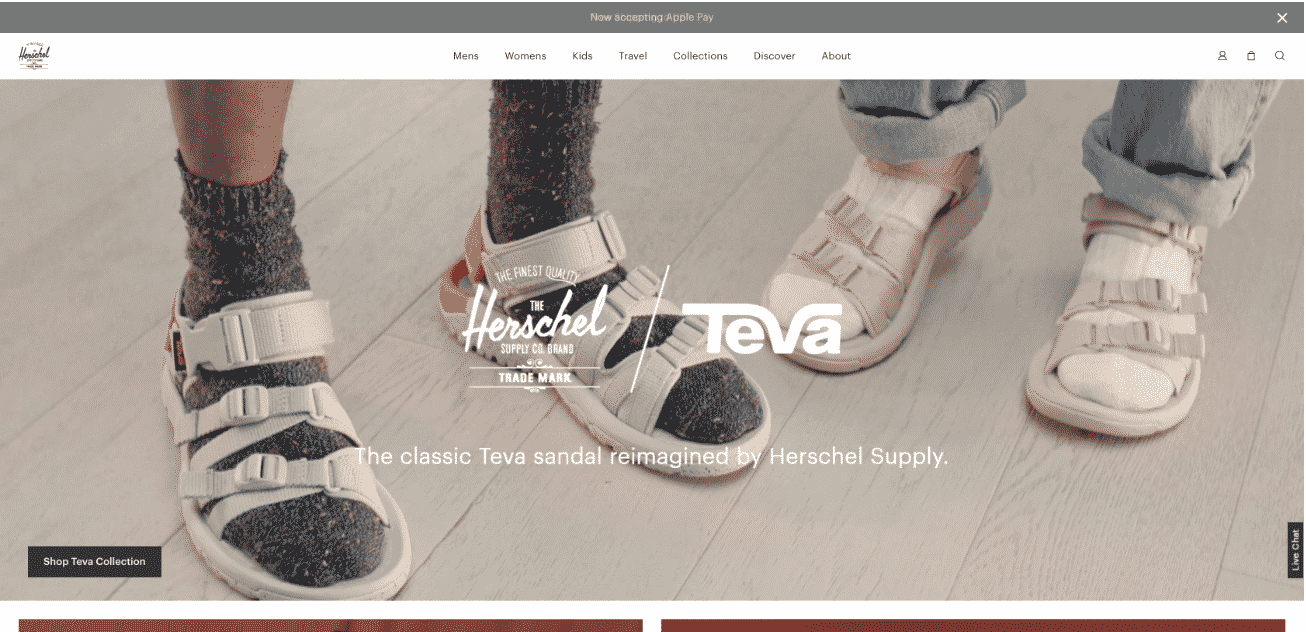 Herschel Supply Co.
Herschel Supply Co.
This Canadian company has posted over $150 million in annual sales of their assortment of luggage, backpacks, and other carry-on storage items through the Shopify platform. By integrating Shopify with their social media presence, they’re able to connect with customers and turn their interactions into shoppable posts.
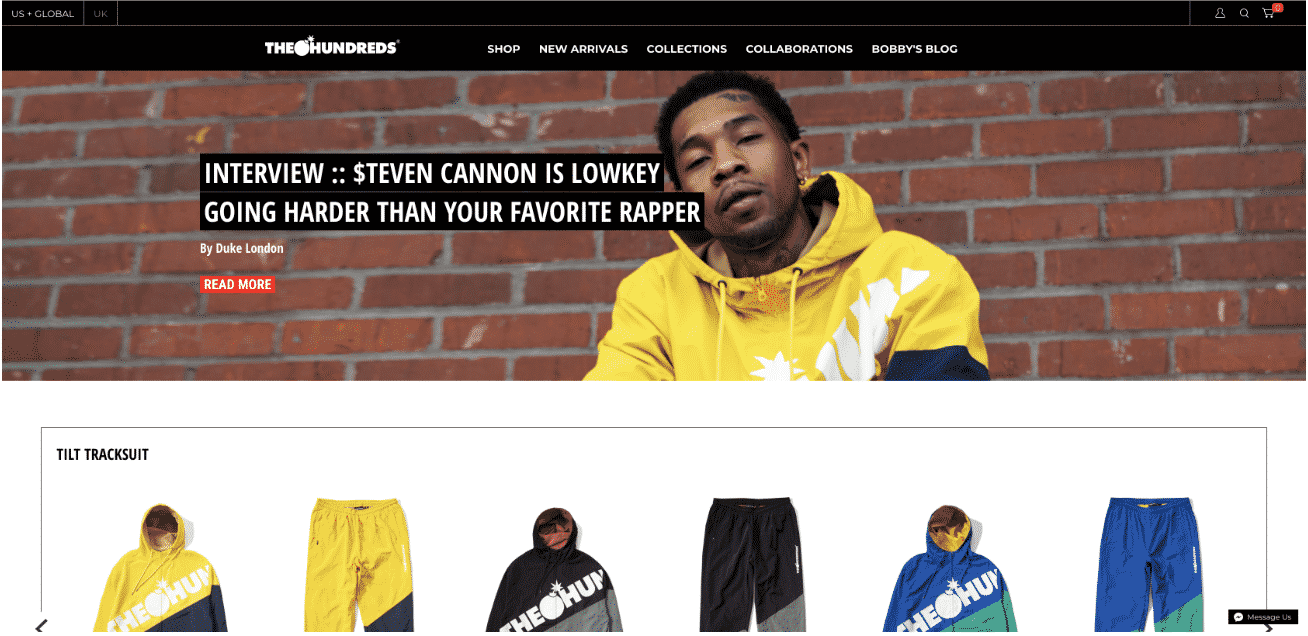 The Hundreds
The Hundreds
Using Shopify’s Launchpad functionality, the Hundreds has racked up over $11 million in sales of their unique brand of cultural and community-based streetwear. Launchpad allows them to automate their campaigns and sales, and reduce the amount of overhead involved in the launch of store events.
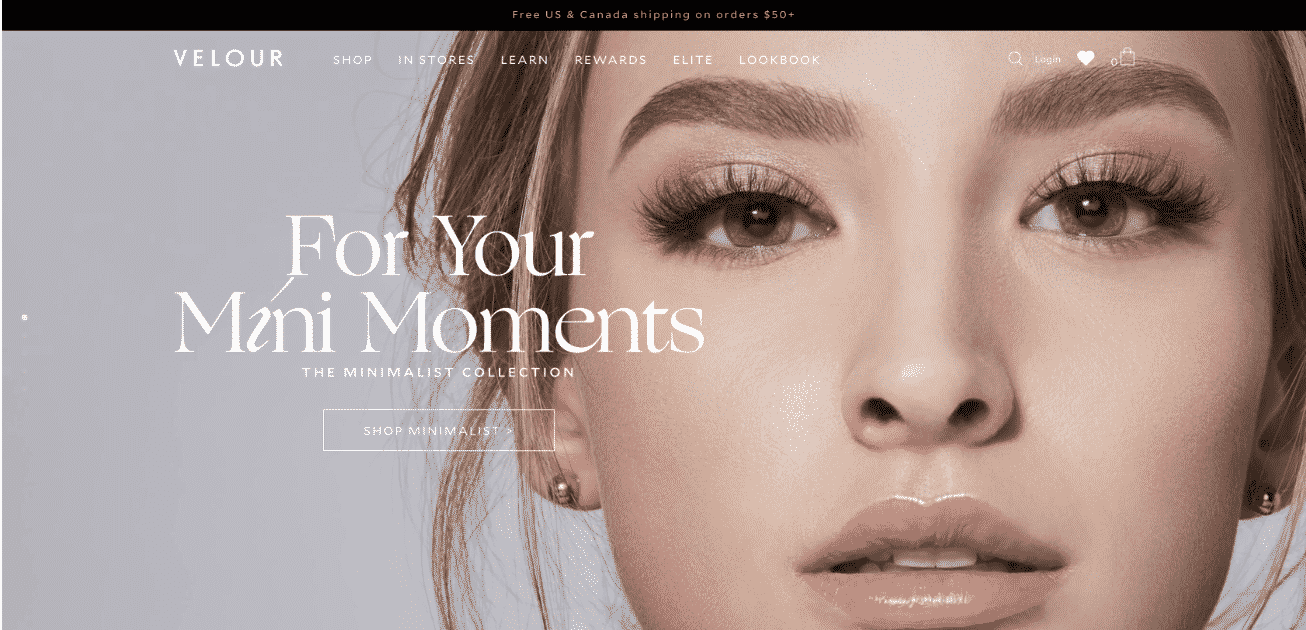 Velour Lashes
Velour Lashes
What started out as a part-time Etsy business its founders ran from home in their spare time between work and school, Velour Lashes has seen consistent growth since making a move to Shopify. Their bounce rate dropped from 40% to 10%, and have increased their annual revenue at a steady 12% year-over-year since the switch to Shopify.
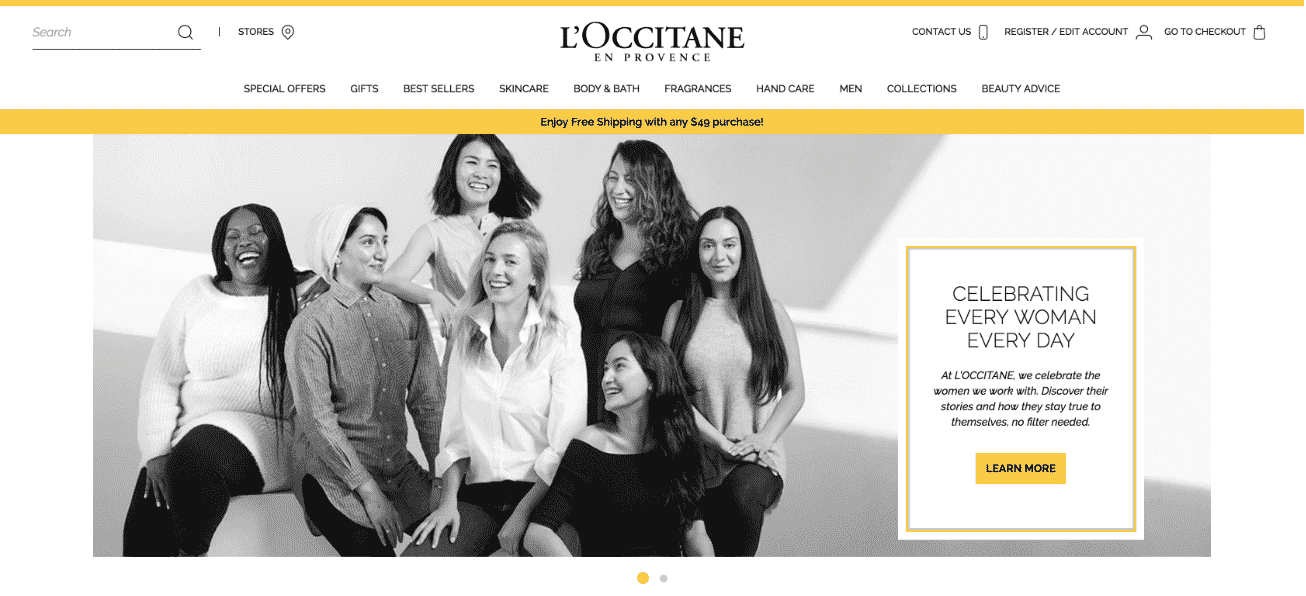
L’Occitane
Despite their 40 year history of success, this European retailer went from a strict, decades-long standard as a brick-and-mortar business to a forward-thinking leader who enthusiastically embraced the possibilities of digital marketing and sales. Through a combination of social media marketing and sales through the Shopify platform, L’Occitane has rocketed past their contemporaries with over a billion Euros in annual sales.
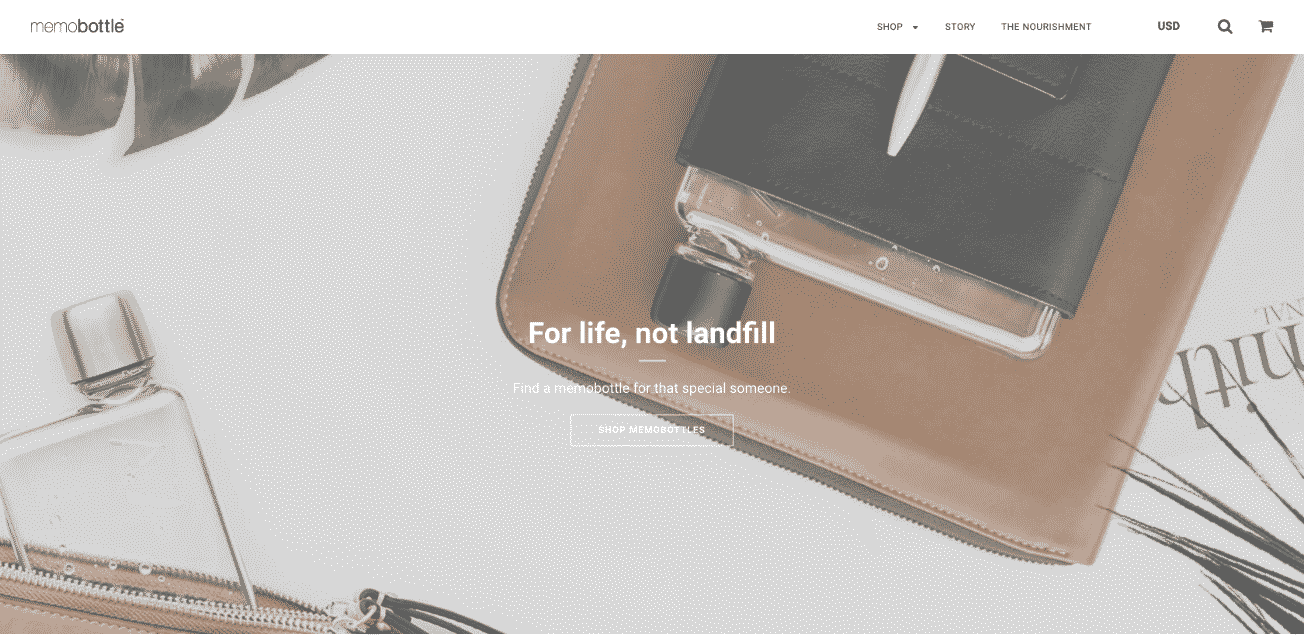 Memobottle
Memobottle
After raising a quarter of a million dollars during an initial Kickstarter campaign, this combination of a retail business and a social mission, their quest to create and sell a water bottle specially shaped to fit into laptop cases easily was underway. Though they hit some snags during design and manufacturing, they fulfilled their promise to their backers, and the Memobottle was born.
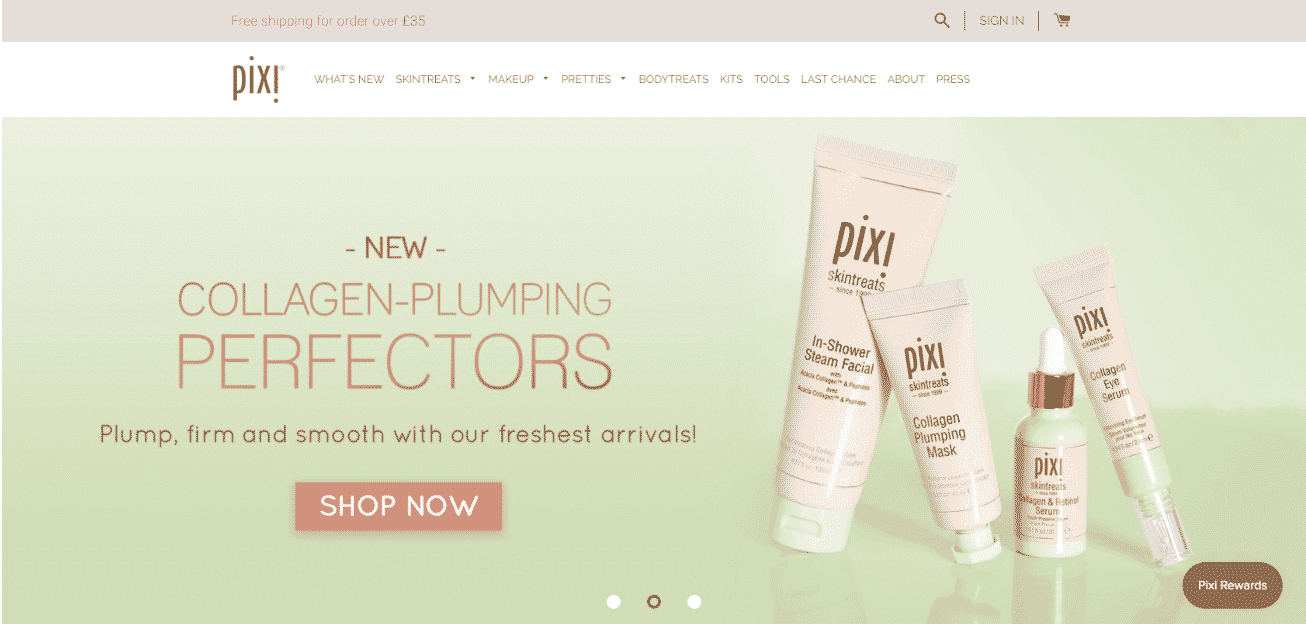 Pixi Beauty
Pixi Beauty
These customer-oriented retailers have one focus: easy and fantastic beauty, and their e-commerce store is designed to provide precisely that. Despite their goal of simplicity, their previous sales platform was far too time-intensive to work as a long-term solution, so they made the move to Shopify to help streamline their process. They met with immediate results, and now post more than $1.5 million in annual revenue as a result.
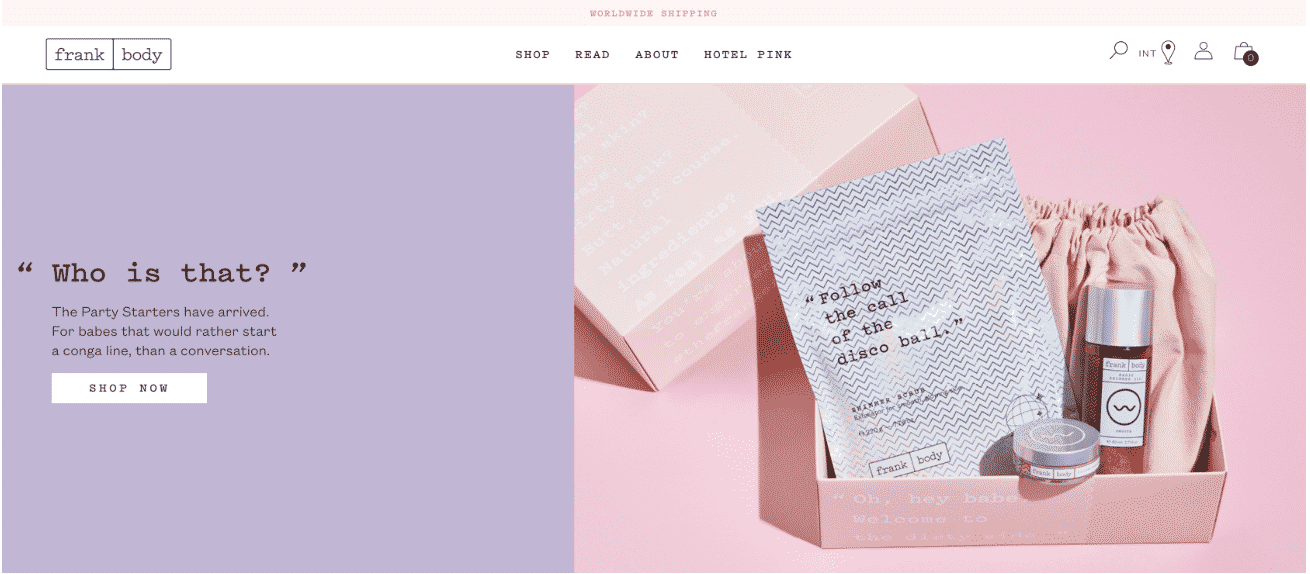
Frank Body
In yet another example of significant results with a minimal initial investment, Frank Body turned their original budget of only $5,000 into annual earnings topping $20 million. They are also leaders in the fledgling coffee scrub industry, where coffee grounds are used as skin exfoliant to eliminate dead skin. Shopify has helped them integrate a robust social media aspect where satisfied customers share their experiences and results directly.
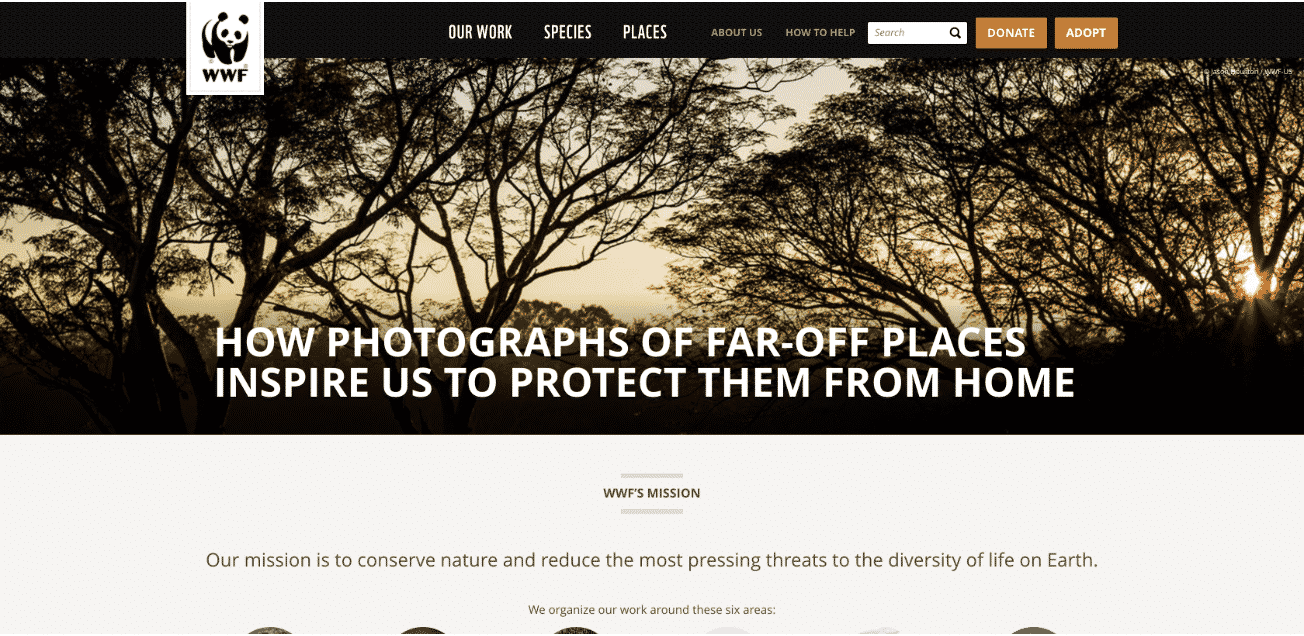
World Wildlife Fund
This well-known organization that dedicates itself to the preservation of wildlife may be non-profit, but they still have to pay to keep the lights on. Their Shopify store helps them accomplish just that, as they not only sell branded apparel and accessories but also specialized adoption kits where they receive a certificate and a plush toy in exchange for a donation to their efforts.
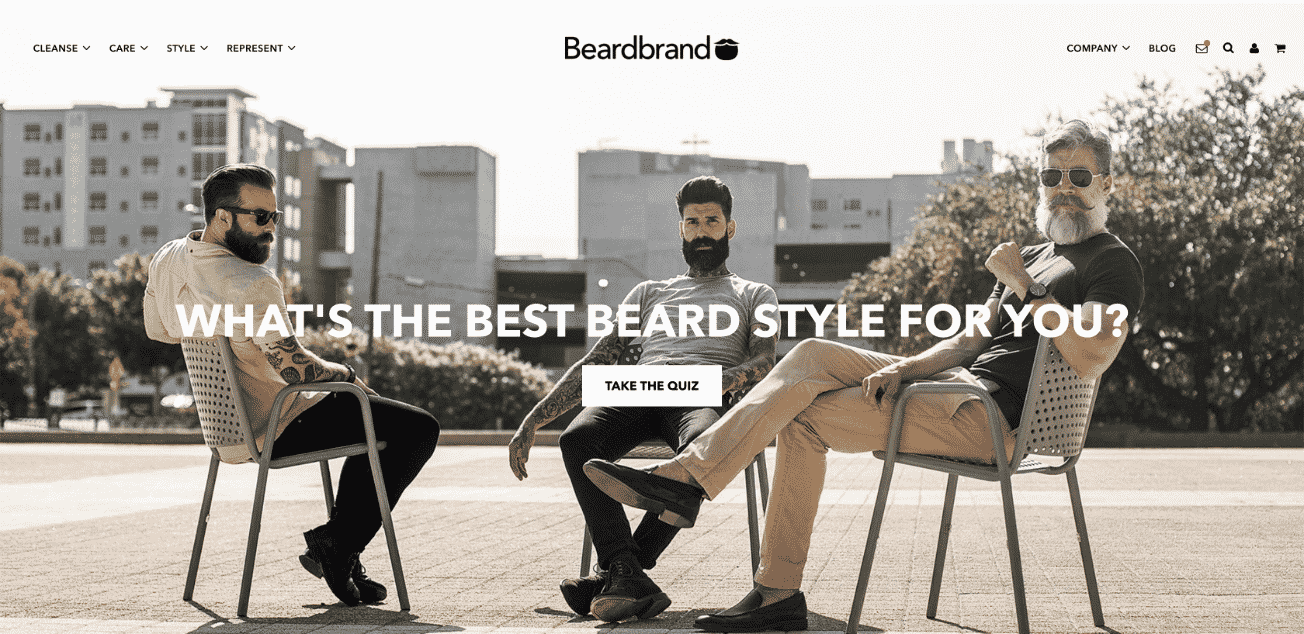 Beardbrand
Beardbrand
It seems that every niche has an audience, and a perfect example of this is Beardbrand, whose founder has a robust enthusiasm for beard care and styling. Using Shopify to power their e-commerce business, and by creating customer-oriented products, Beardbrand quickly grew to generate more than $120,000 in monthly sales less than a year after launch.
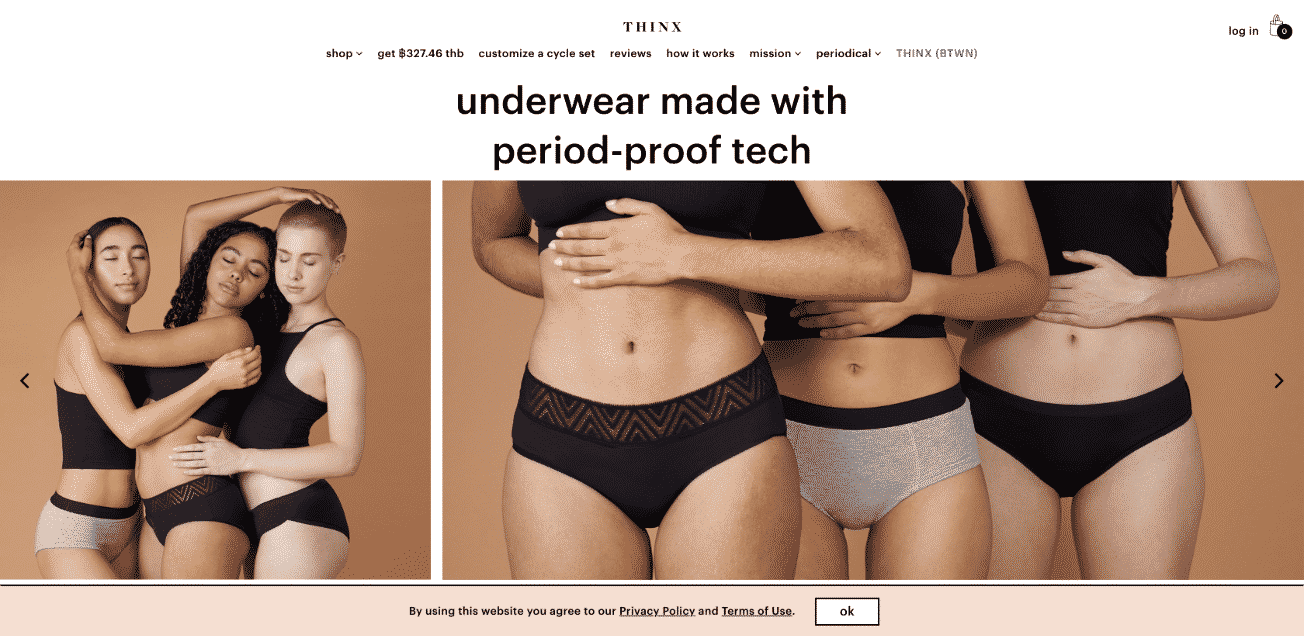 Thinx
Thinx
On the complete opposite end of the spectrum, Thinx chose to focus on revolutionizing feminine hygiene products, pioneering the new “Femtech” buzzword. Their combination of passion, innovative products, and global reach through their Shopify store has helped them post nearly $40 million in annual revenue, while also both helping and educating their customers worldwide.
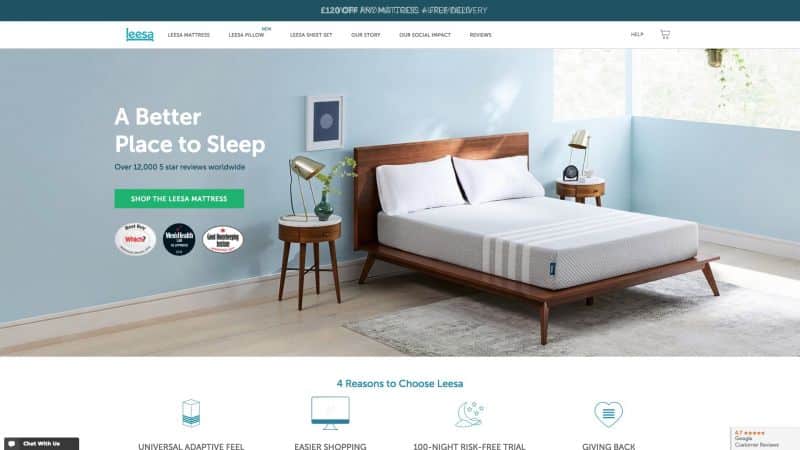
Leesa
Leesa may be a well-known mattress brand today, but things were a lot rockier in the beginning, and the founder has publicly stated that their success would not have been possible without Shopify, and they would have run out of money before they ever launched. Instead, they managed to drive more than $800,000 in sales their very first month, and now rake in a jaw-dropping $150 million per year.
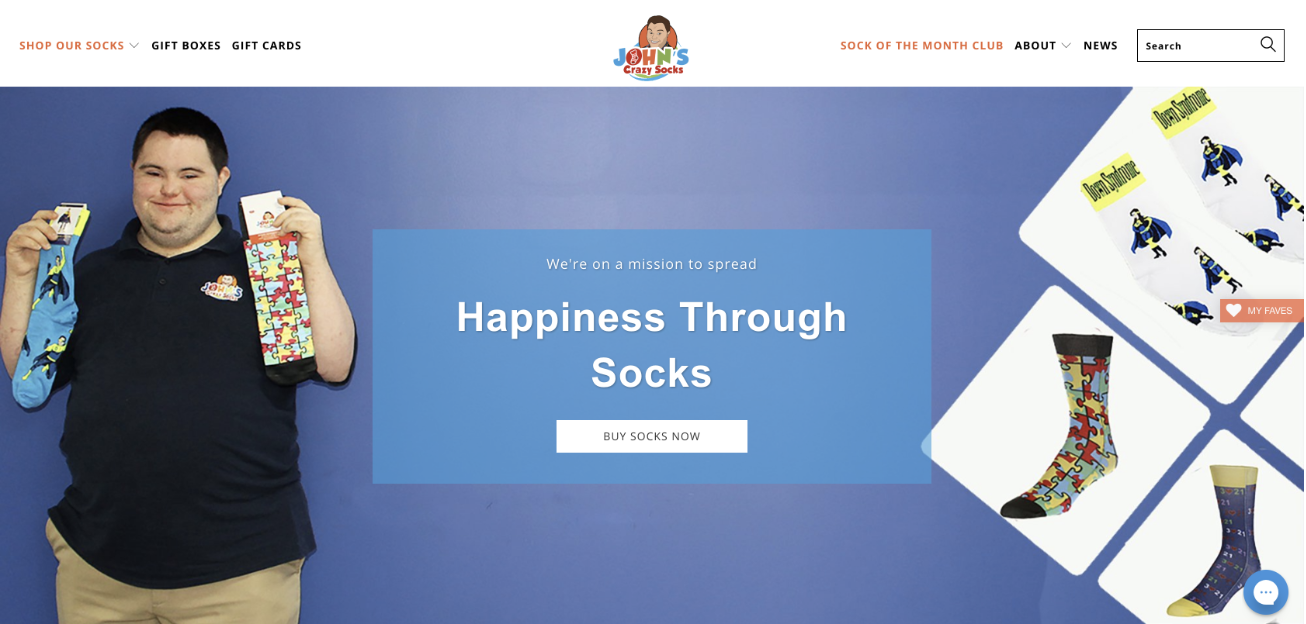 John’s Crazy Socks
John’s Crazy Socks
John’s socks may be crazy, but they also have a unique approach to branding, considering themselves to be in the “happiness business”rather than traditional apparel. This quirky approach, combined with strong social media marketing, charity work with organizations like the Special Olympics, and the power of Shopify, managed to earn more than $25 million in their first two years of existence. Check Shopify stores for sale here if you want to buy a store and start your entrepreneurial journey.
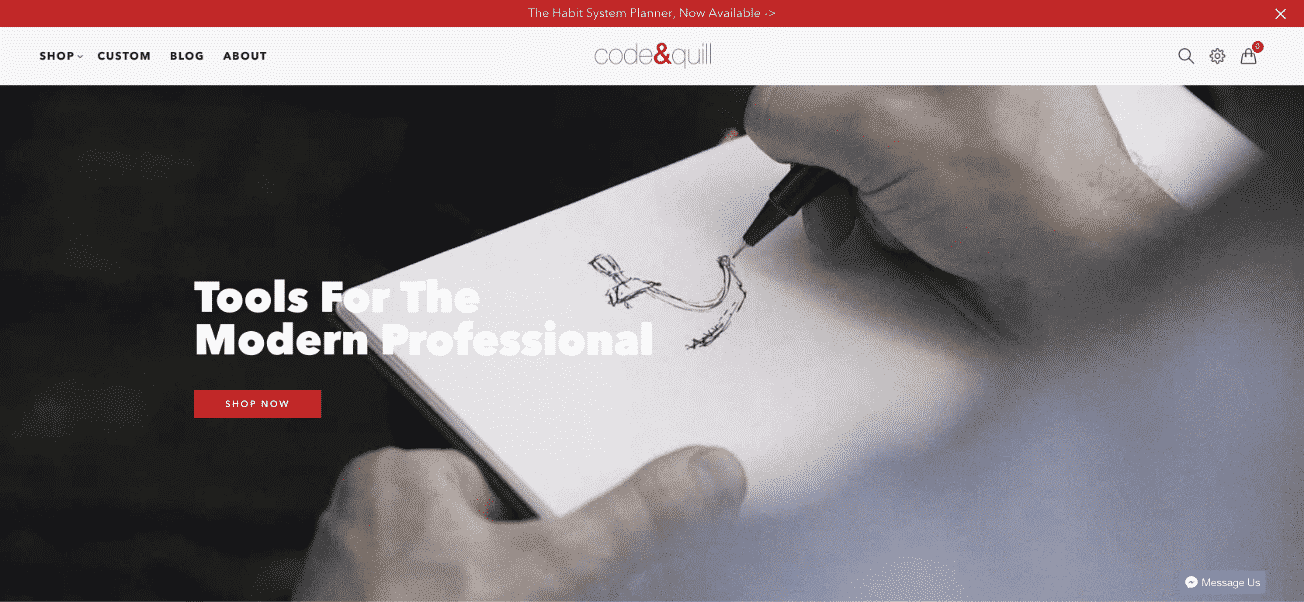 Code & Quill
Code & Quill
Another Kickstarter success story makes the list. The founder of this high-quality notebook company, working alone in the beginning, saw the need for a notebook suitable for both general notes as well as technical drawings. The demand for his idea proved to be strong, as he managed to raise more than $45,000 in less than a month to pursue his Shopify-powered vision.
 The 5 Minute Journal
The 5 Minute Journal
Branding themselves as “the toothbrush of the mind,” this little periodical manages sales through Shopify and seeks to not only spread information but improve their readers’ state of mind. Their first public demo attracted the attention of noted entrepreneur Tim Ferriss, who immediately bought 3,000 copies to share with his audience and help catapult them to the seven-figure mark in annual profits. Probably one of the best Shopify stores 2018.
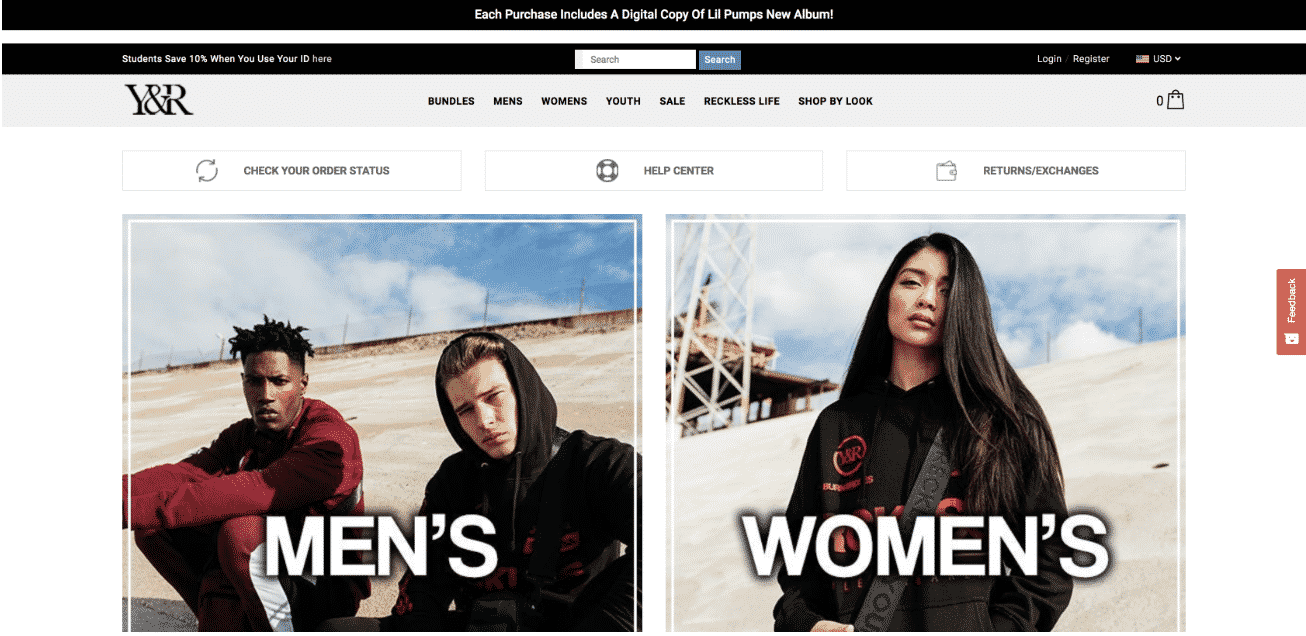 Young & Reckless
Young & Reckless
This apparel brand, which had long been stocked in well-known, brick-and-mortar department stores like Macy’s and Sears, saw the writing on the wall and made the jump to e-commerce via their Shopify store. They run not only sales, but also marketing and customer interaction through the platform, and their foresight to the shifting winds of retail pushed them past the $10 million mark in annual sales.
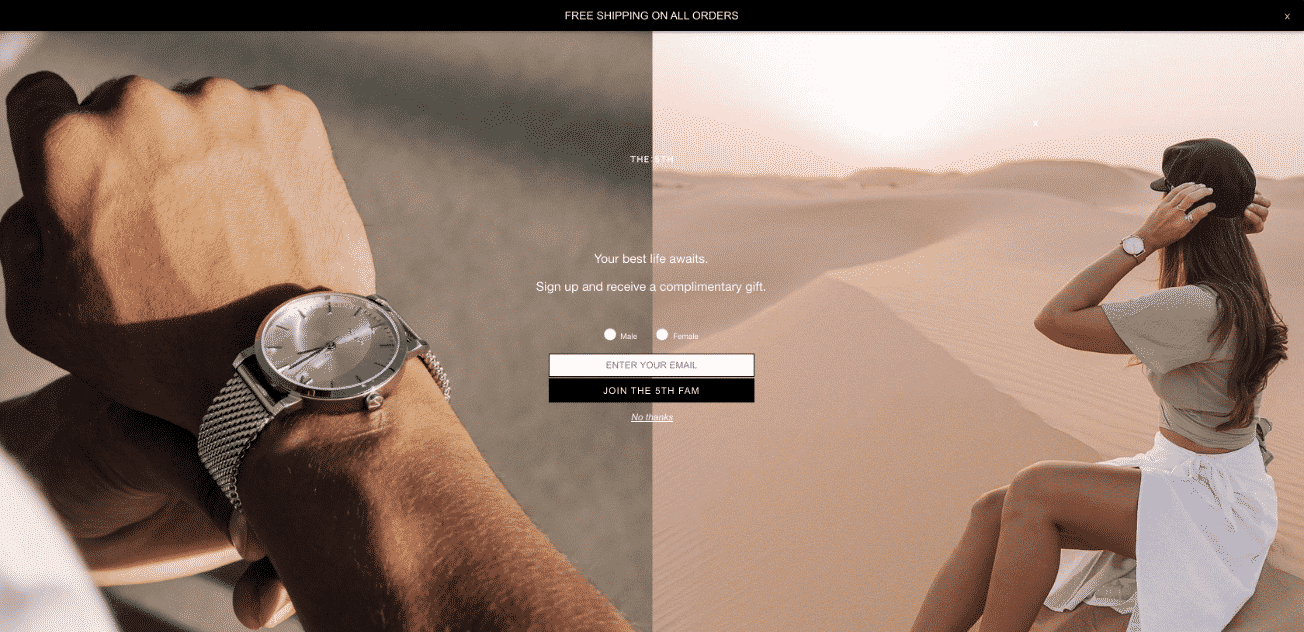 The 5th
The 5th
This successful retailer was already quickly selling out their inventory thanks to solid marketing through their Instagram following but wanted to take it to the next level. Using Shopify as the basis for their continued expansion, the 5th began offering an option to preorder out-of-stock items for when they came back in and even set up pop-up stores in New York City.
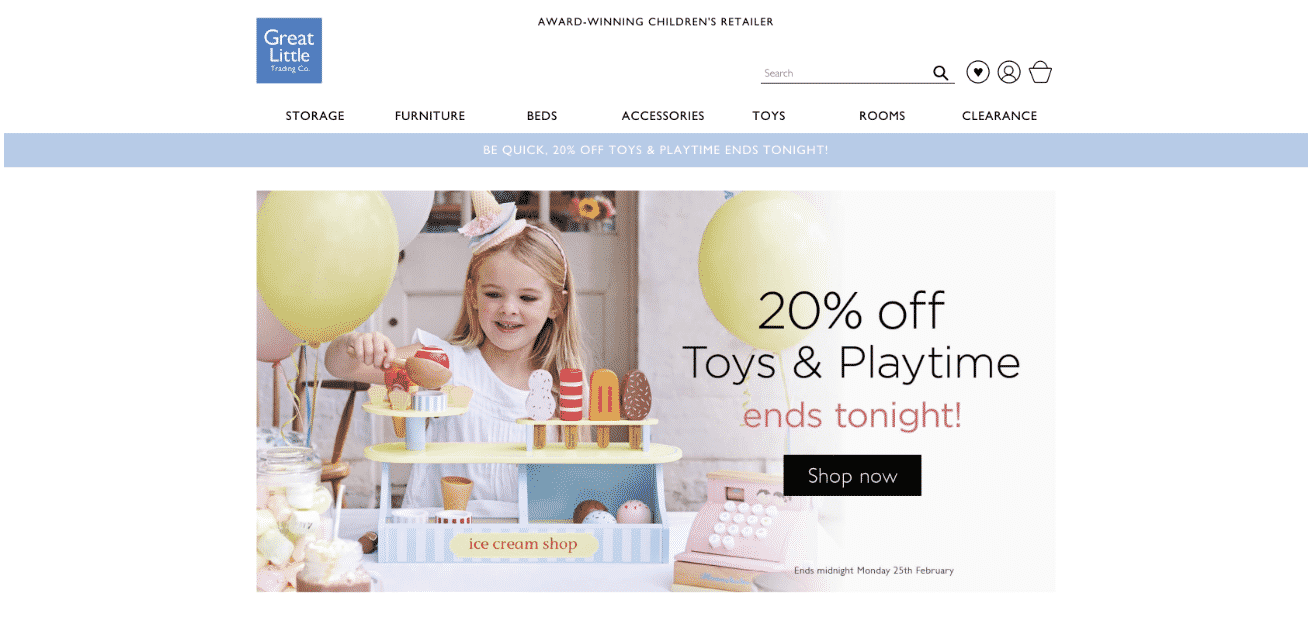 Green Little Trading Company
Green Little Trading Company
This company set an admirable goal of helping parents get stylish, high-quality products for their children that combine value and functionality. Though they had entered the world of e-commerce from the very beginning, they came to the realization that their previous platform’s limitations were holding them back from reaching their real potential. Making the quick and smooth transition to Shopify provided them with the tools to better automate their process and grow their productivity and revenue.
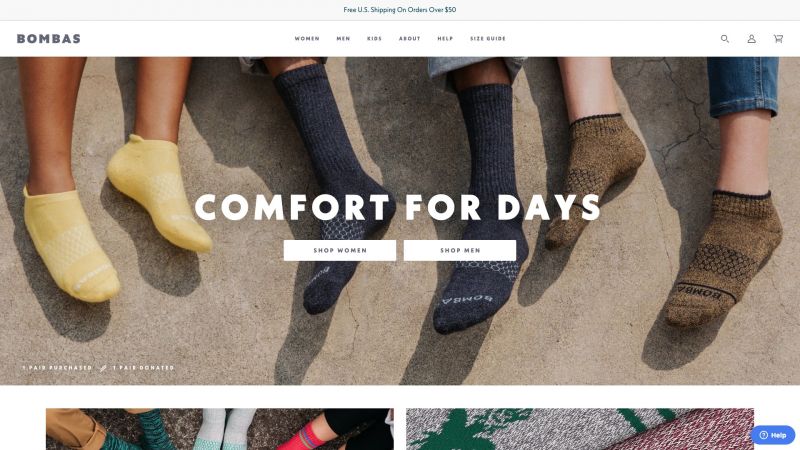
Bombas
For people who do physical work, spend a lot of time in cold places, athletes, and more, Bombas has made it their mission to design and sell high-performance socks for any occasion. Thanks to their Shopify storefront, not to mention an appearance on Shark Tank, this niche company found themselves on the receiving end of a massive spike in traffic and sales to the tune of $50 million in a single year.
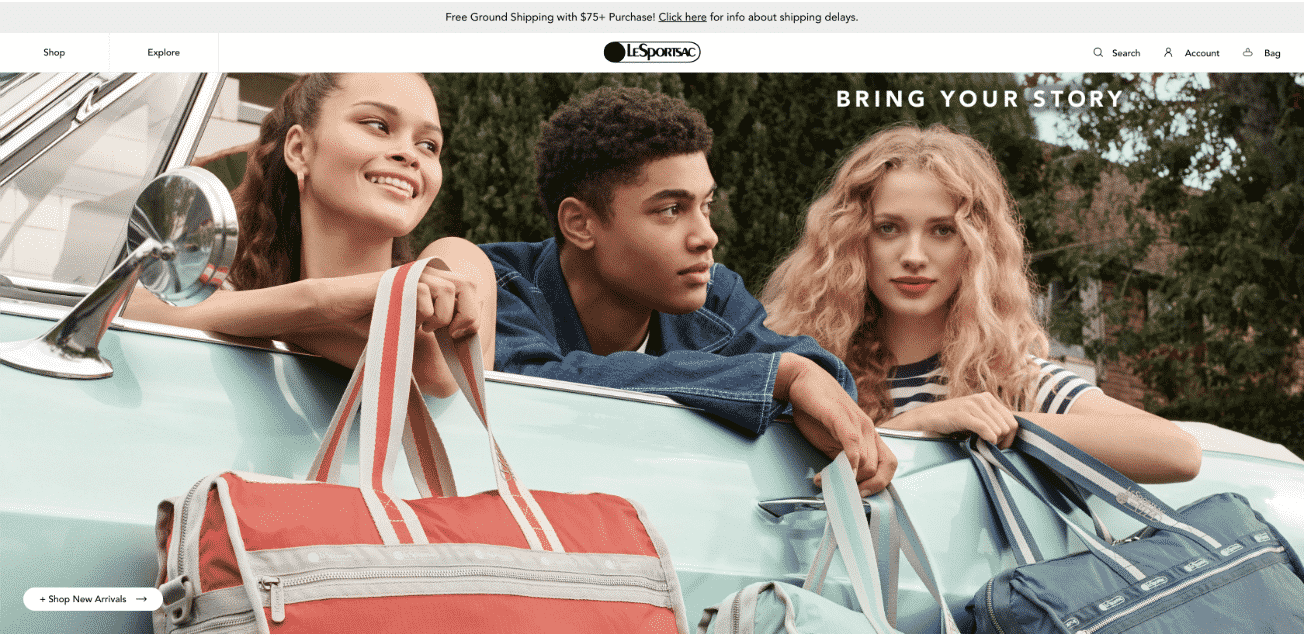 Le Sportsac
Le Sportsac
This purveyor of luxury products shifted their focus from their 40- year-old brick-and-mortar business to an e-commerce storefront via Shopify. They’ve made clear that this approach not only offers customers a more personalized and customizable experience but the data and analytics are invaluable in making future business decisions as well.
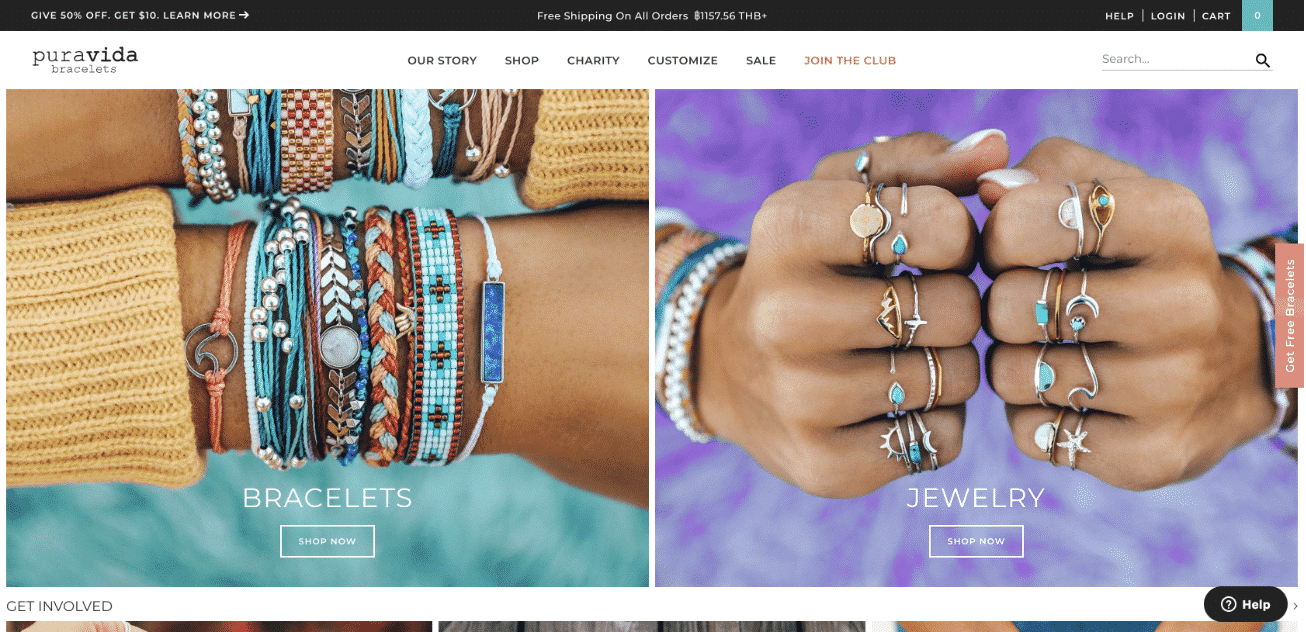
PuraVida
Rather than rely on a traditional marketing strategy, PuraVida has mostly built their operation on the efforts of an ambassador program, where influencers were chosen and recruited to help spread the word. While the process took some time to iron out, the refined approach has worked wonders, as people already using the products leverage their own connections to drive more business.
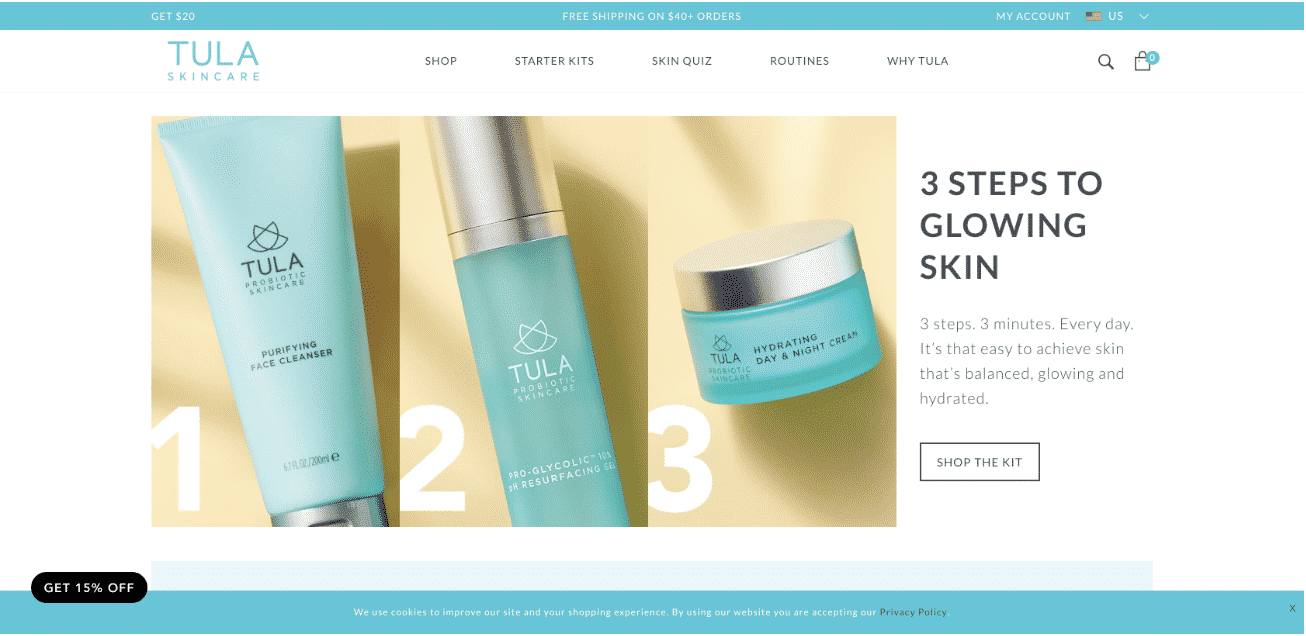
Tula
With a heavy focus on skincare, Tula leveraged the power of Shopify to achieve a healthy, 20% auto-renewal rate for their subscription service that allows customers to be sent replenished supplies of products they use on a regular basis. This is an impressive feat for a company that initially worked strictly through outlets like QVC for many years before making the transition to e-commerce.
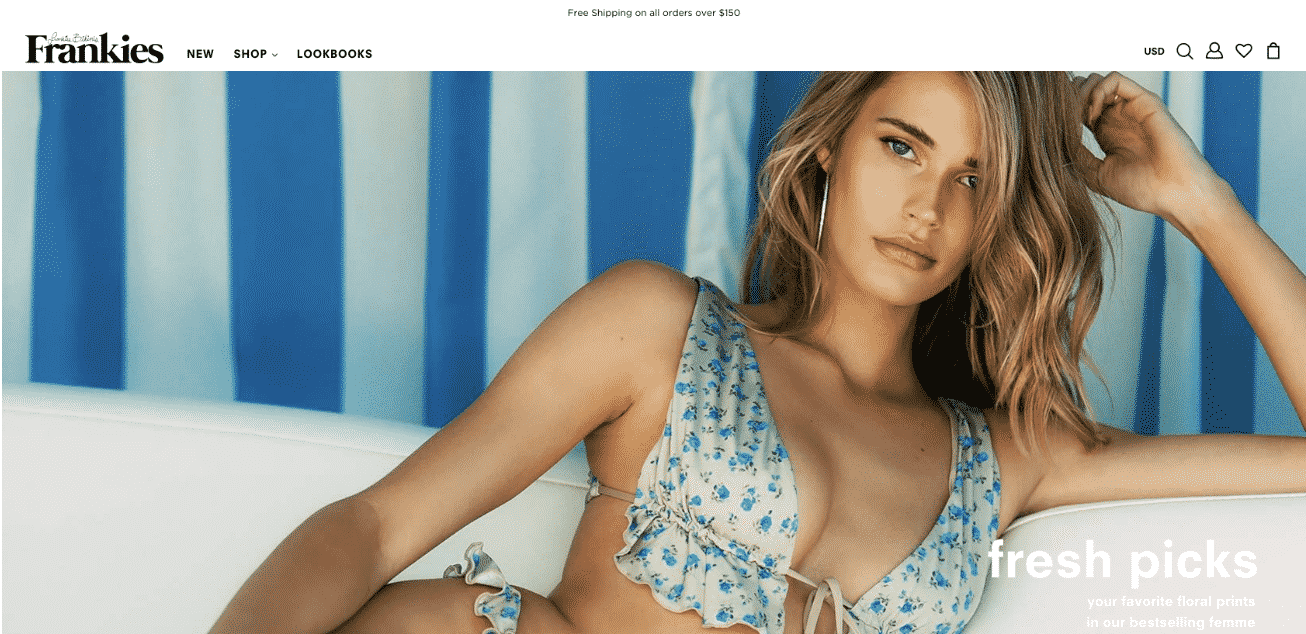
Frankies Bikinis
Frankies Bikinis has an outrageously fast sellout rate, often moving all of a given product in less than five minutes. With that kind of business volume, Shopify was the only answer to not only manage the volume, hut fulfillment and replenishment of stock as well. The increase in efficiency has led Frankies to year-over-year sales topping 400%.
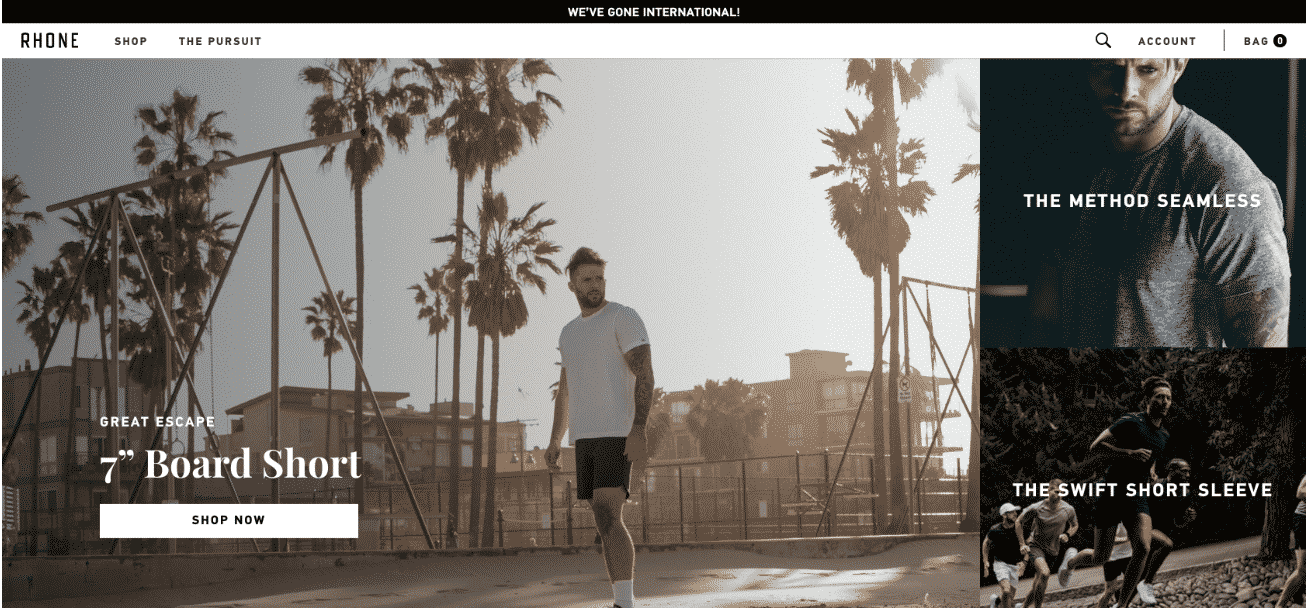
Rhone
This sportswear brand featuring a famous line of high-quality activewear is focused on addressing a pain point of many highly active people: odor control. As a new and growing brand, the founder knew from his time working for the NFL that you need the right system to support the business you want, and Shopify helped pave the way for their current rate of over $9 million in annual sales.
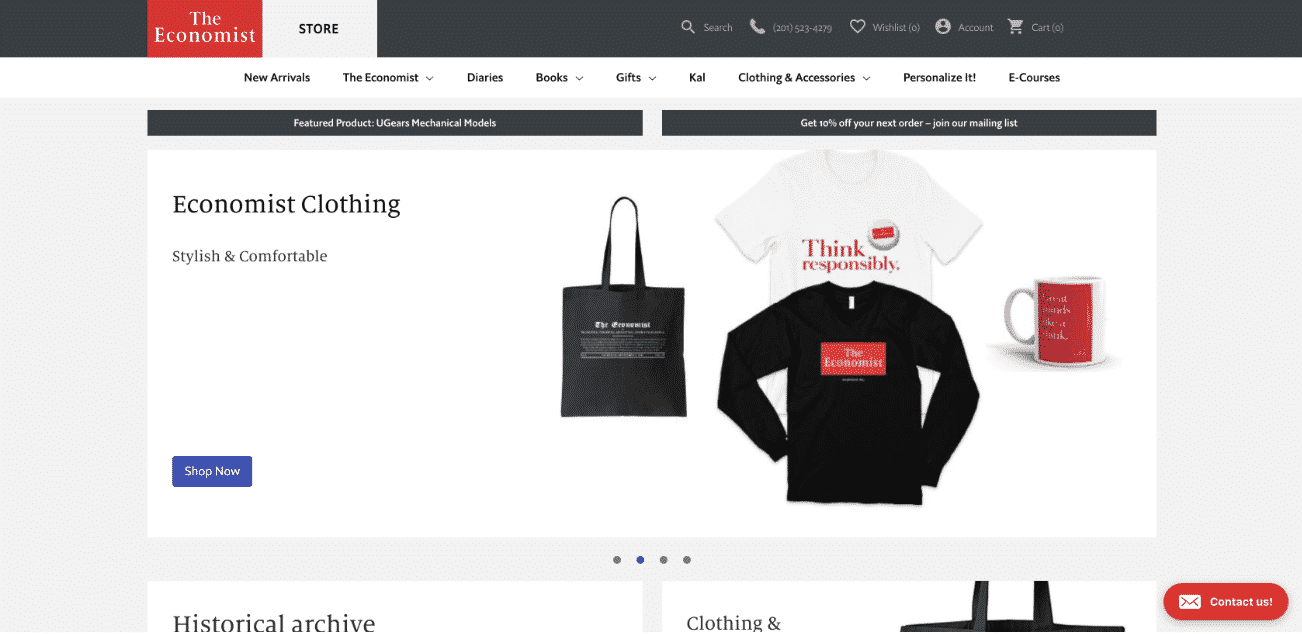 The Economist
The Economist
We’ve touched on a few companies on this list who use Shopify to manage subscription models, but as one of the most well-known news and business publications in the world, the Economist truly put Shopify to the test, and it came through with flying colors. Managing both print and digital editions, Shopify is the underlying system supporting their more than $300 million in annual revenue.
That wrap our list of companies that use shopify. Some of the largest shopify stores in the world. Shopify’s position as a leader in this industry cannot be denied.
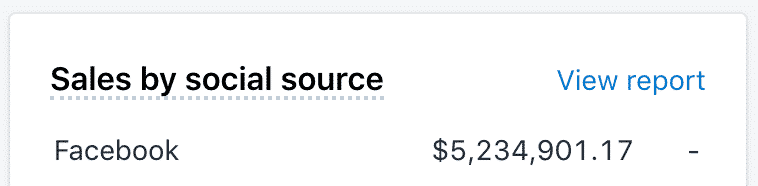
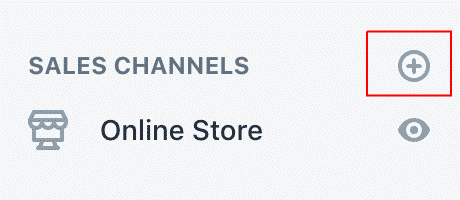

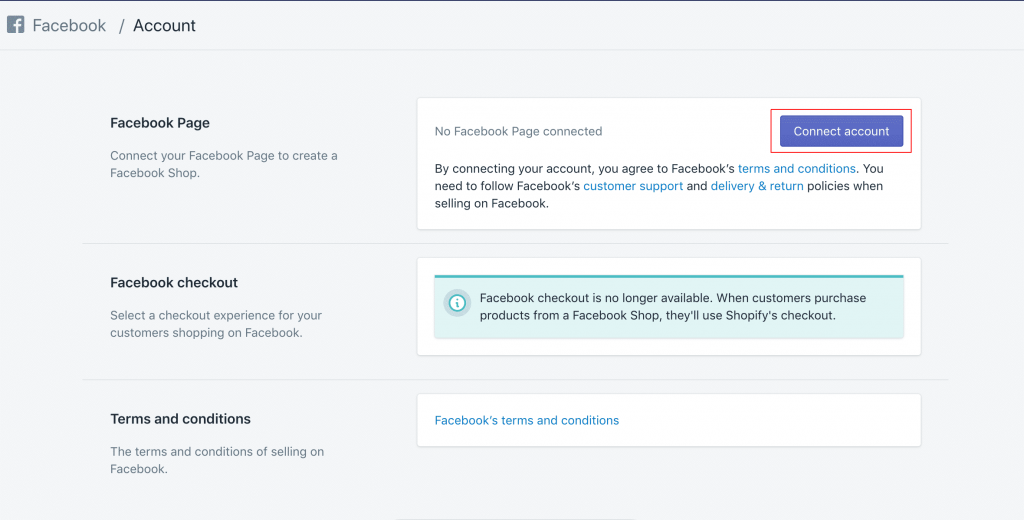
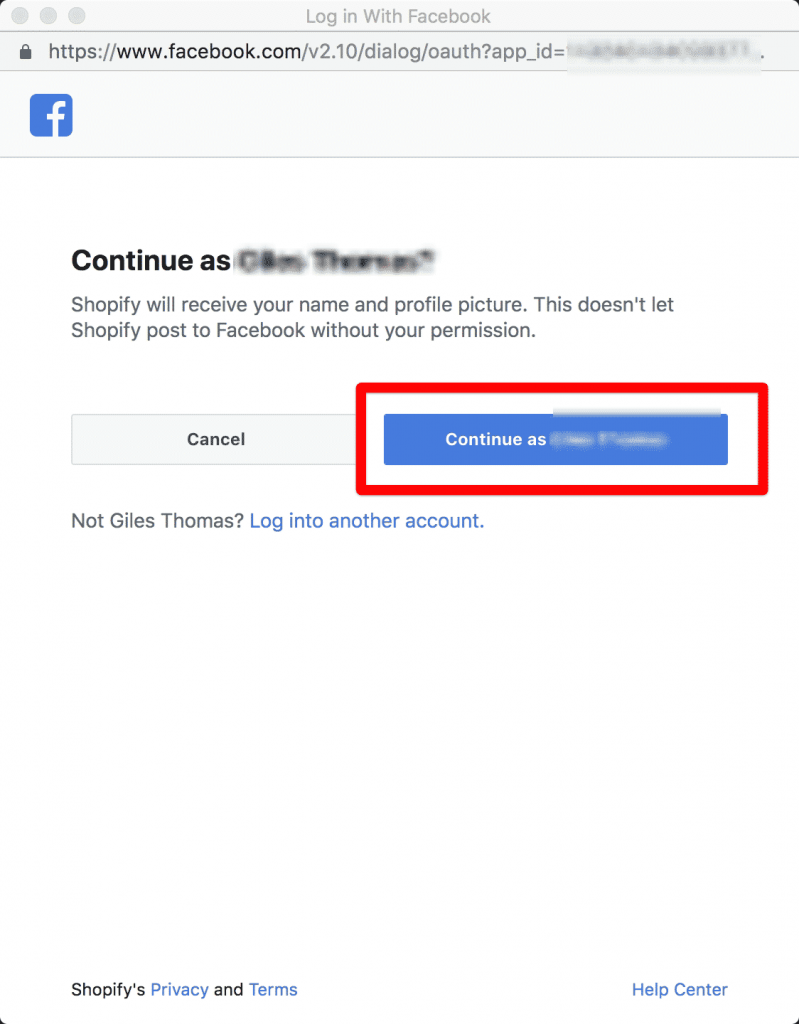
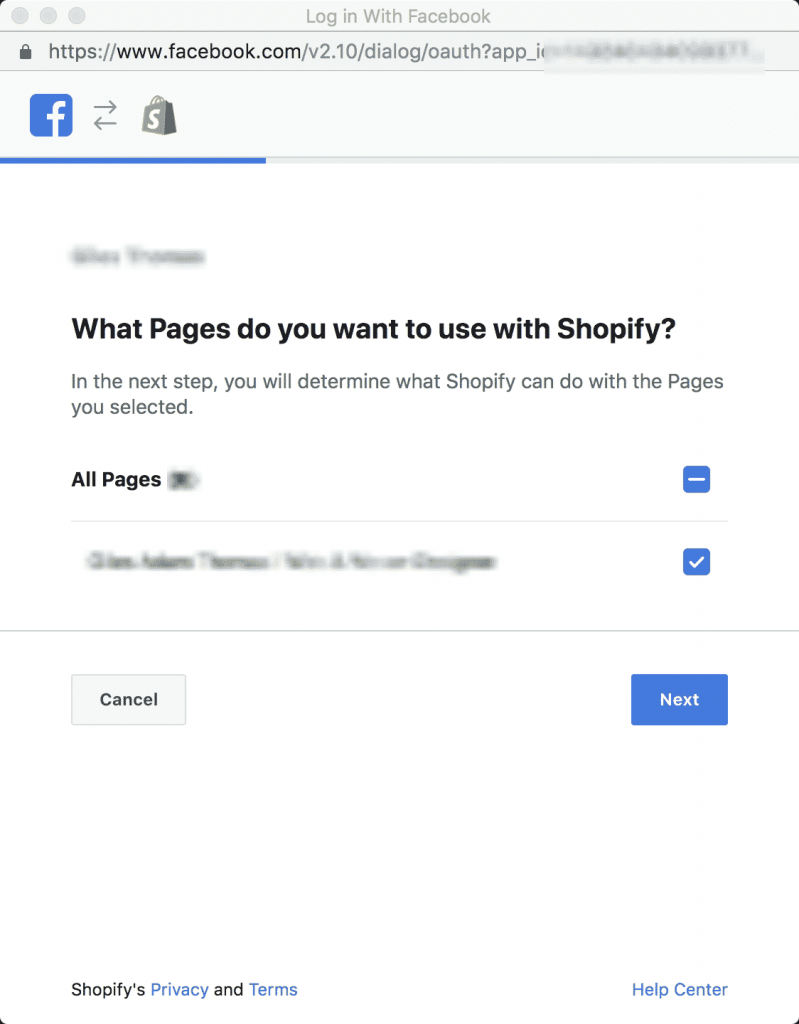
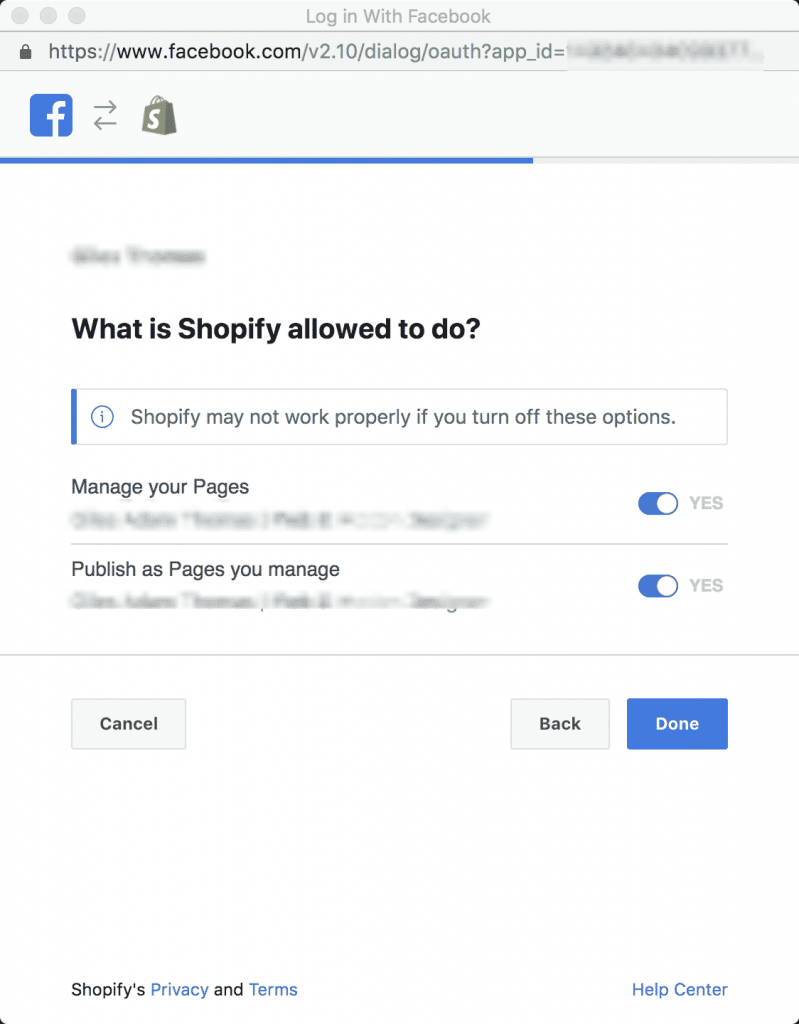
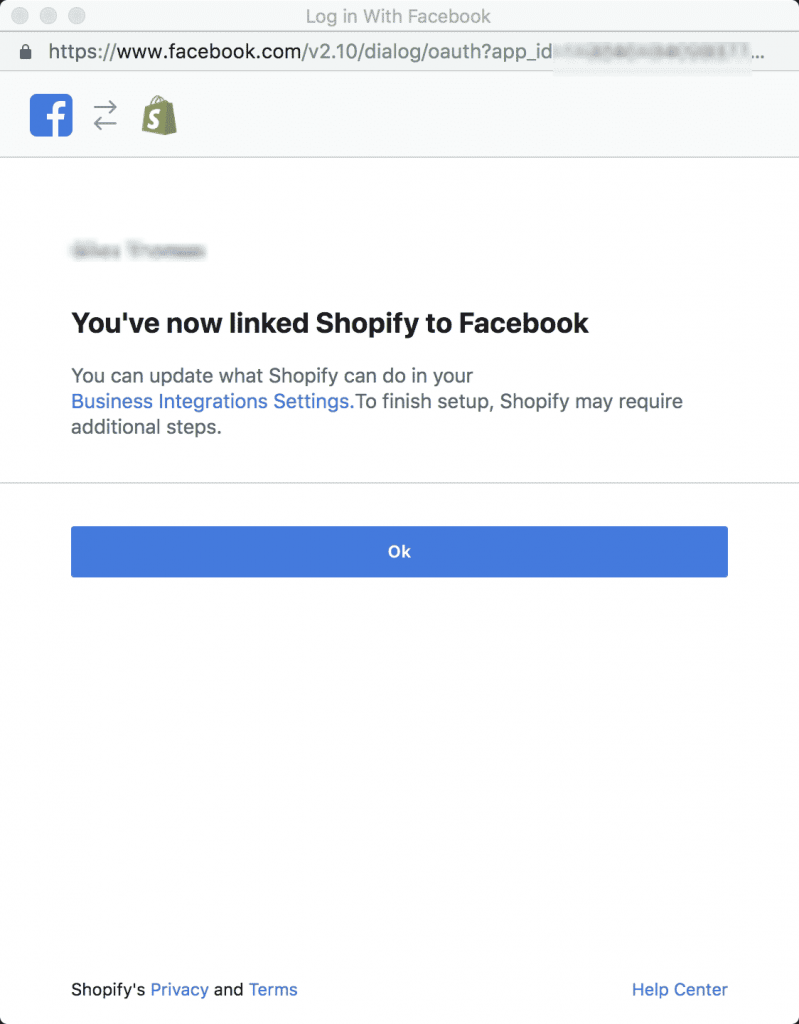
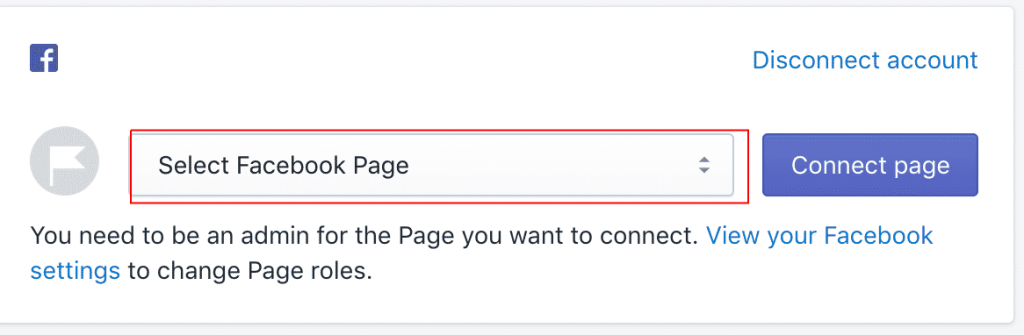
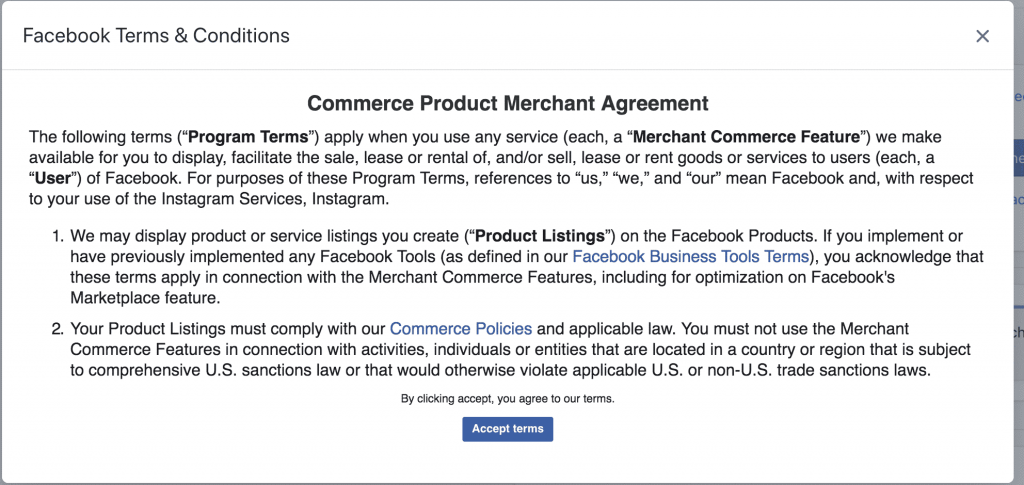


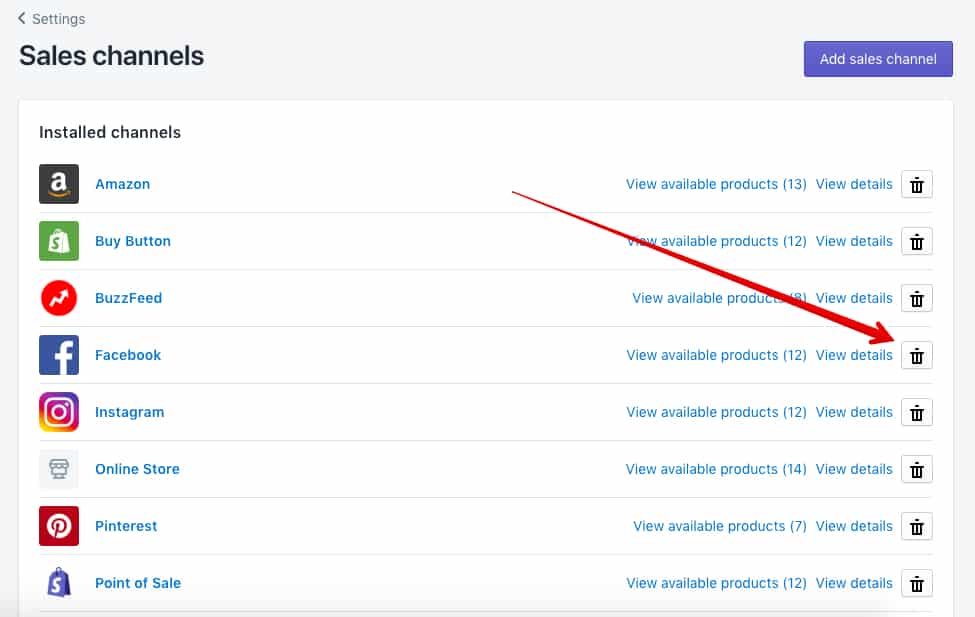
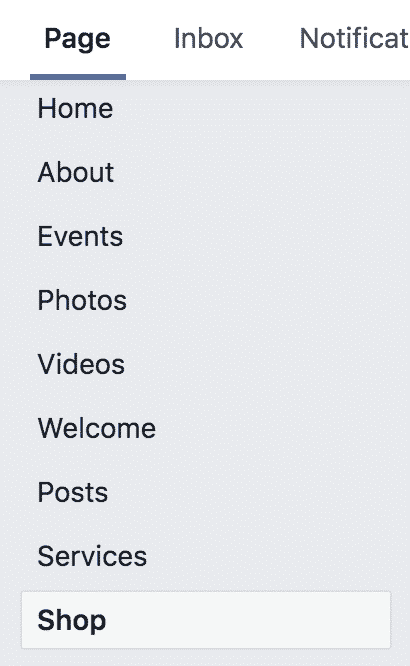
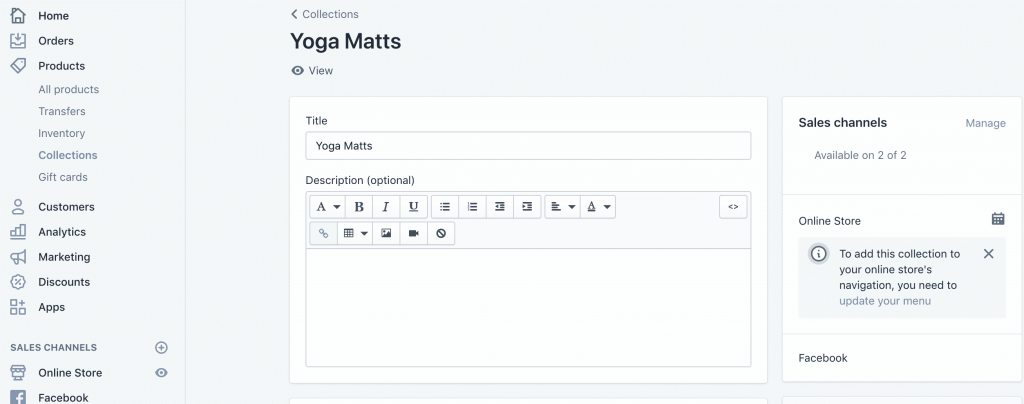
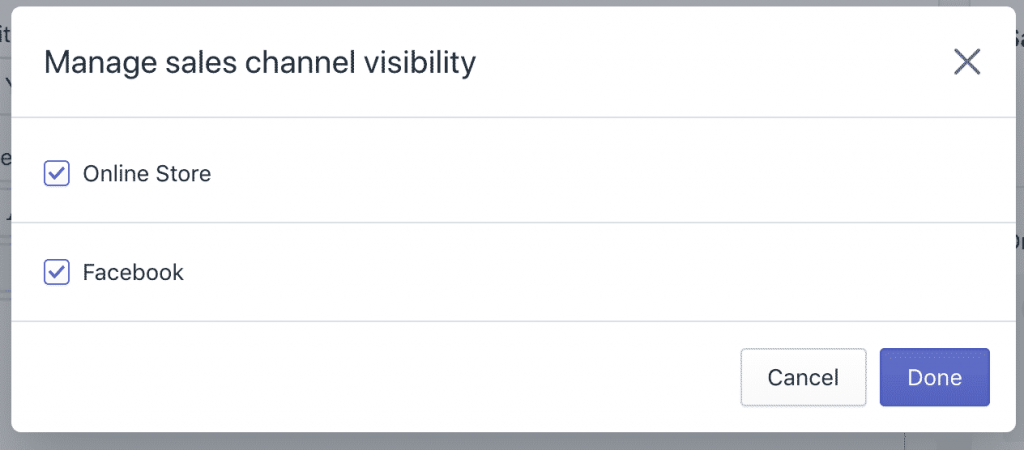
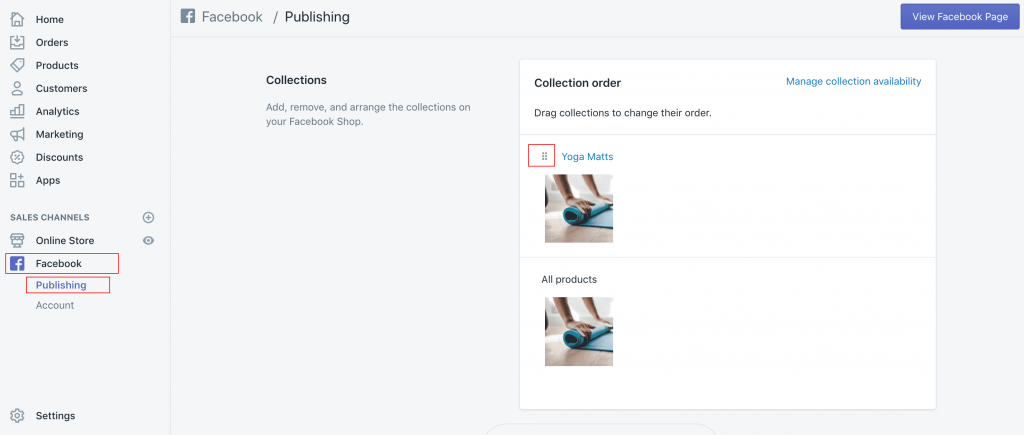
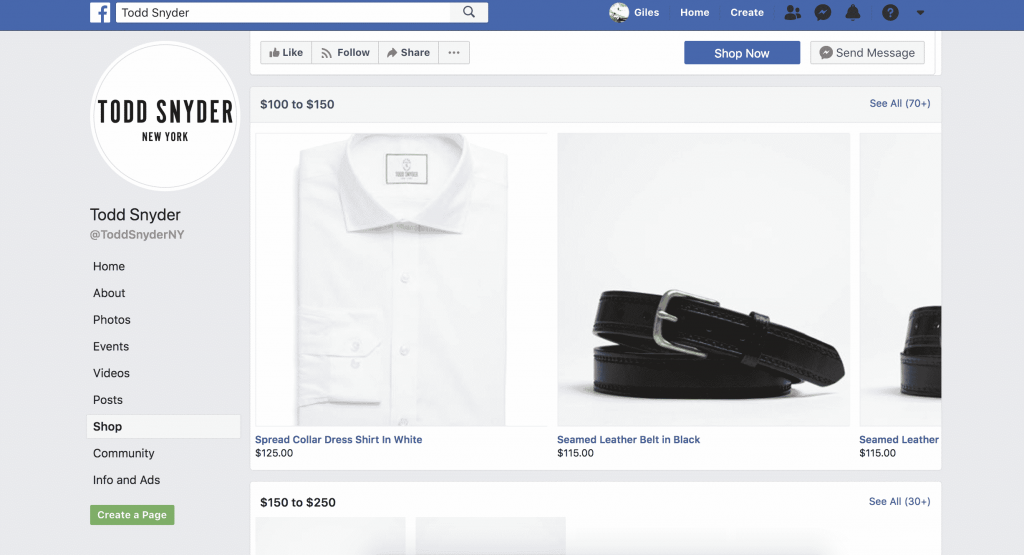
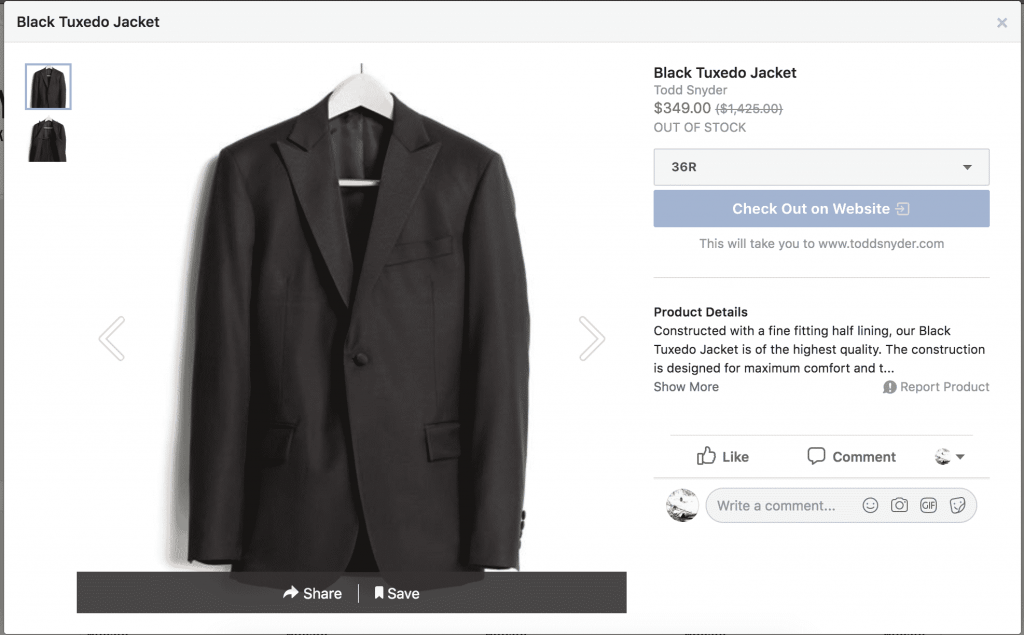


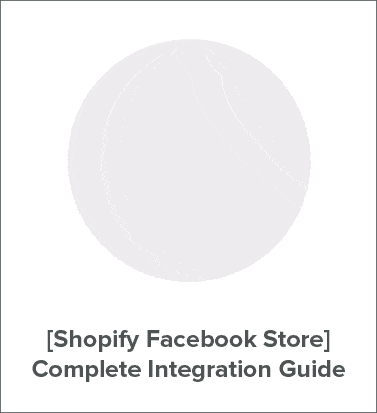
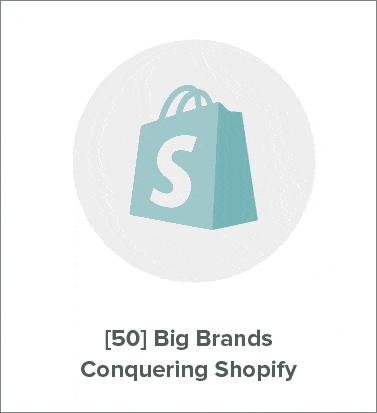
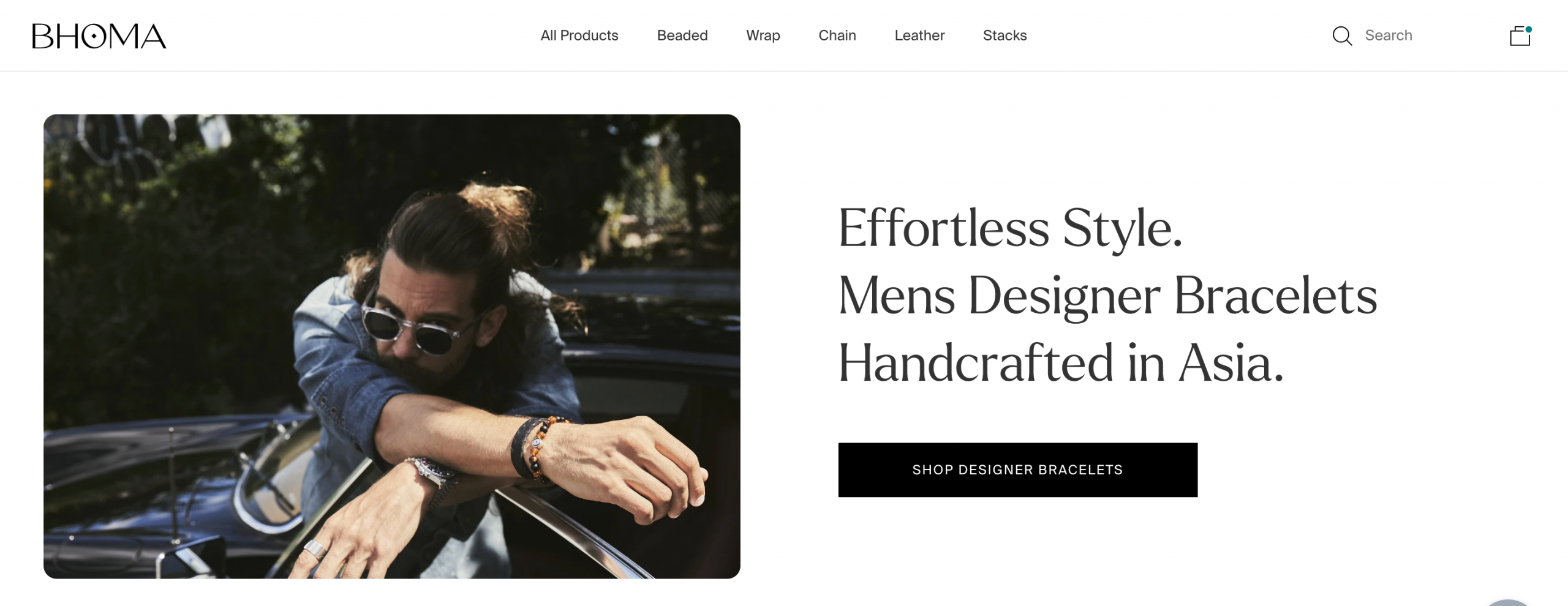
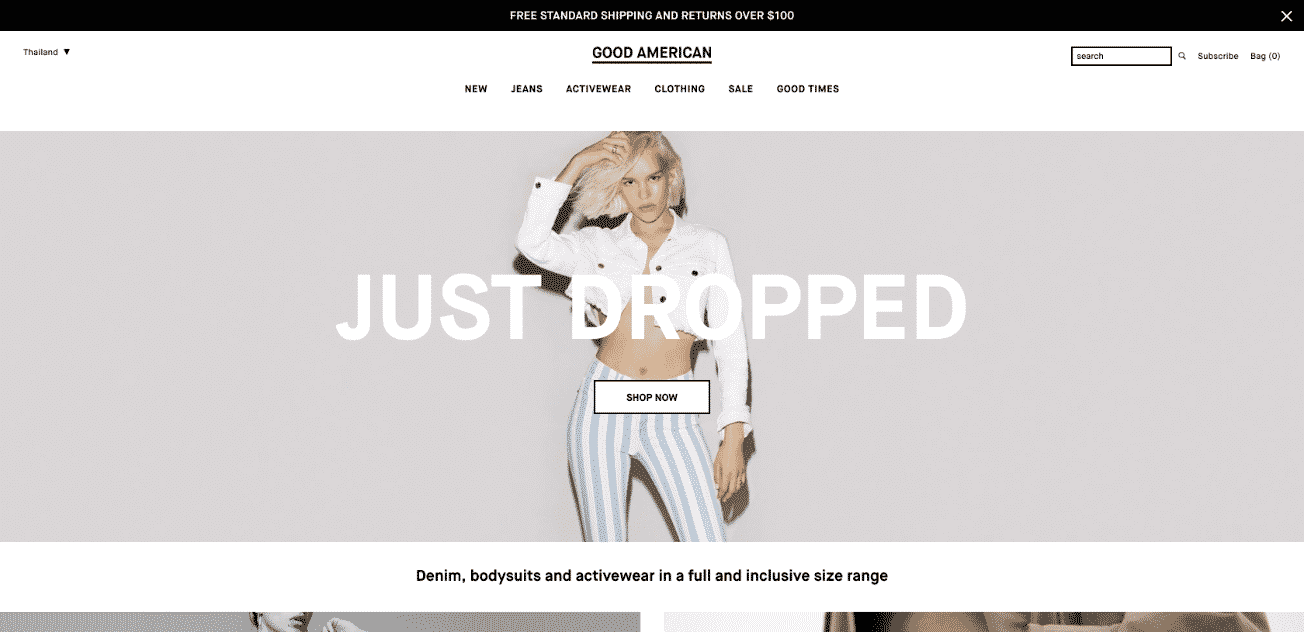
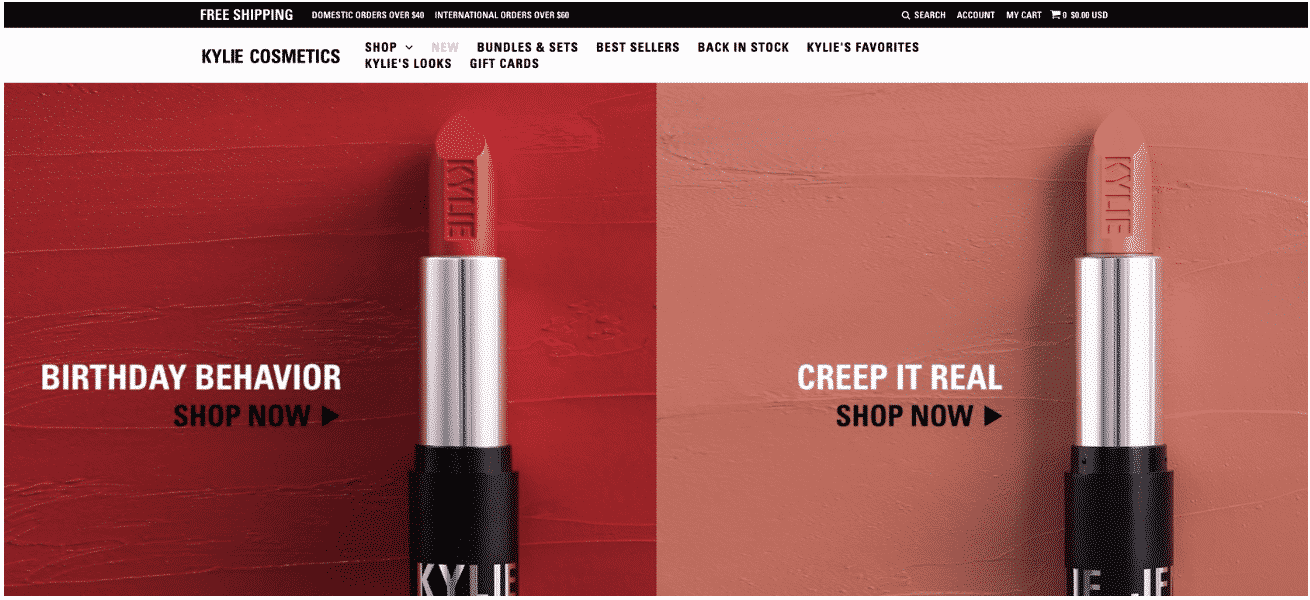
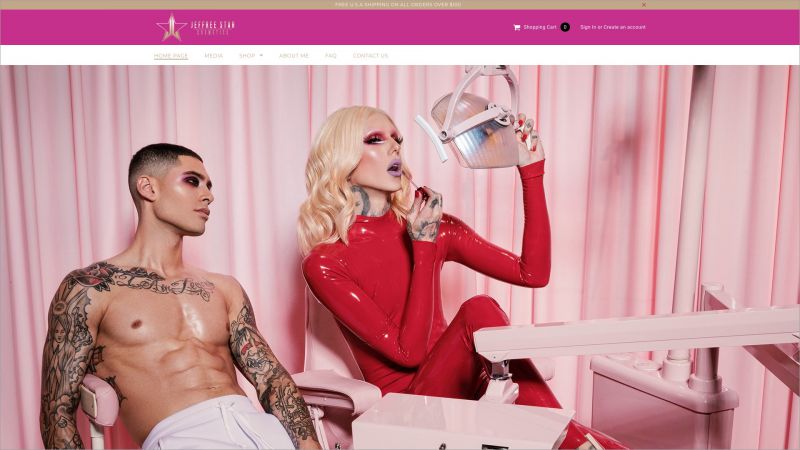 Jeffree Star Cosmetics
Jeffree Star Cosmetics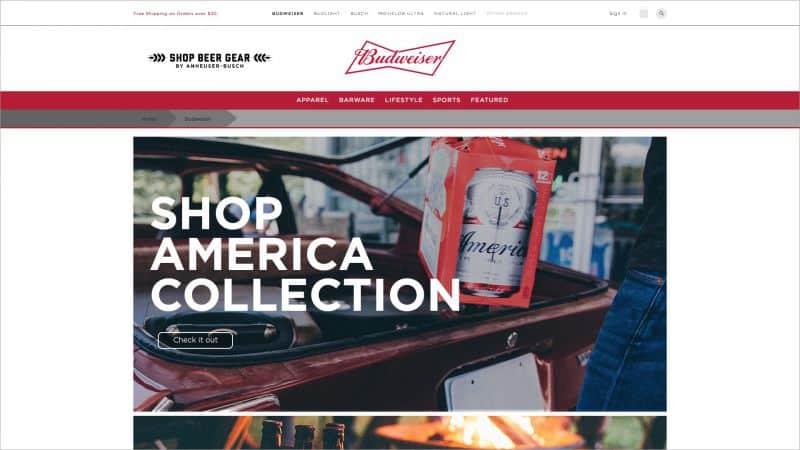 Budweiser
Budweiser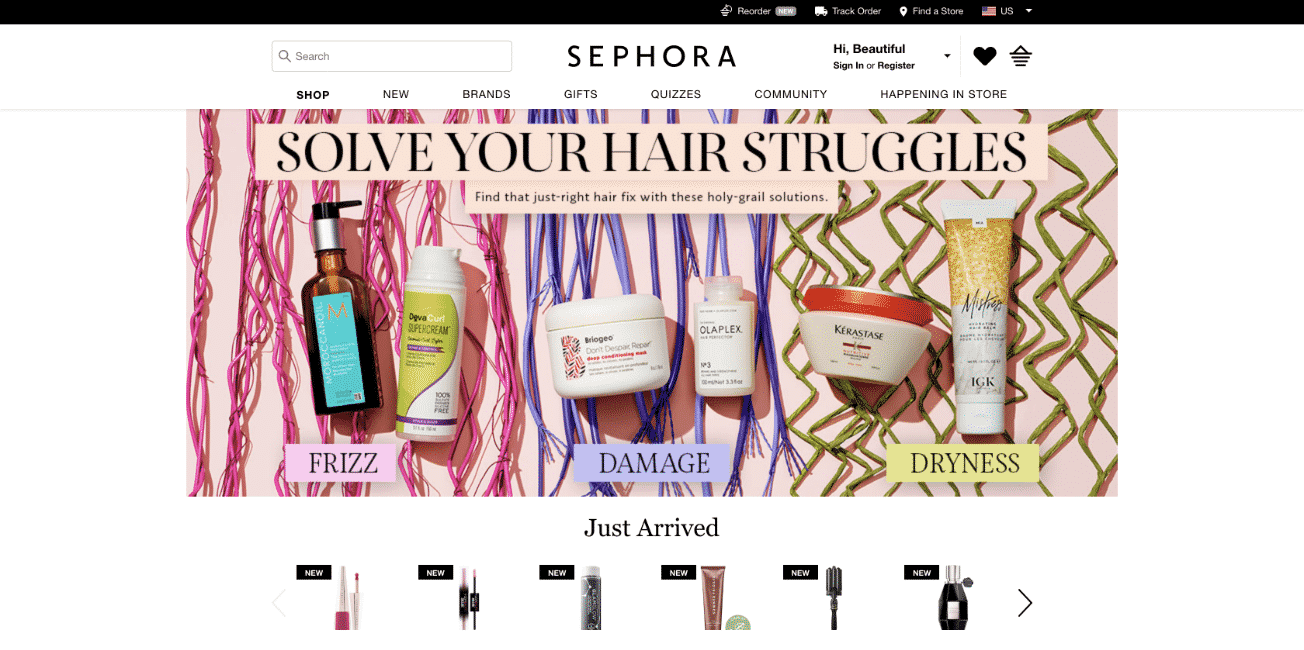
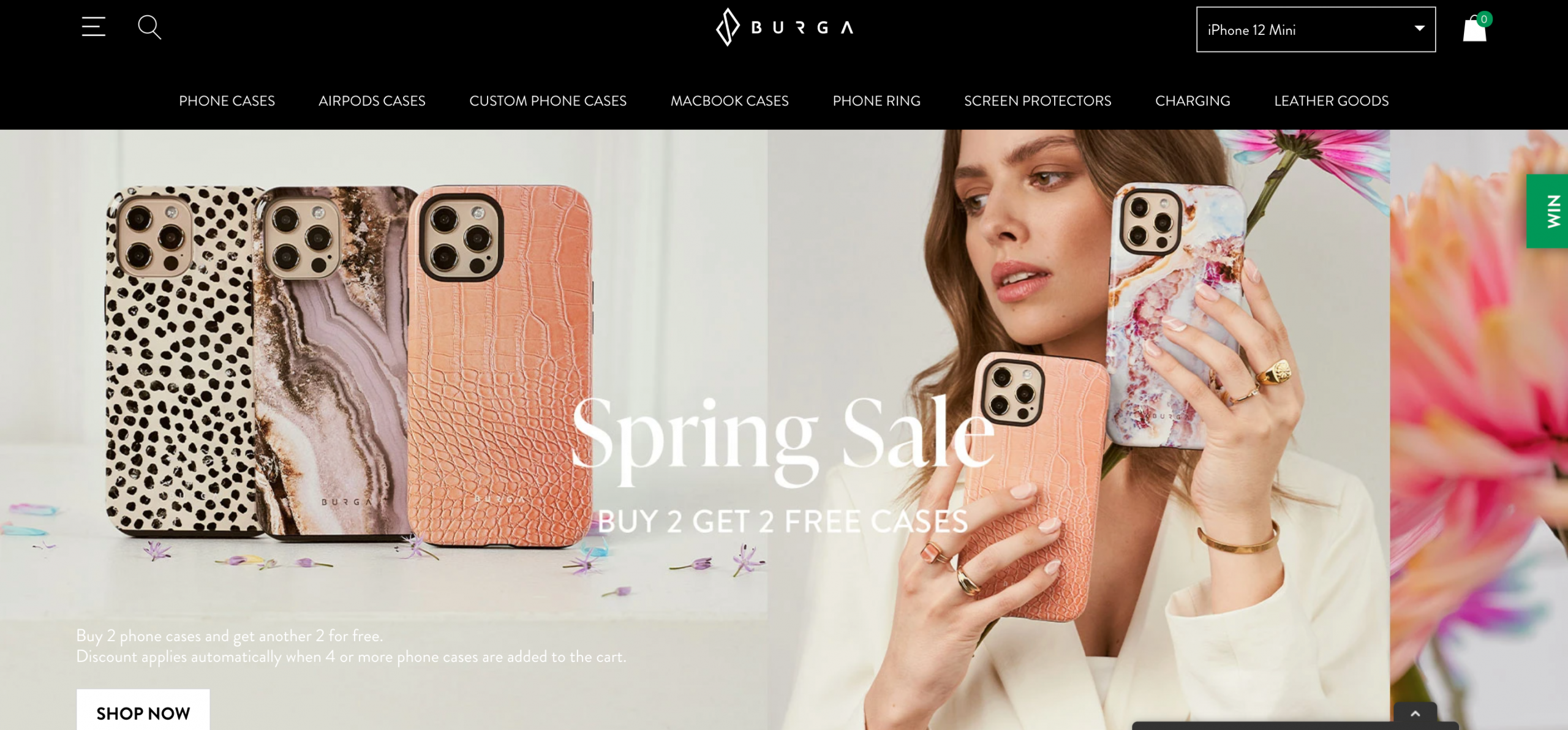
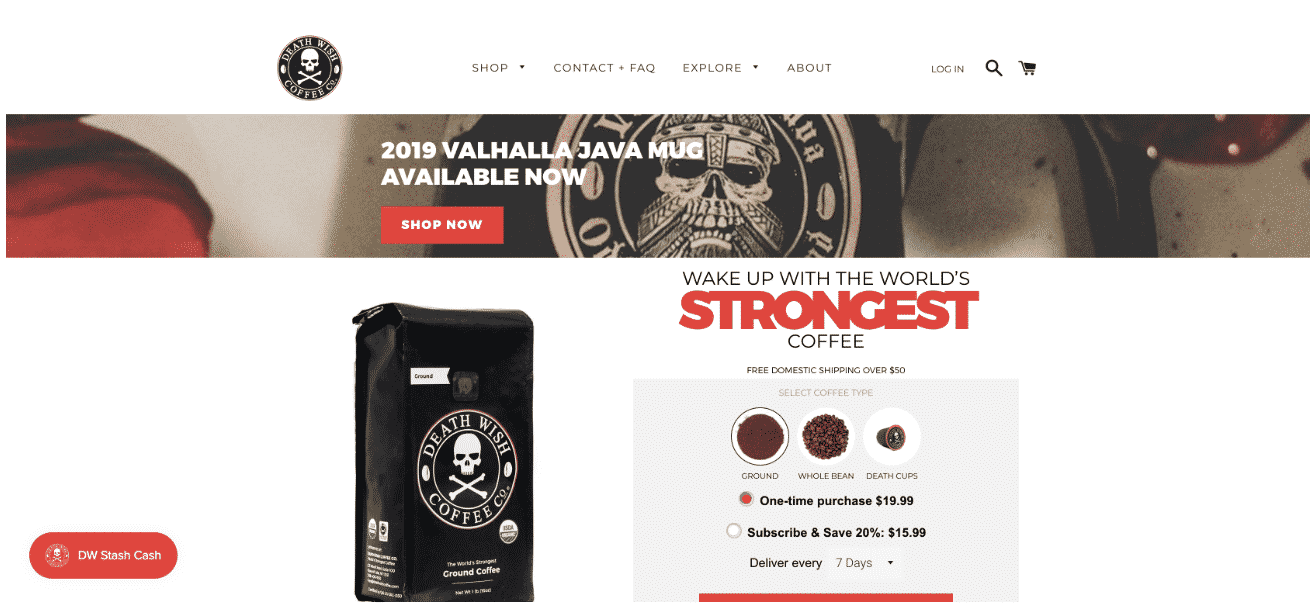

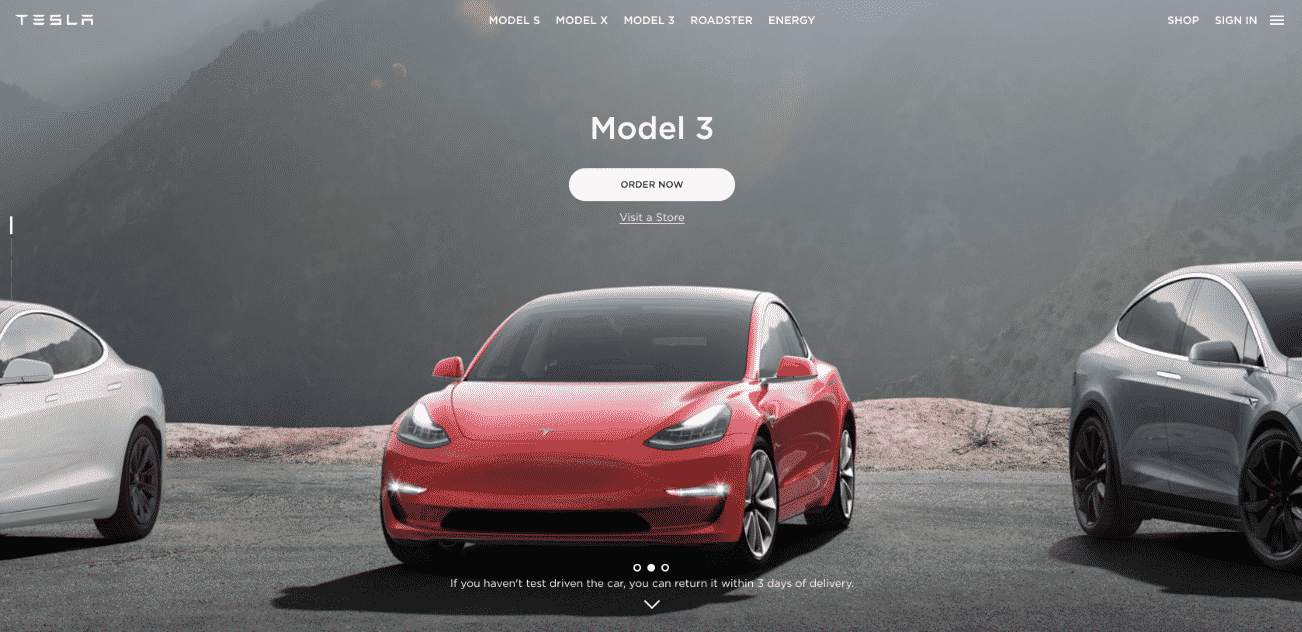
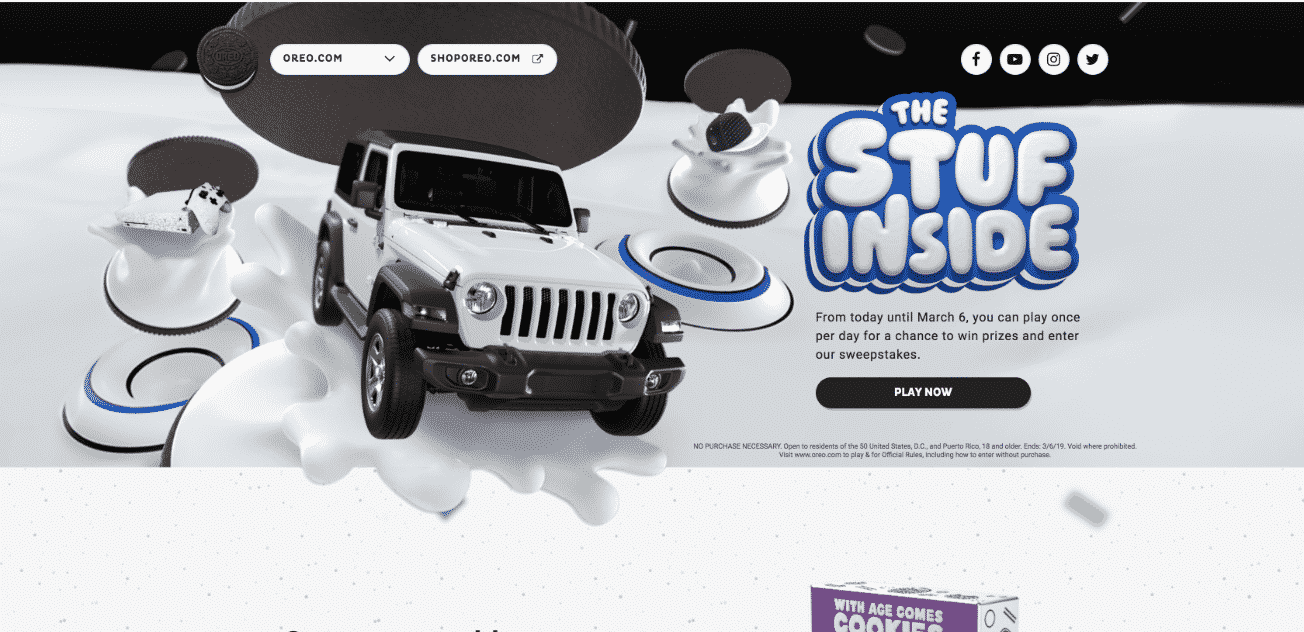
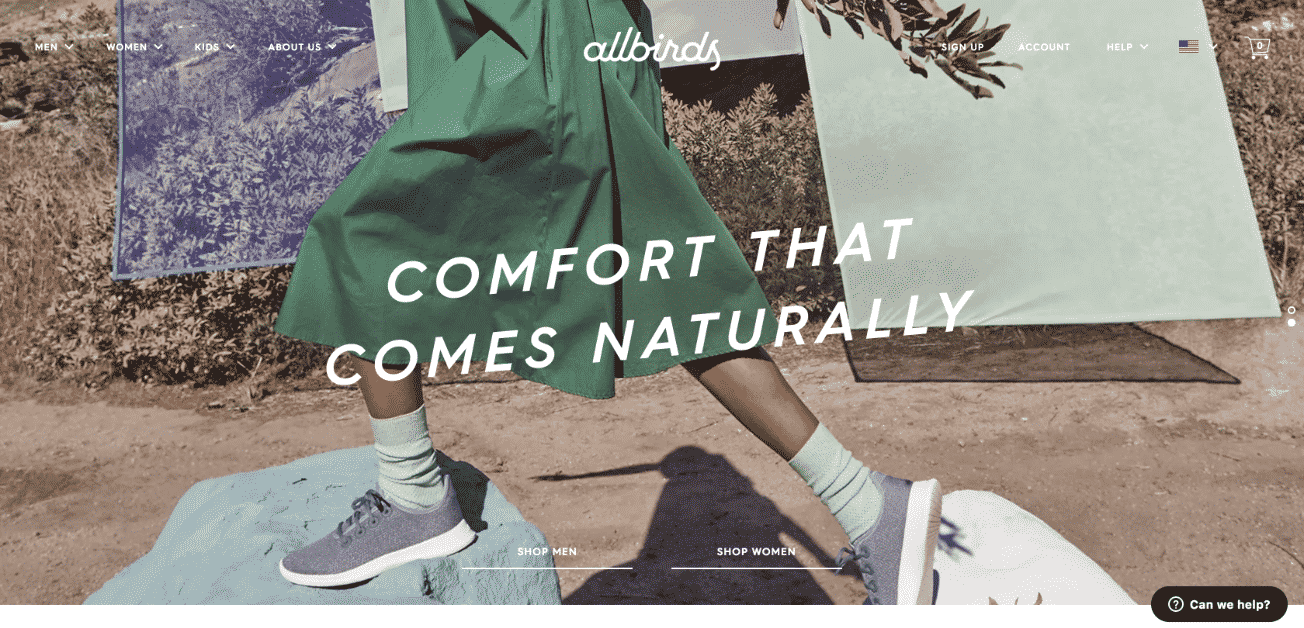 Allbirds
Allbirds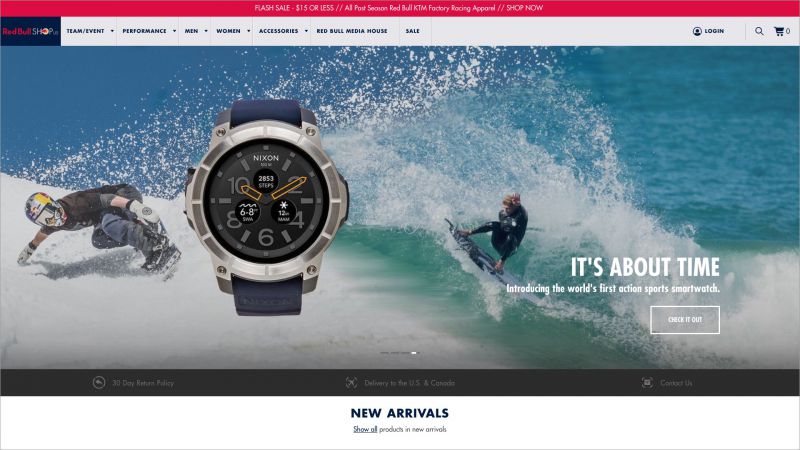 Red Bull
Red Bull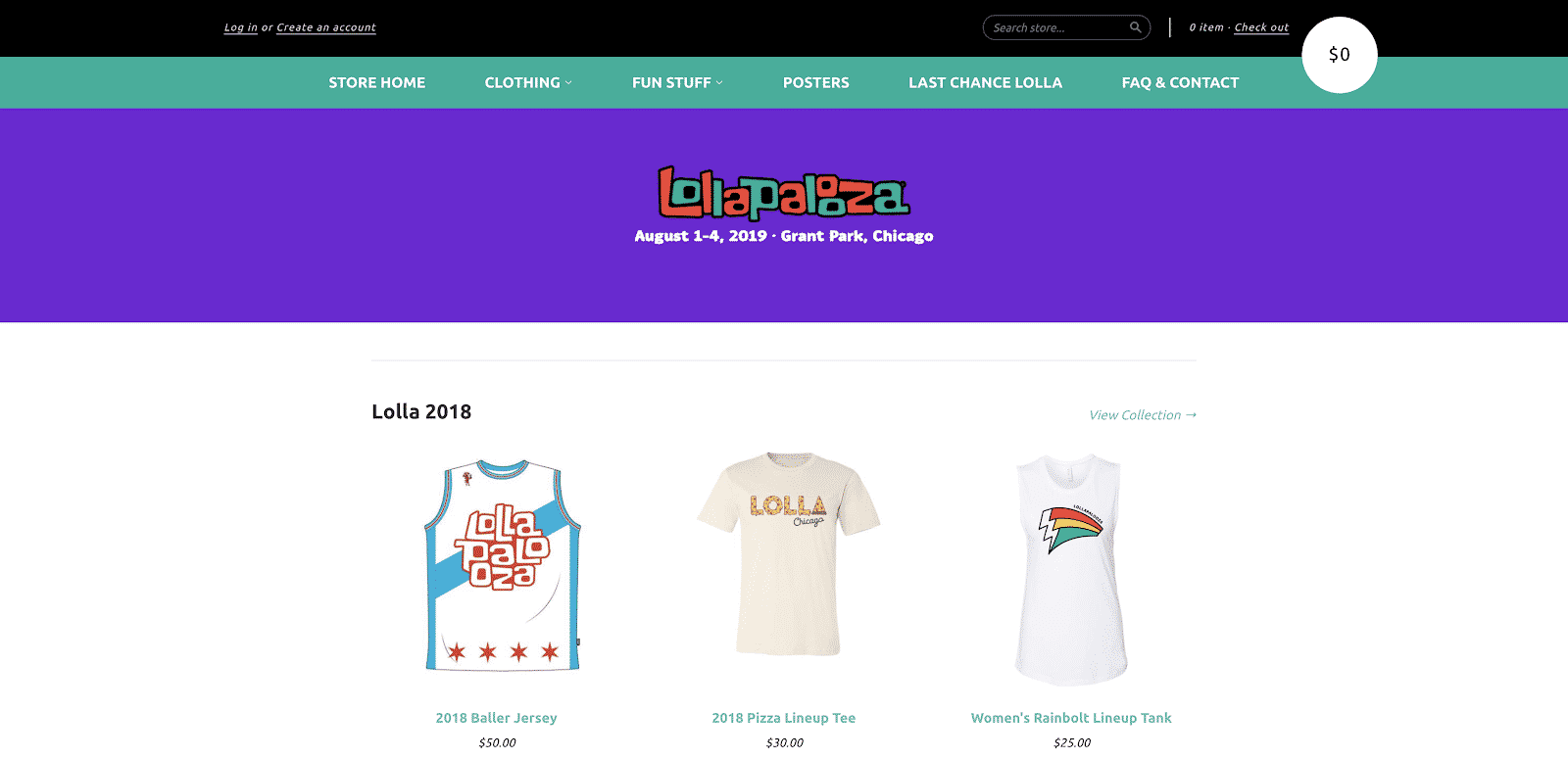
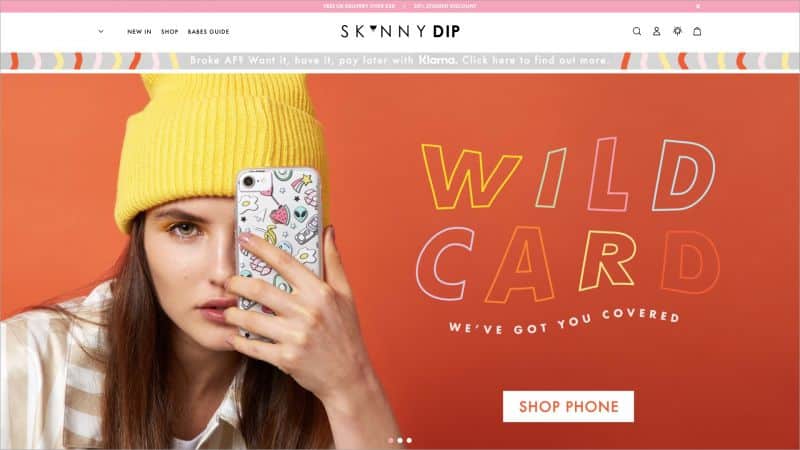 Skinnydip London
Skinnydip London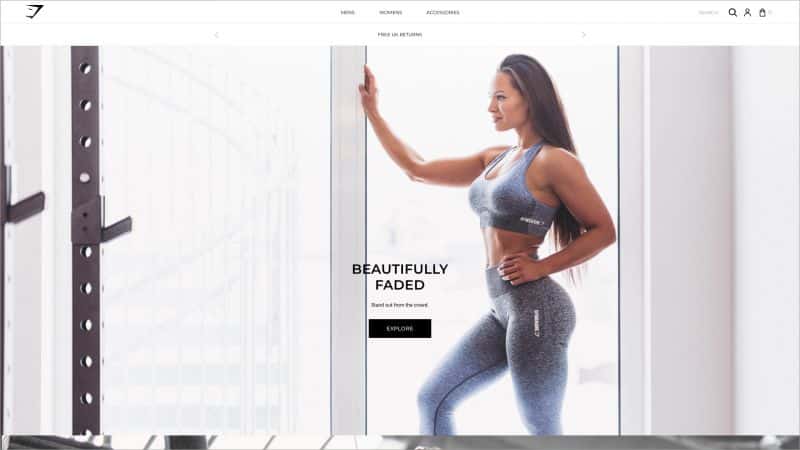
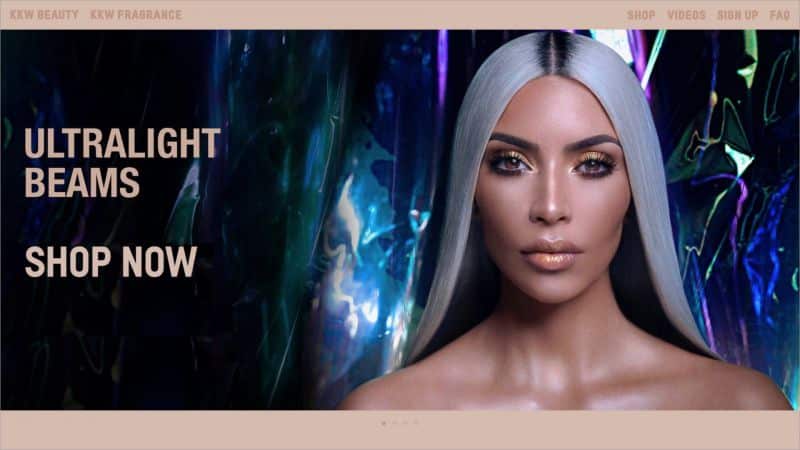 KKW Beauty
KKW Beauty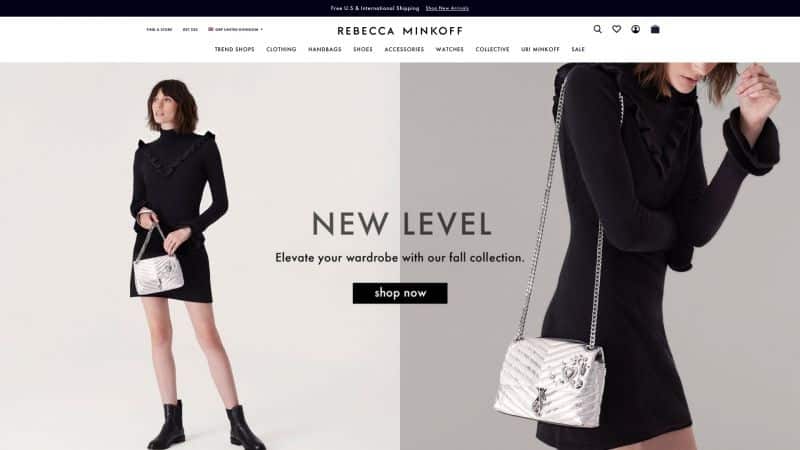
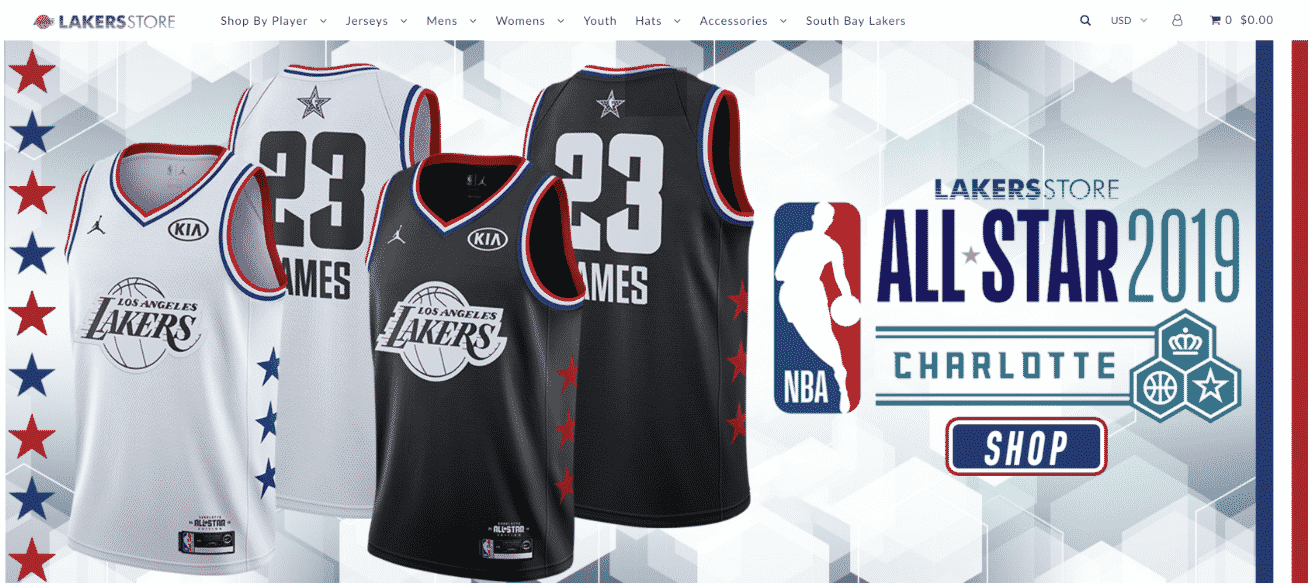 Lakers Store
Lakers Store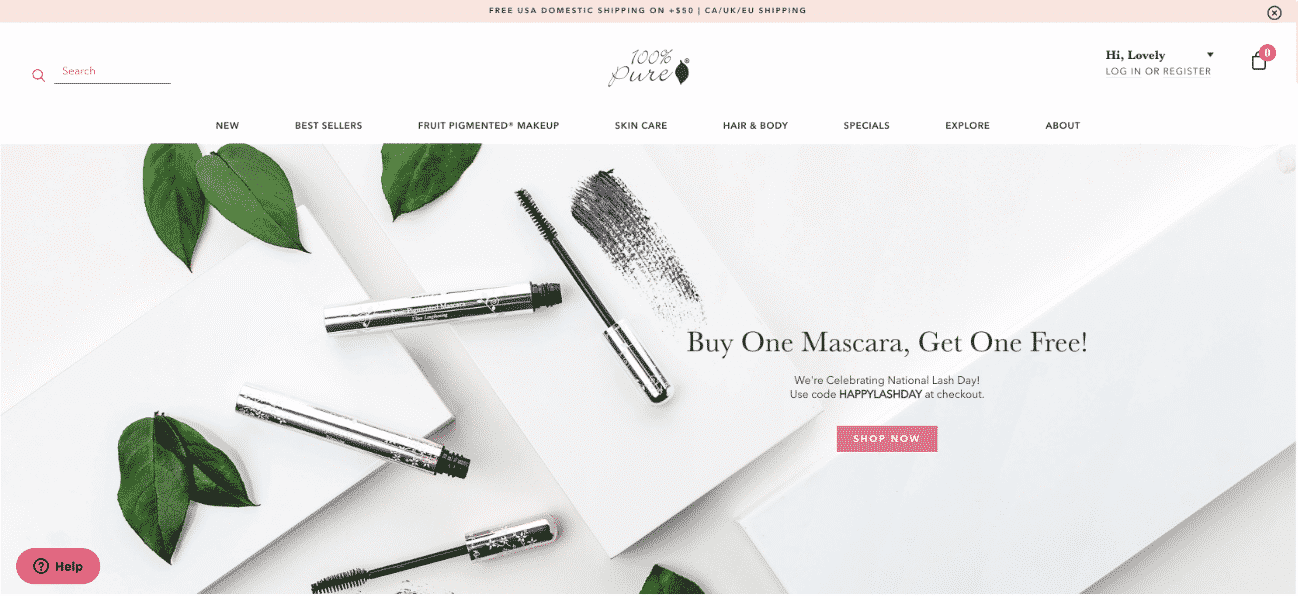
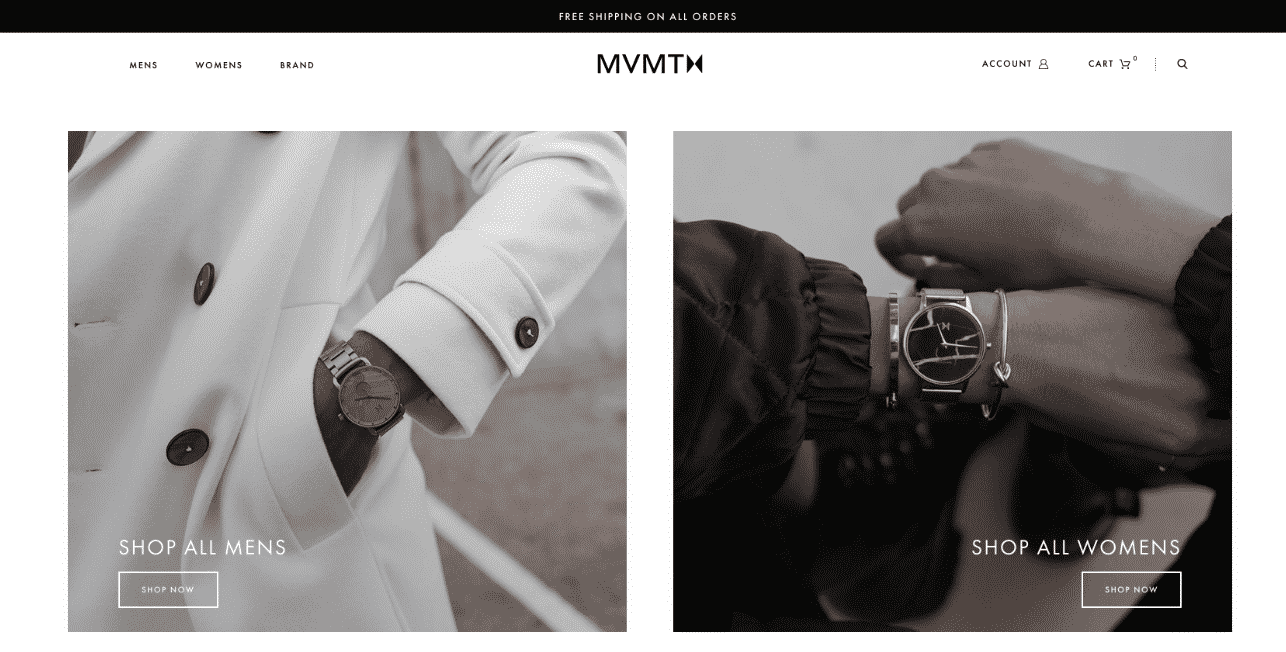
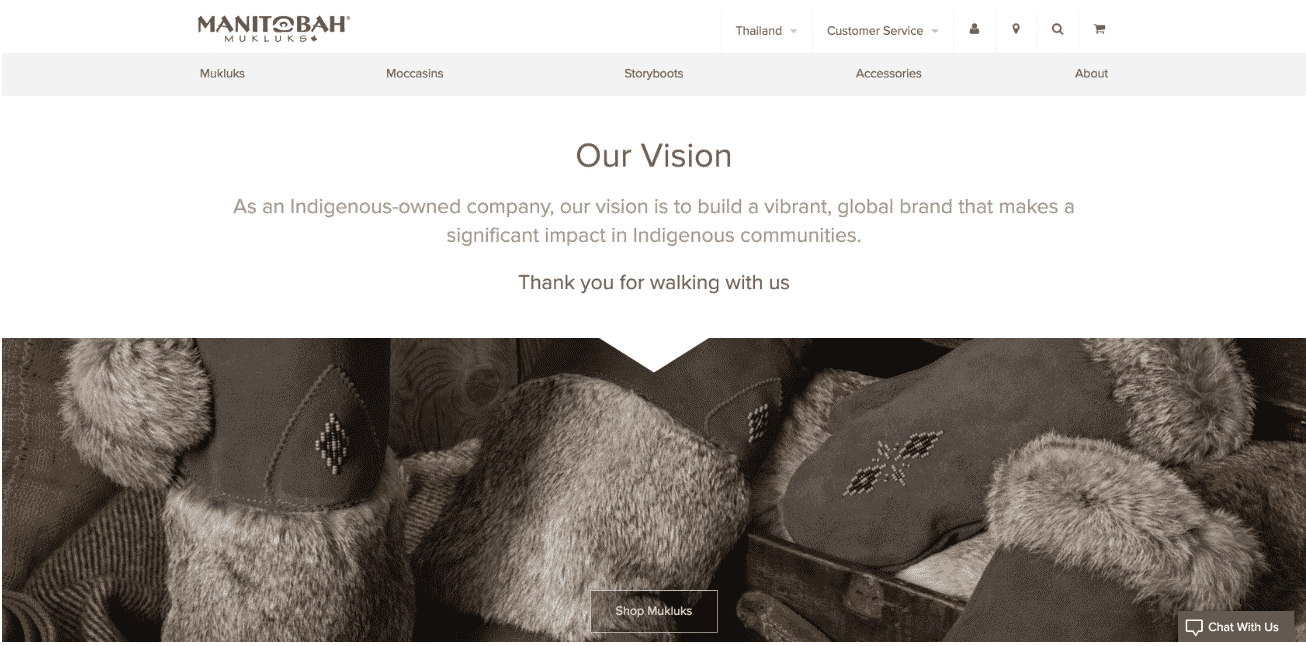 Manitobah Mukluks
Manitobah Mukluks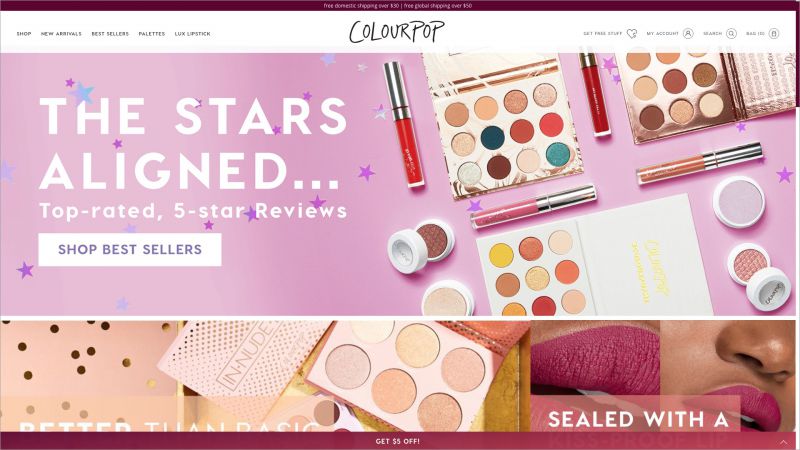 ColourPop Cosmetics
ColourPop Cosmetics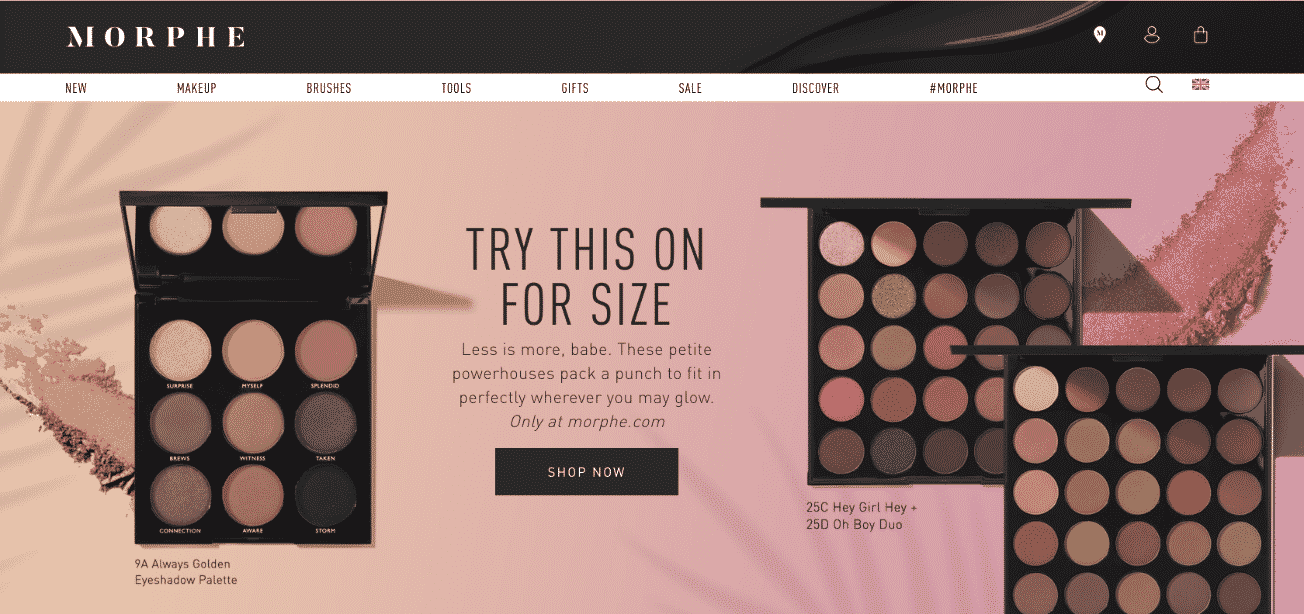 Morphe
Morphe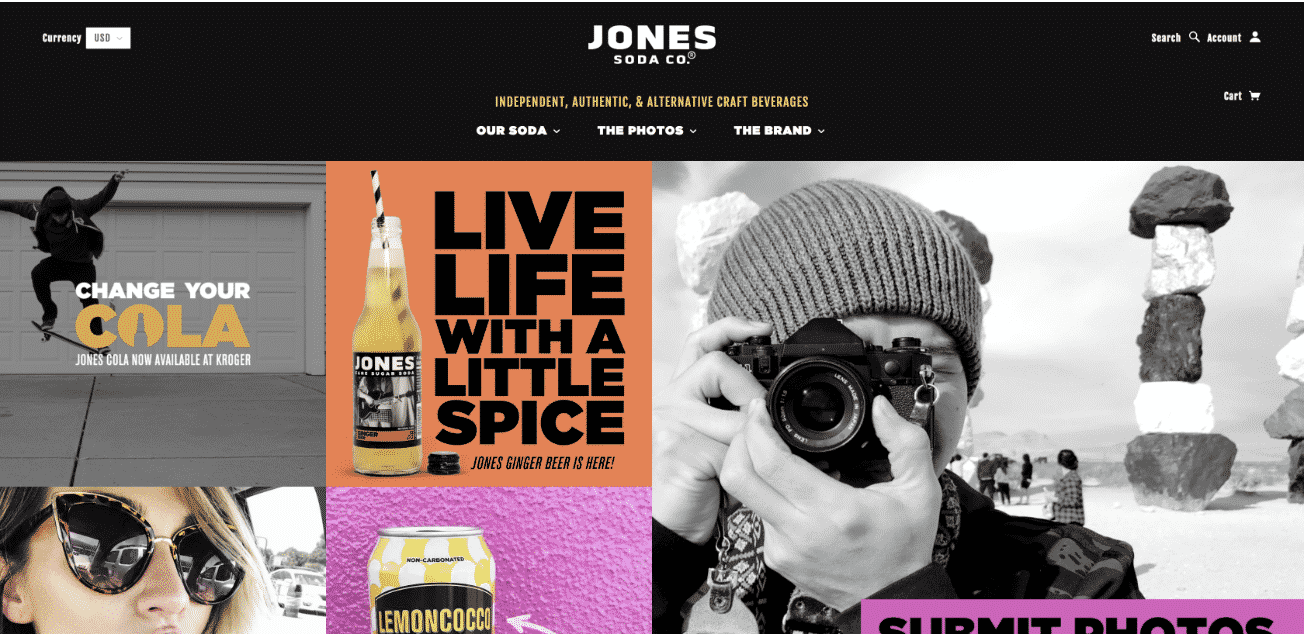 Jones Soda
Jones Soda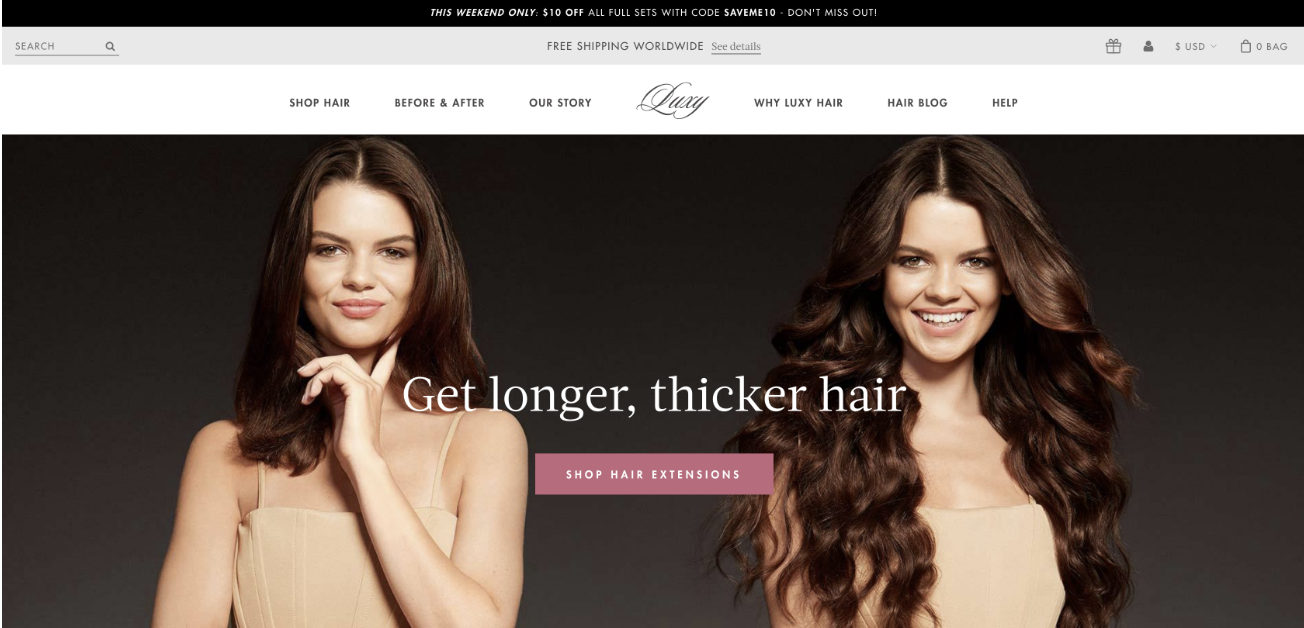 Luxy Hair
Luxy Hair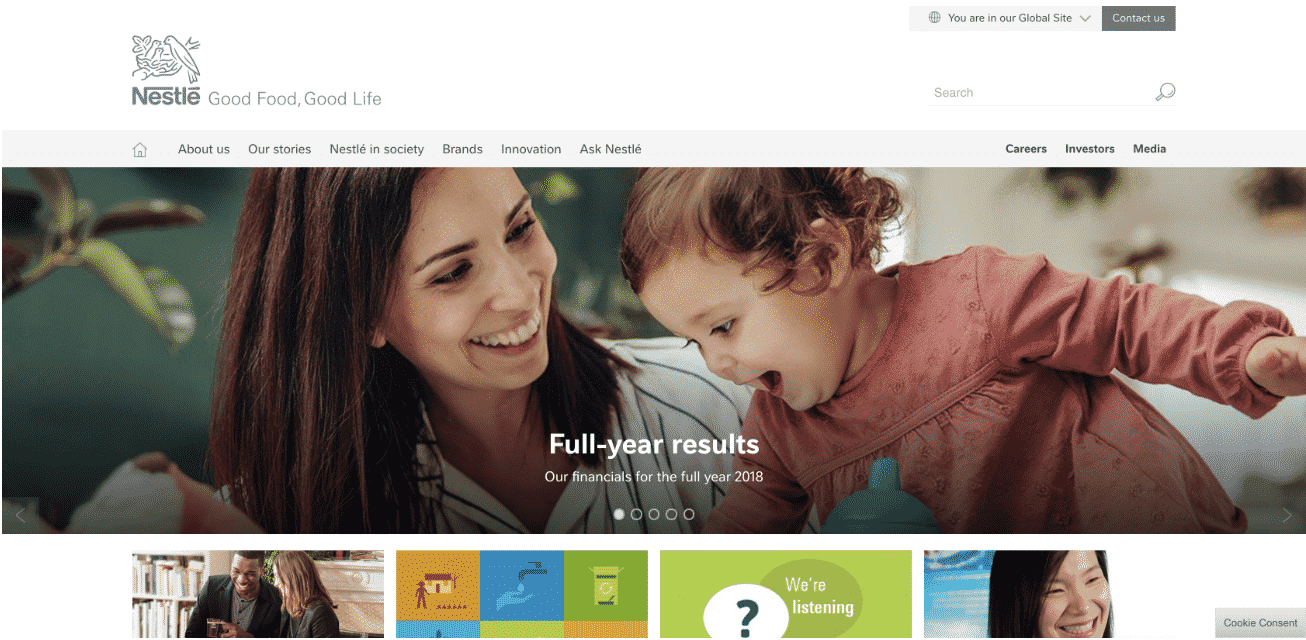
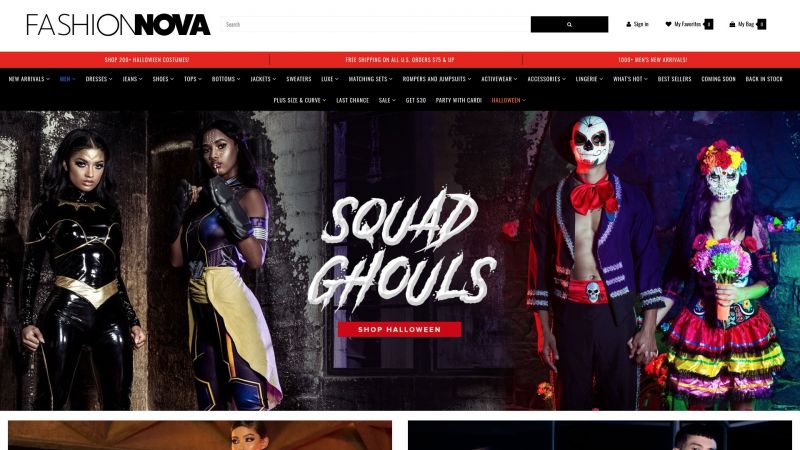 Fashion Nova
Fashion Nova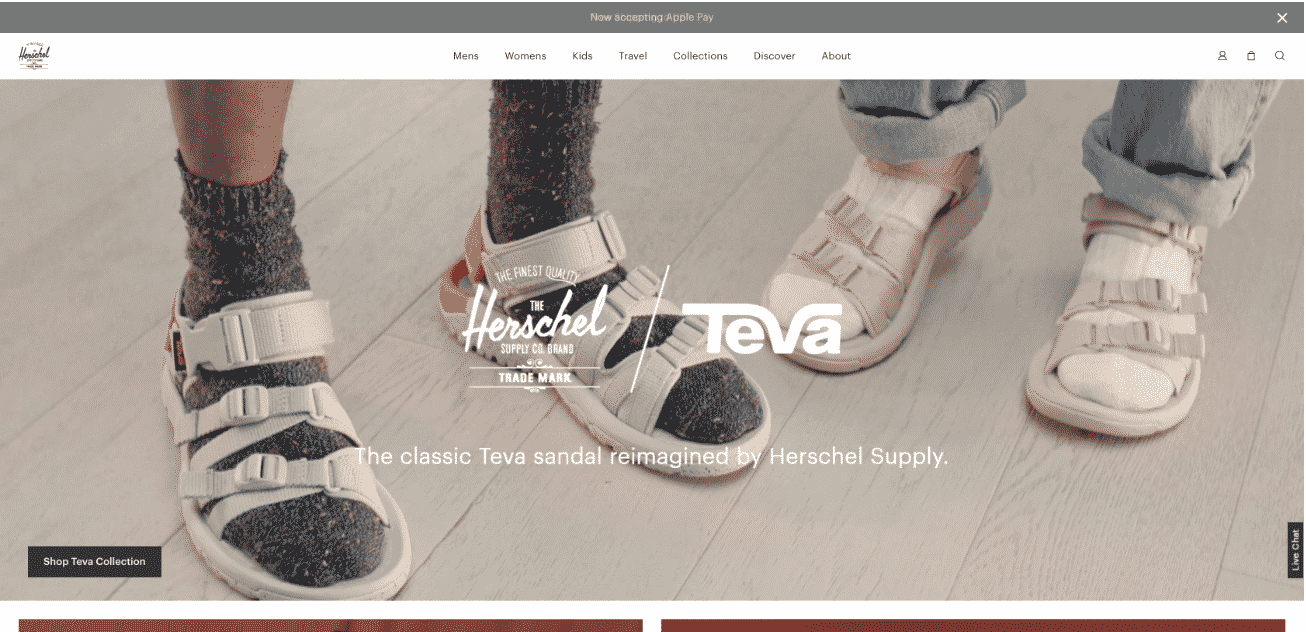 Herschel Supply Co.
Herschel Supply Co.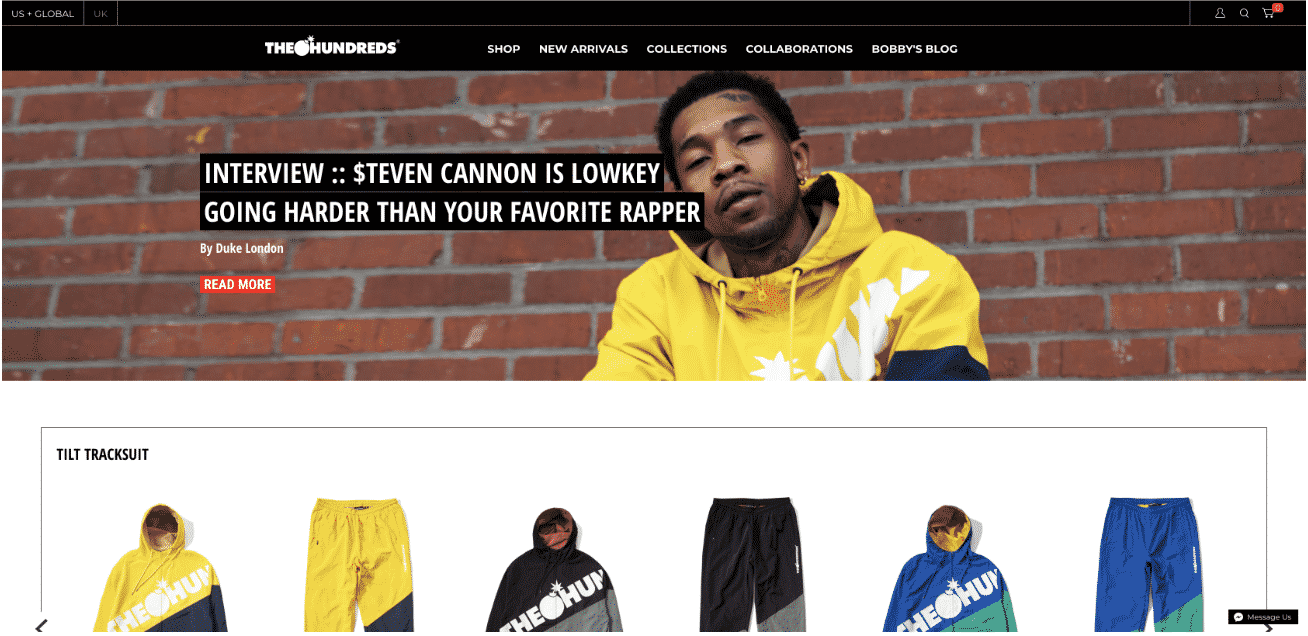 The Hundreds
The Hundreds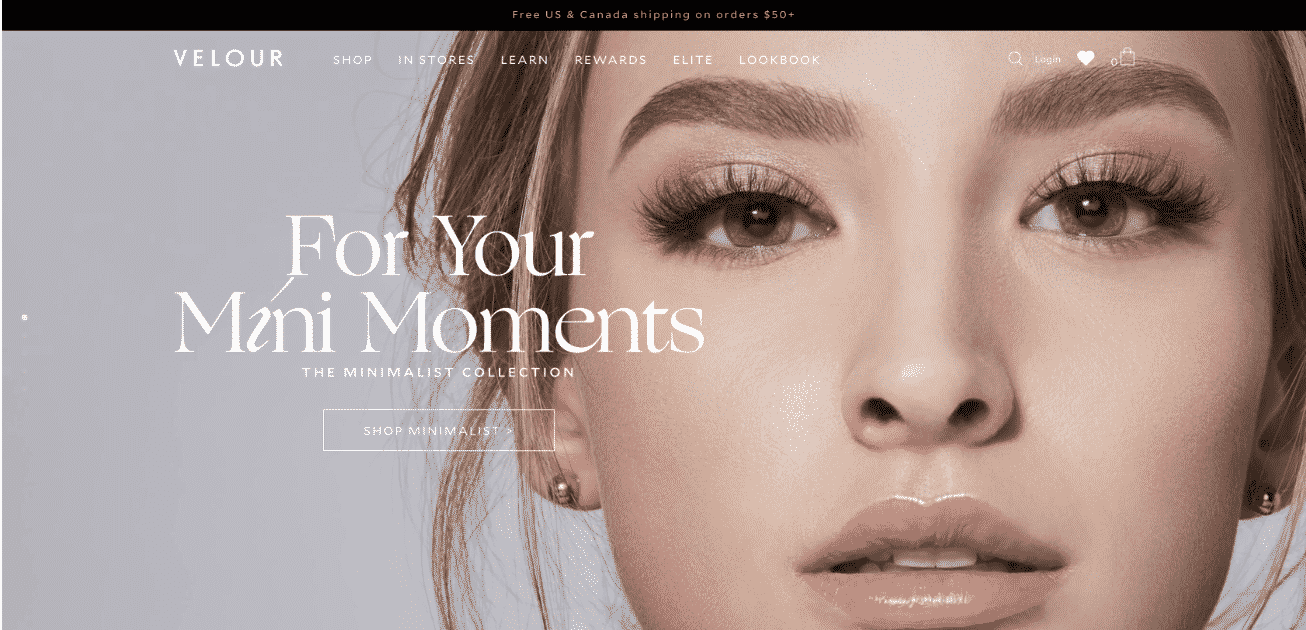 Velour Lashes
Velour Lashes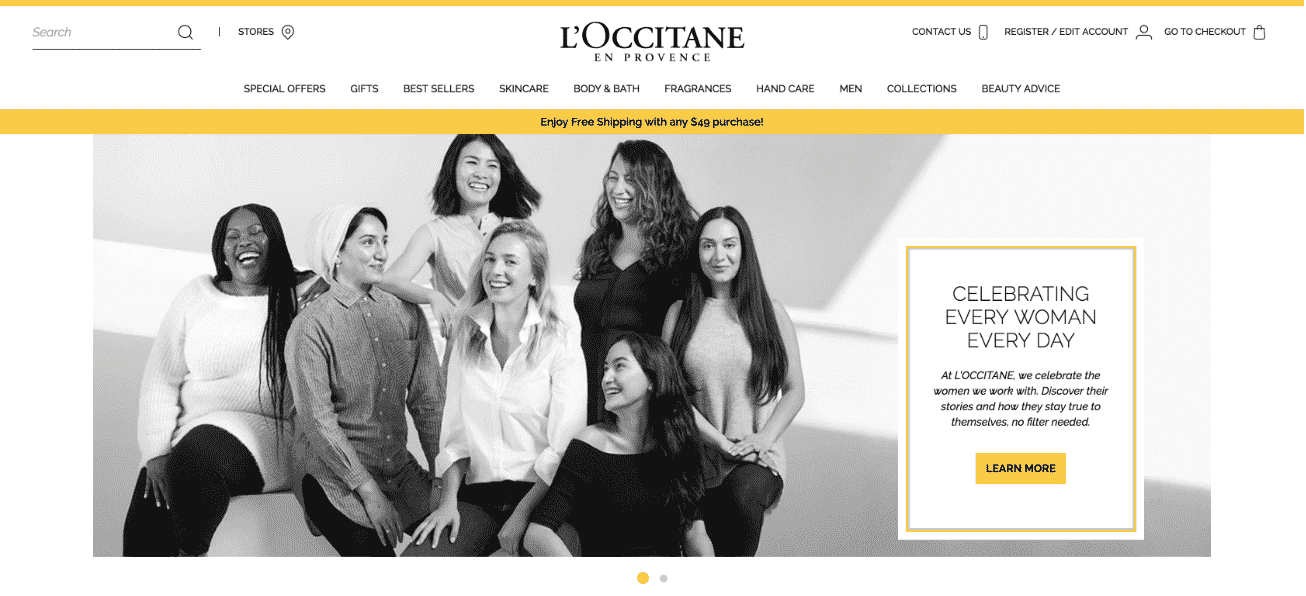
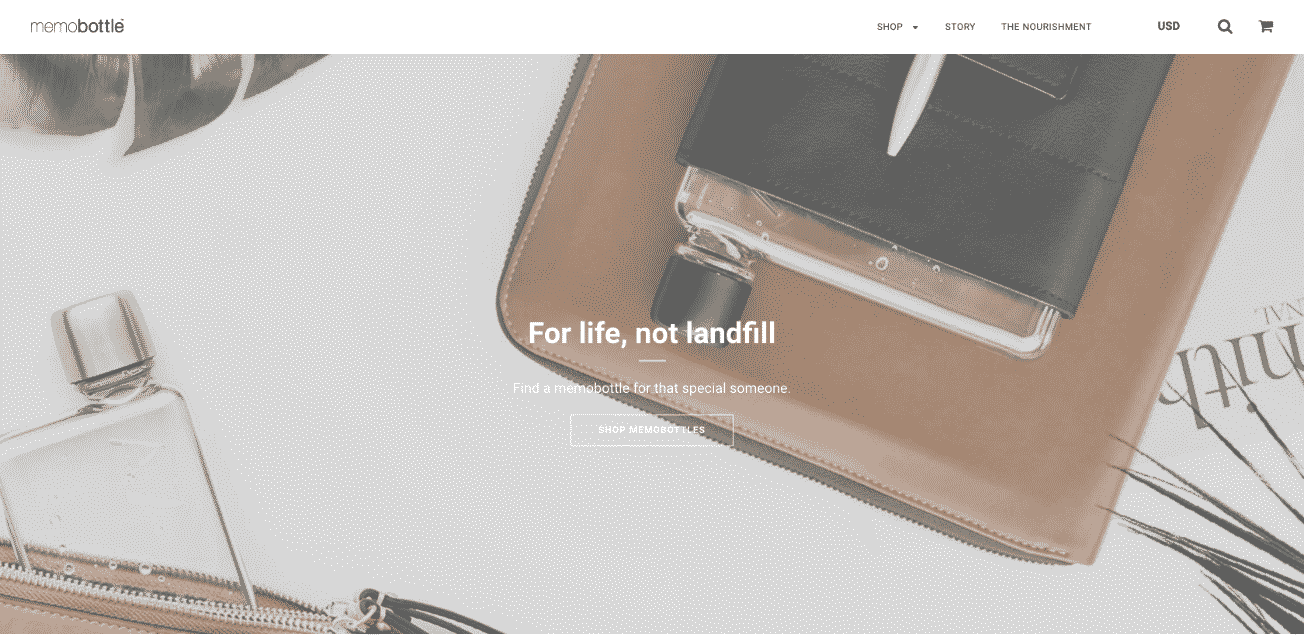 Memobottle
Memobottle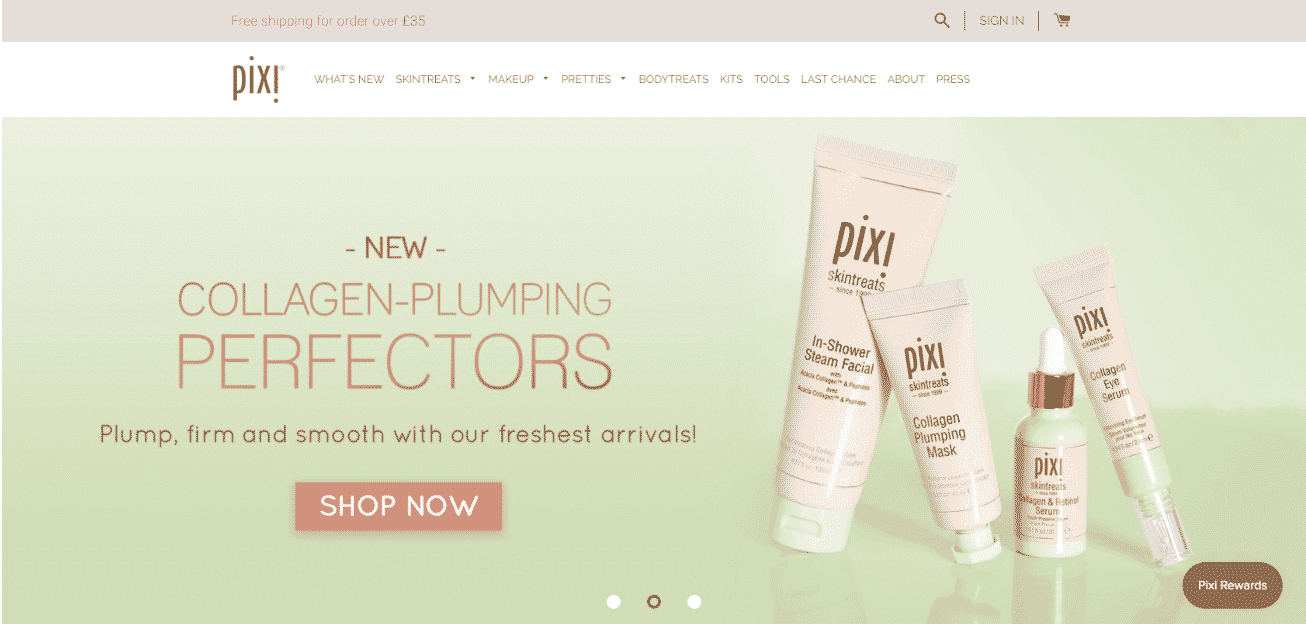 Pixi Beauty
Pixi Beauty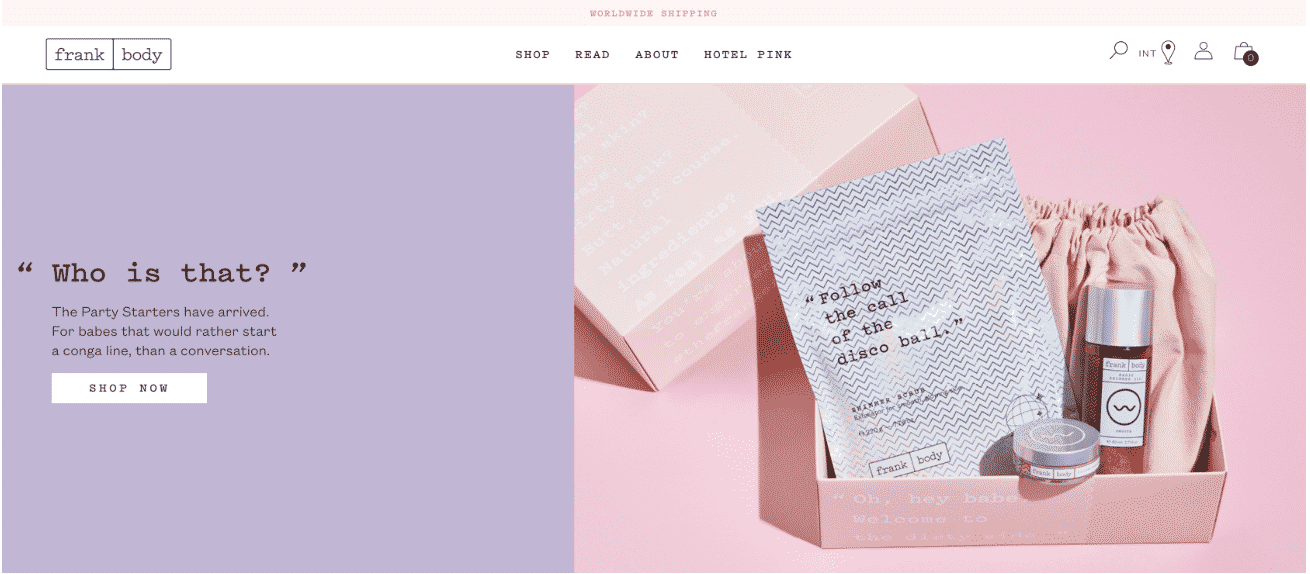
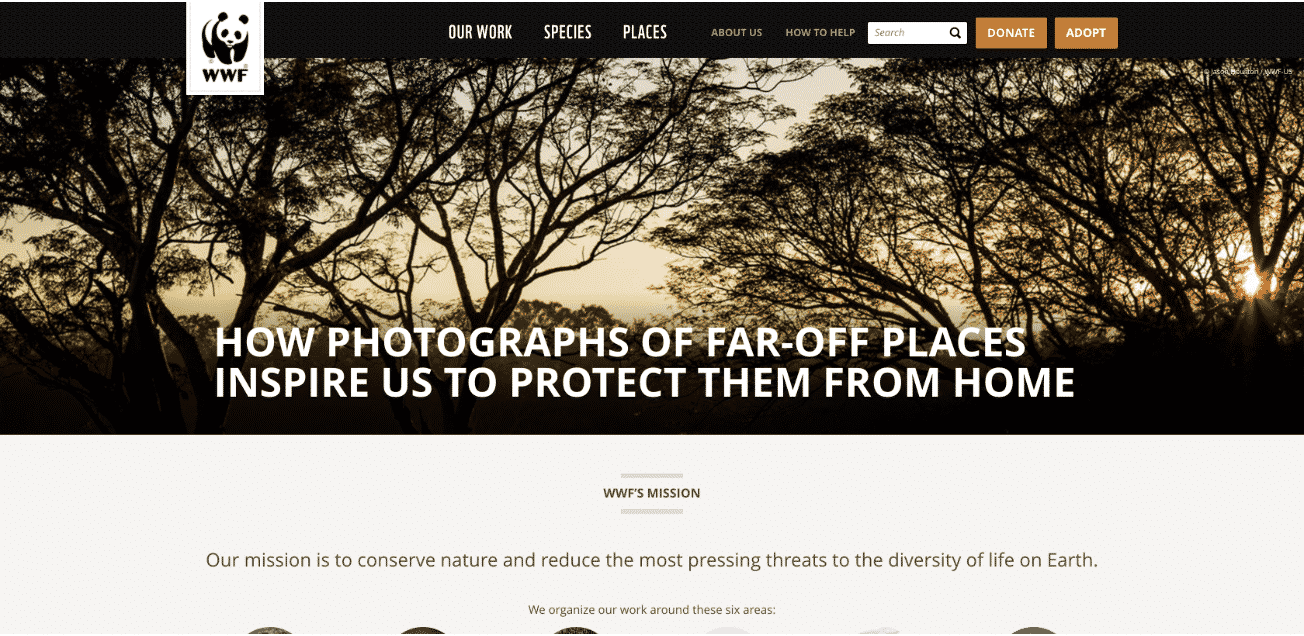
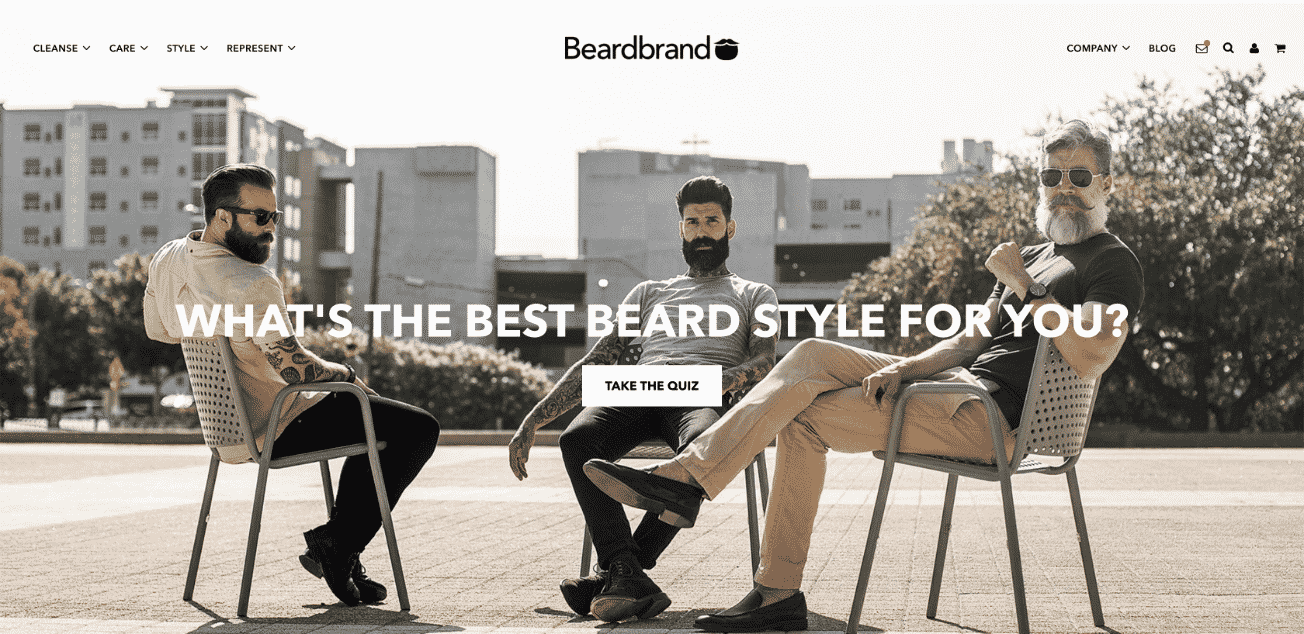 Beardbrand
Beardbrand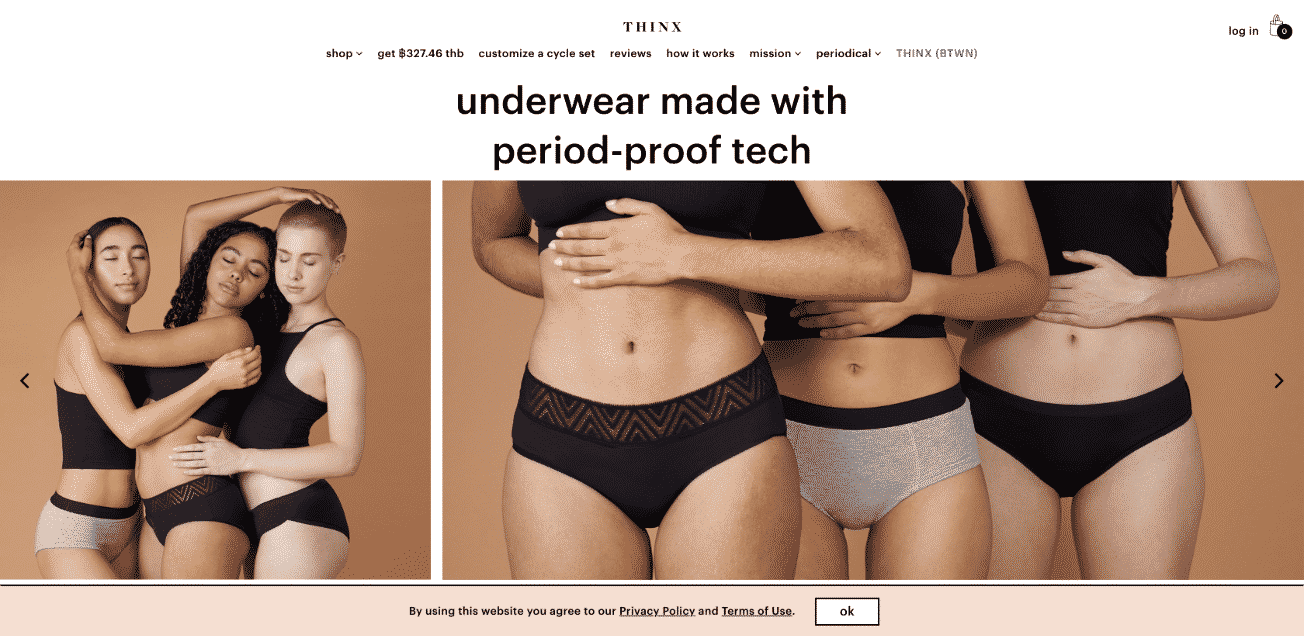 Thinx
Thinx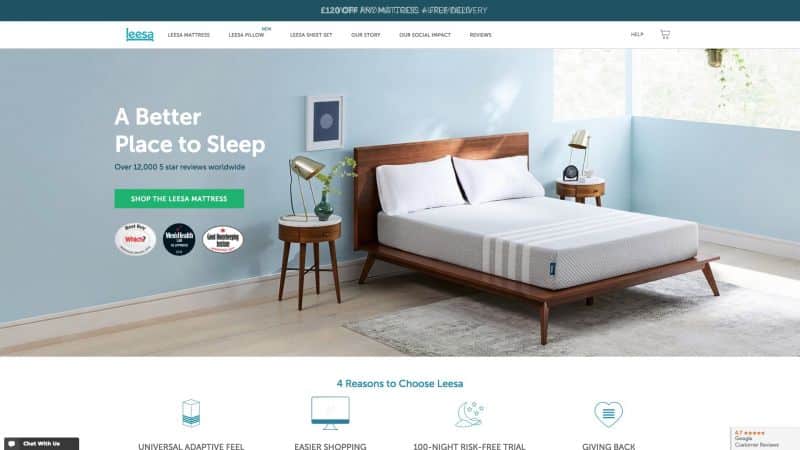
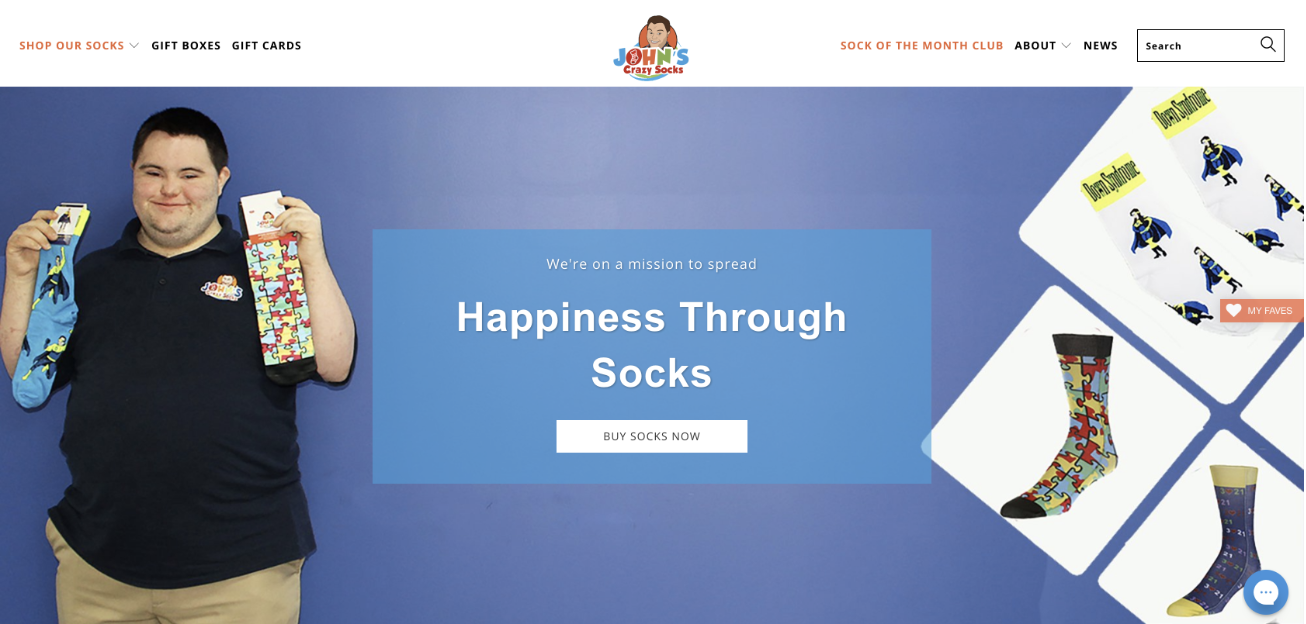 John’s Crazy Socks
John’s Crazy Socks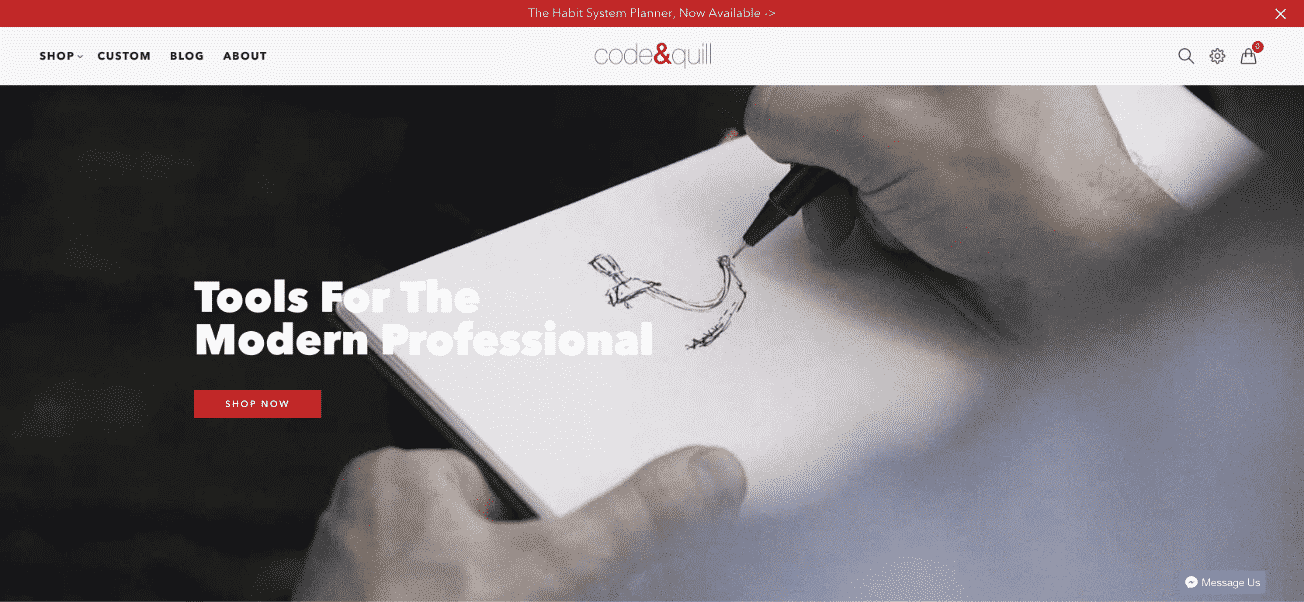 Code & Quill
Code & Quill The 5 Minute Journal
The 5 Minute Journal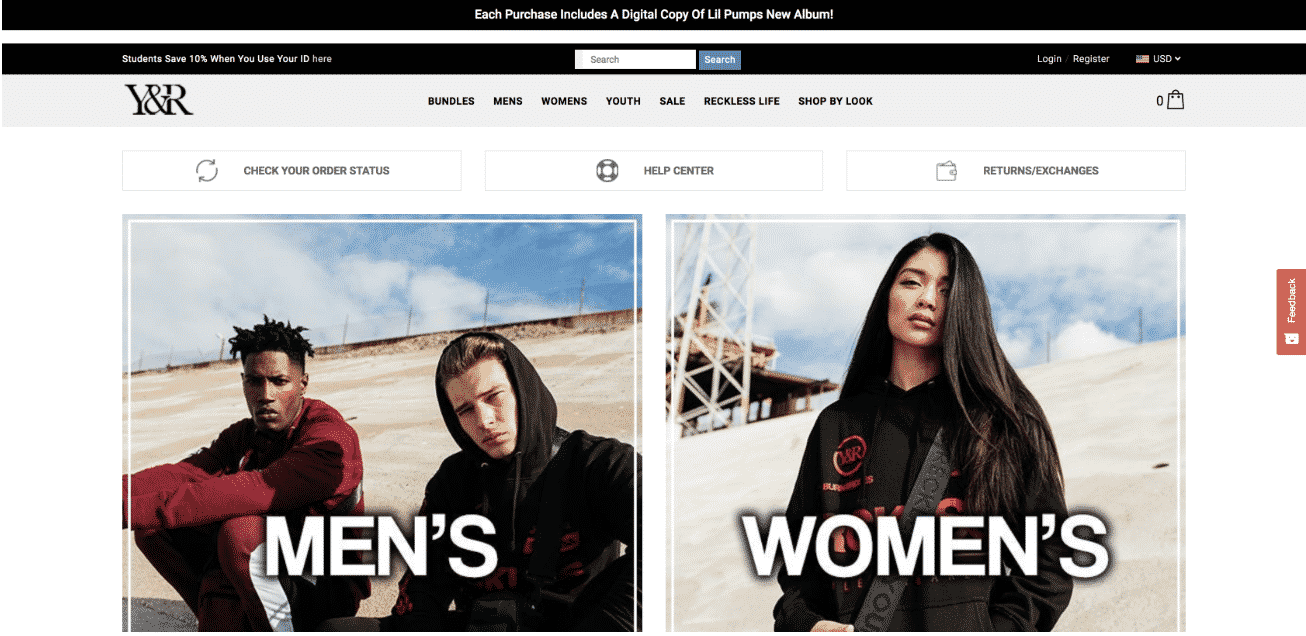 Young & Reckless
Young & Reckless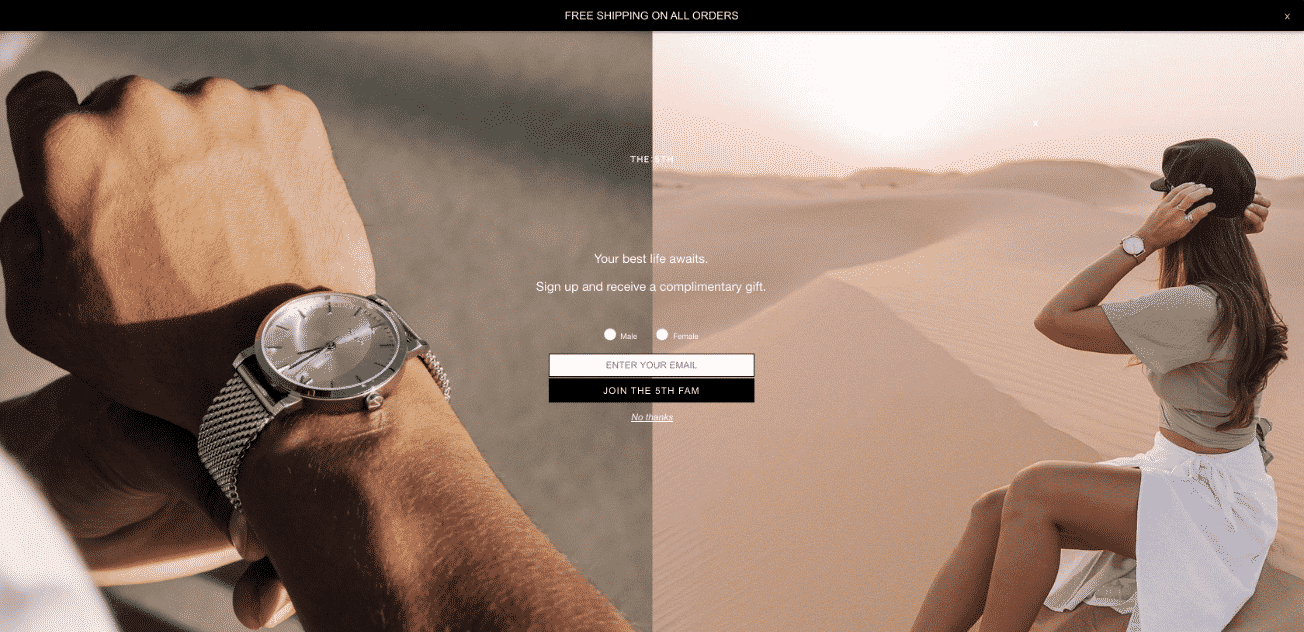 The 5th
The 5th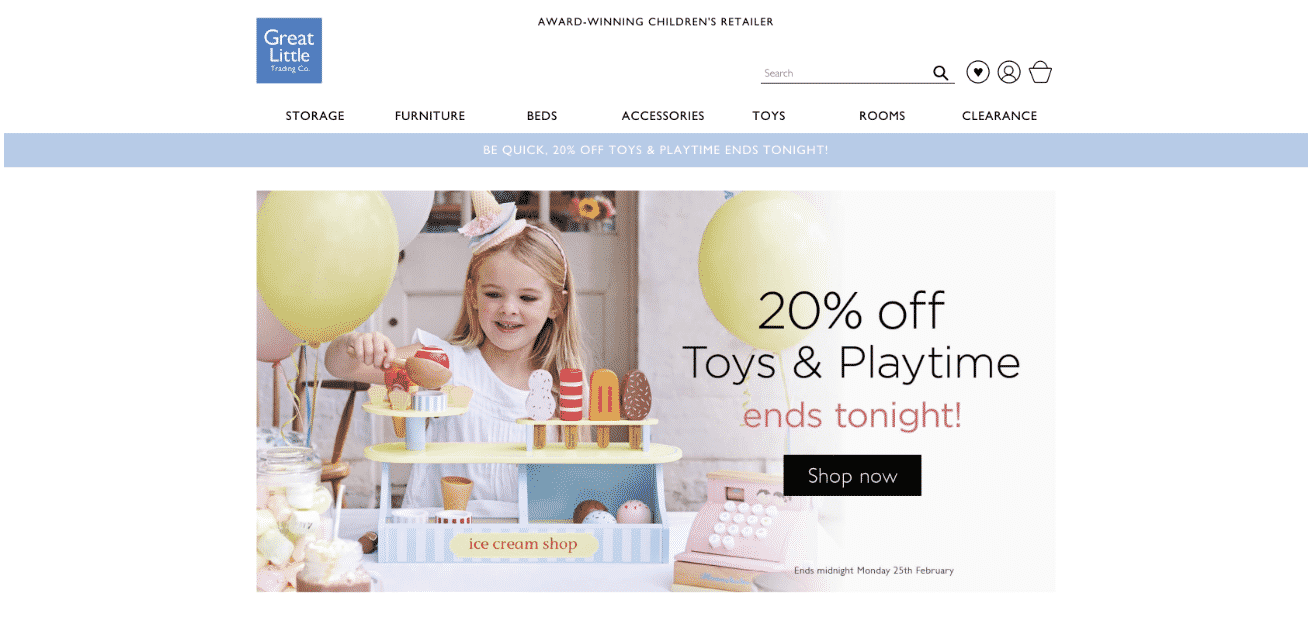 Green Little Trading Company
Green Little Trading Company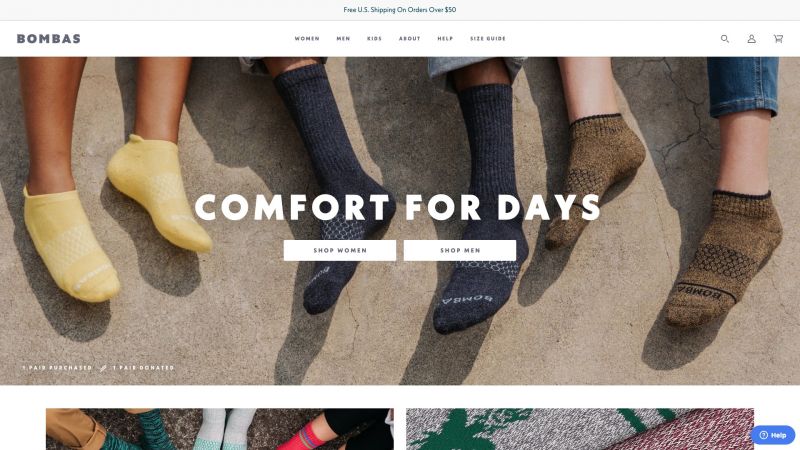
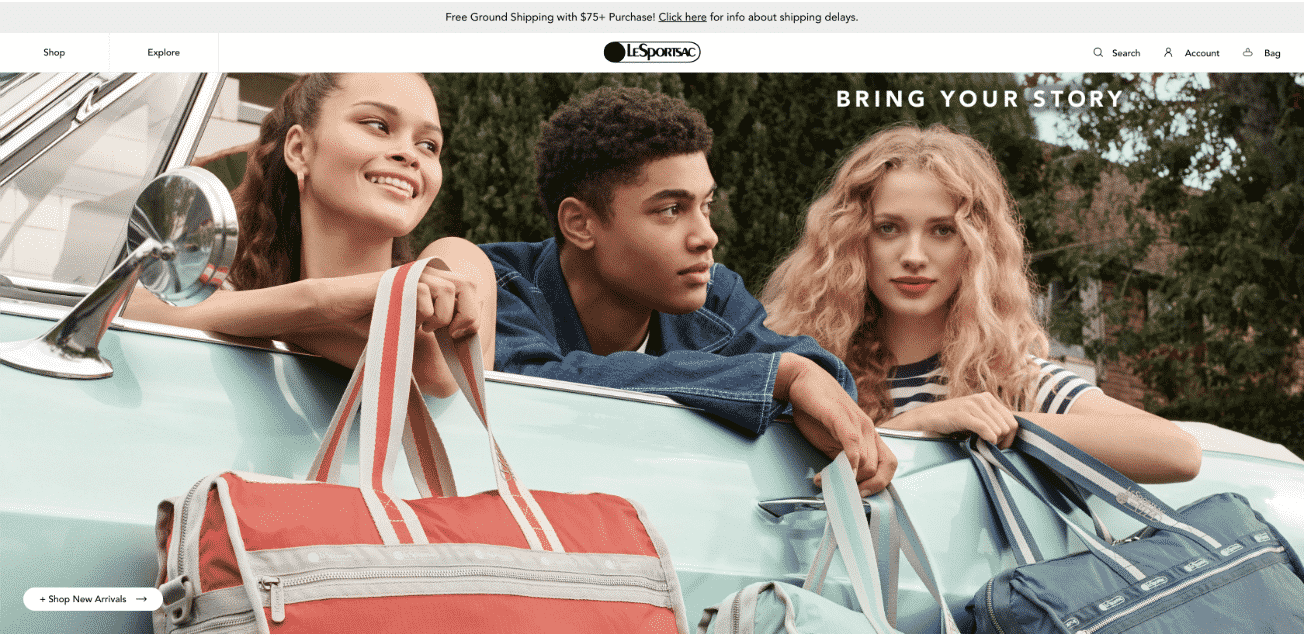 Le Sportsac
Le Sportsac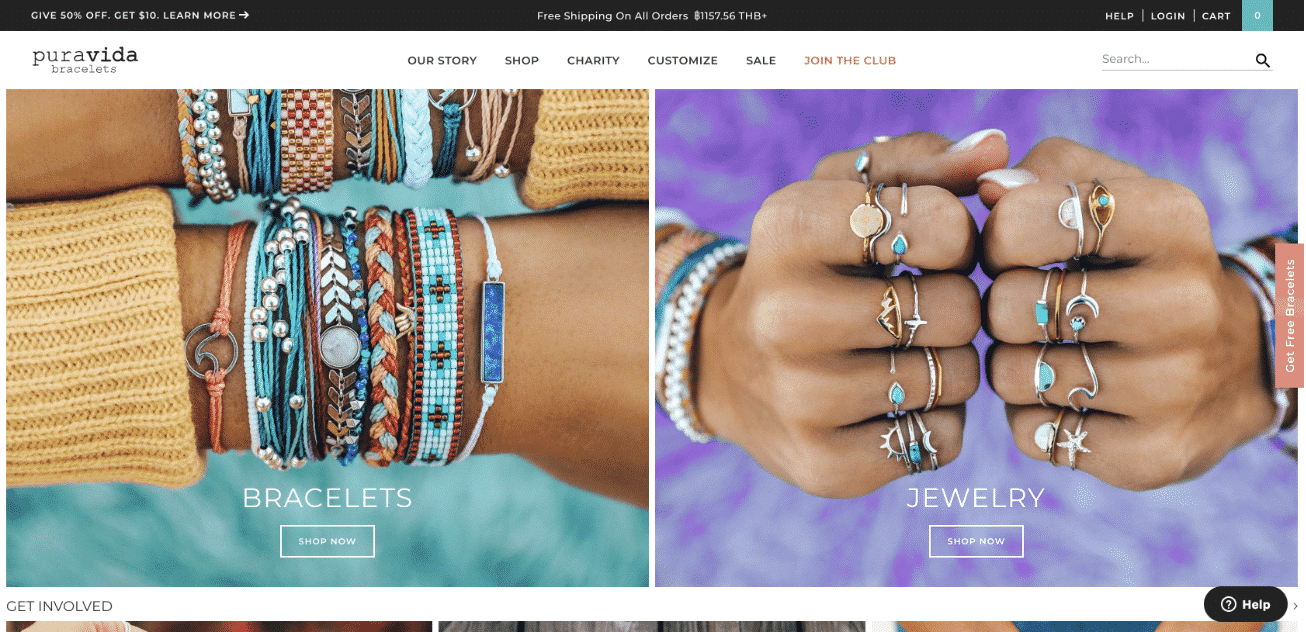
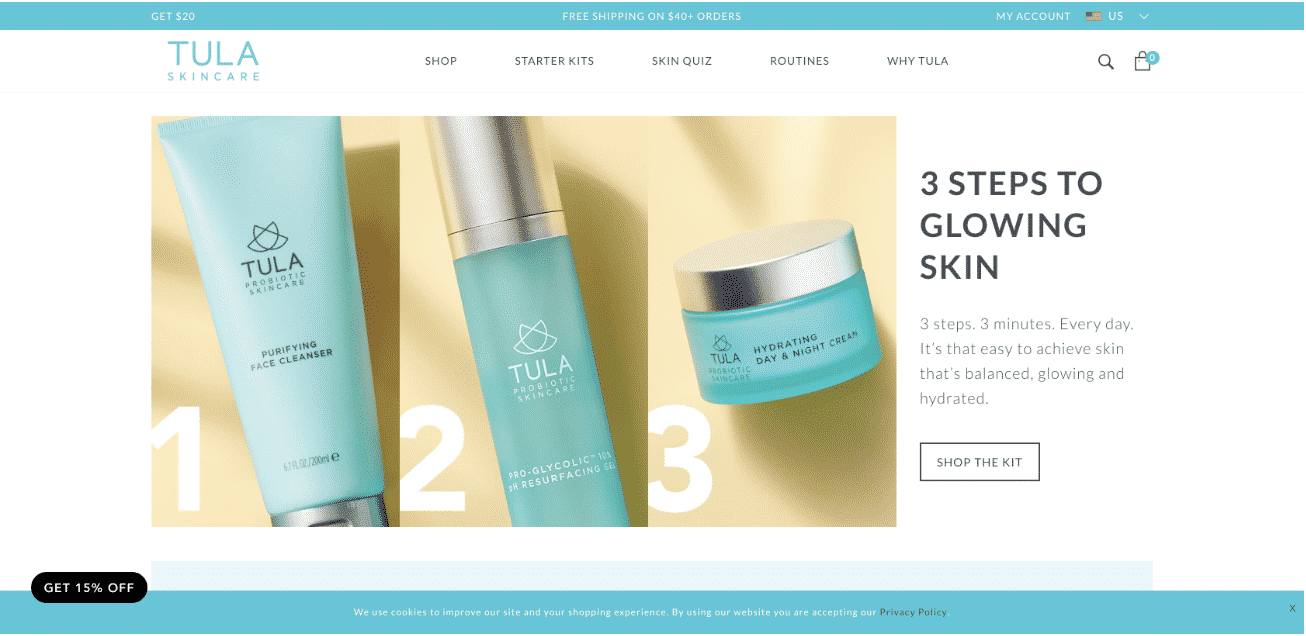
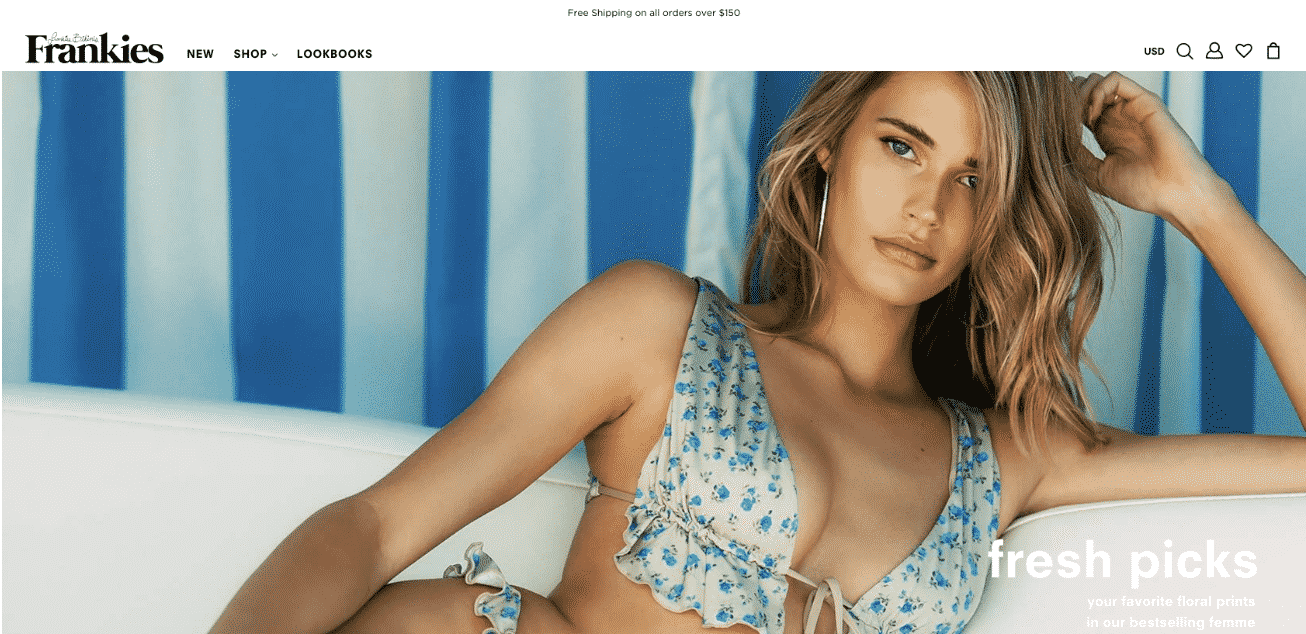
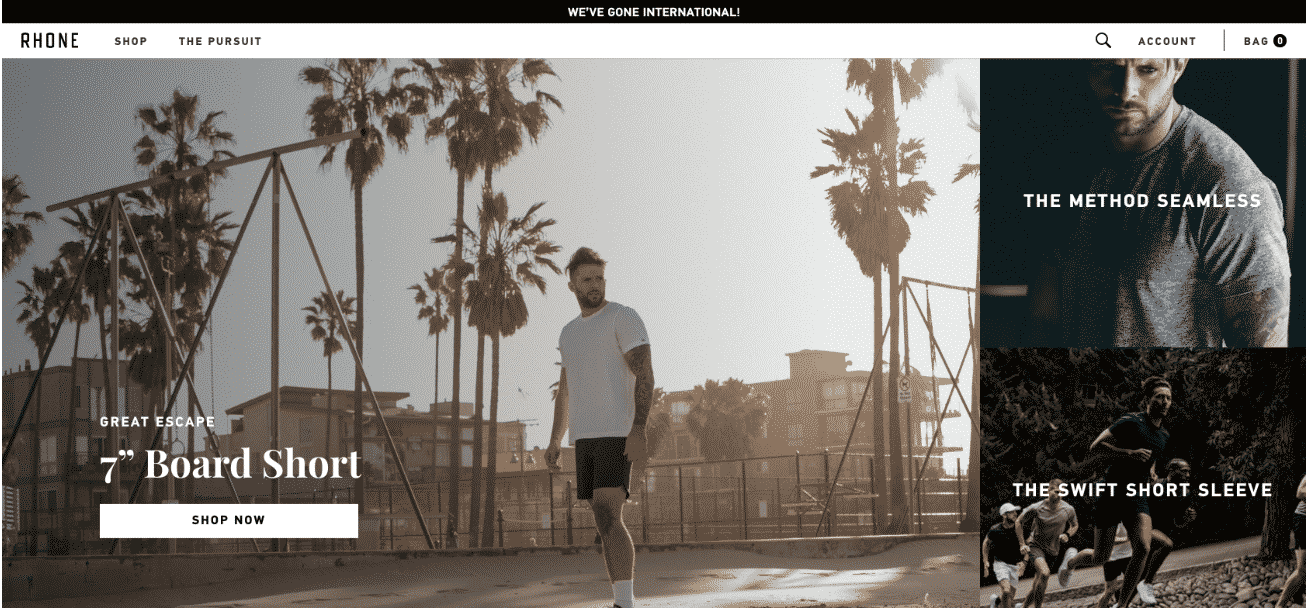
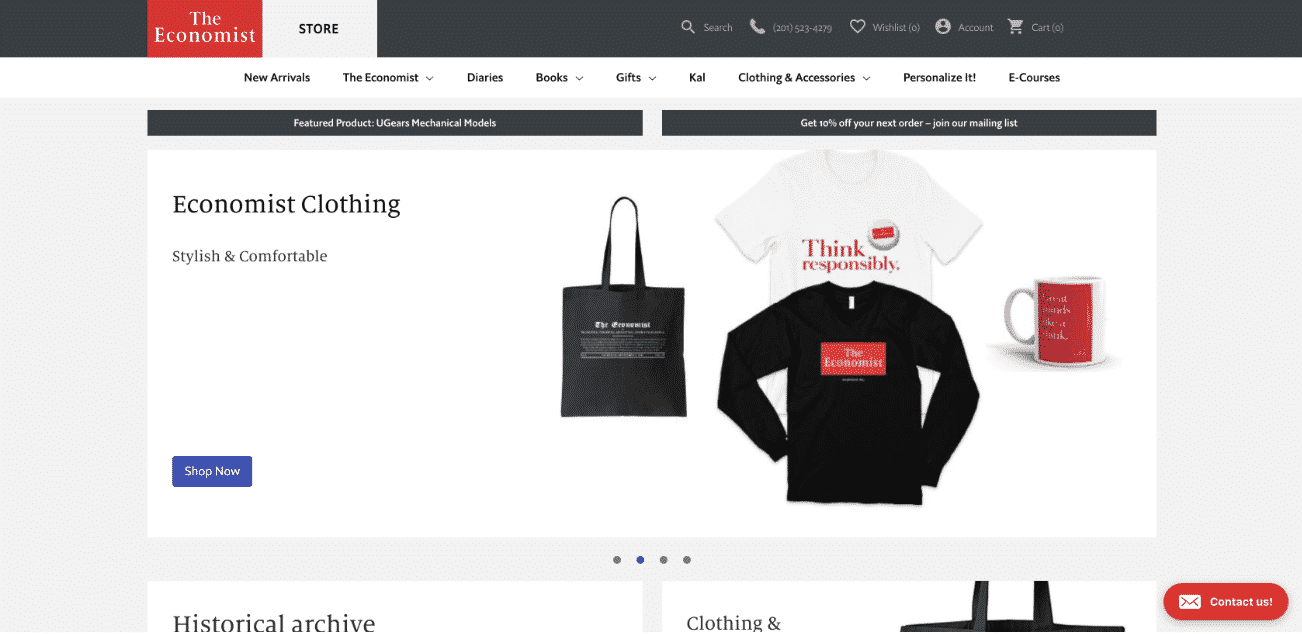 The Economist
The Economist